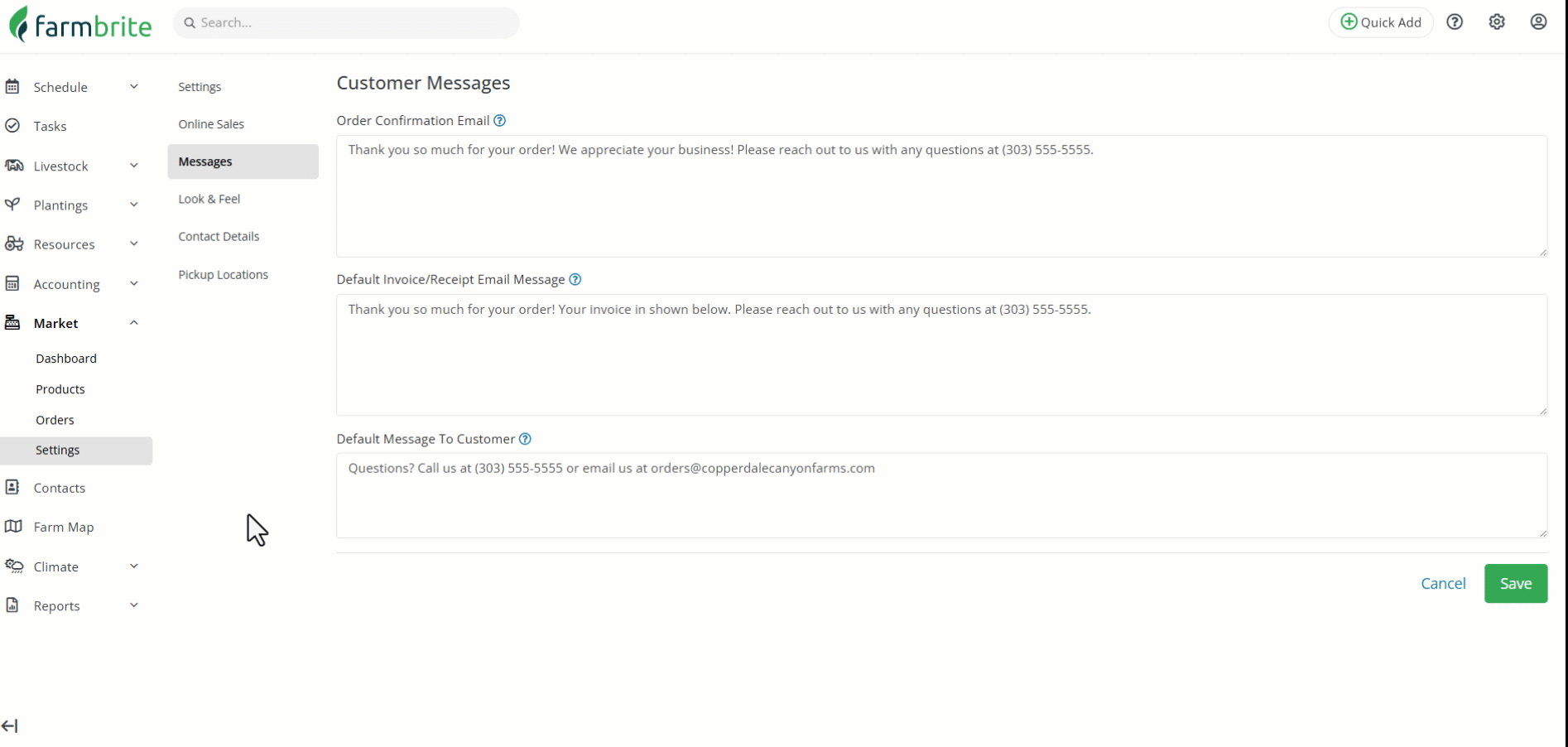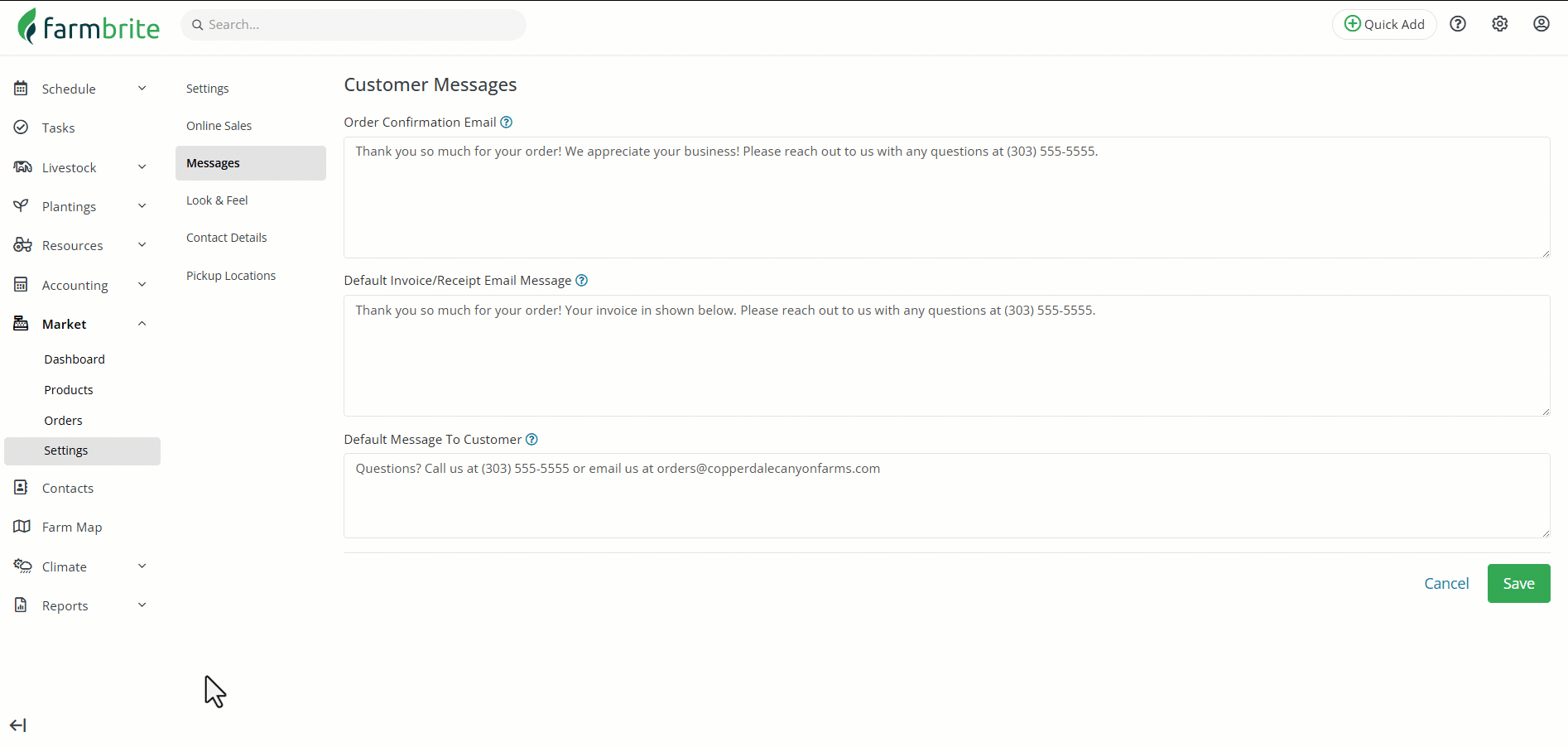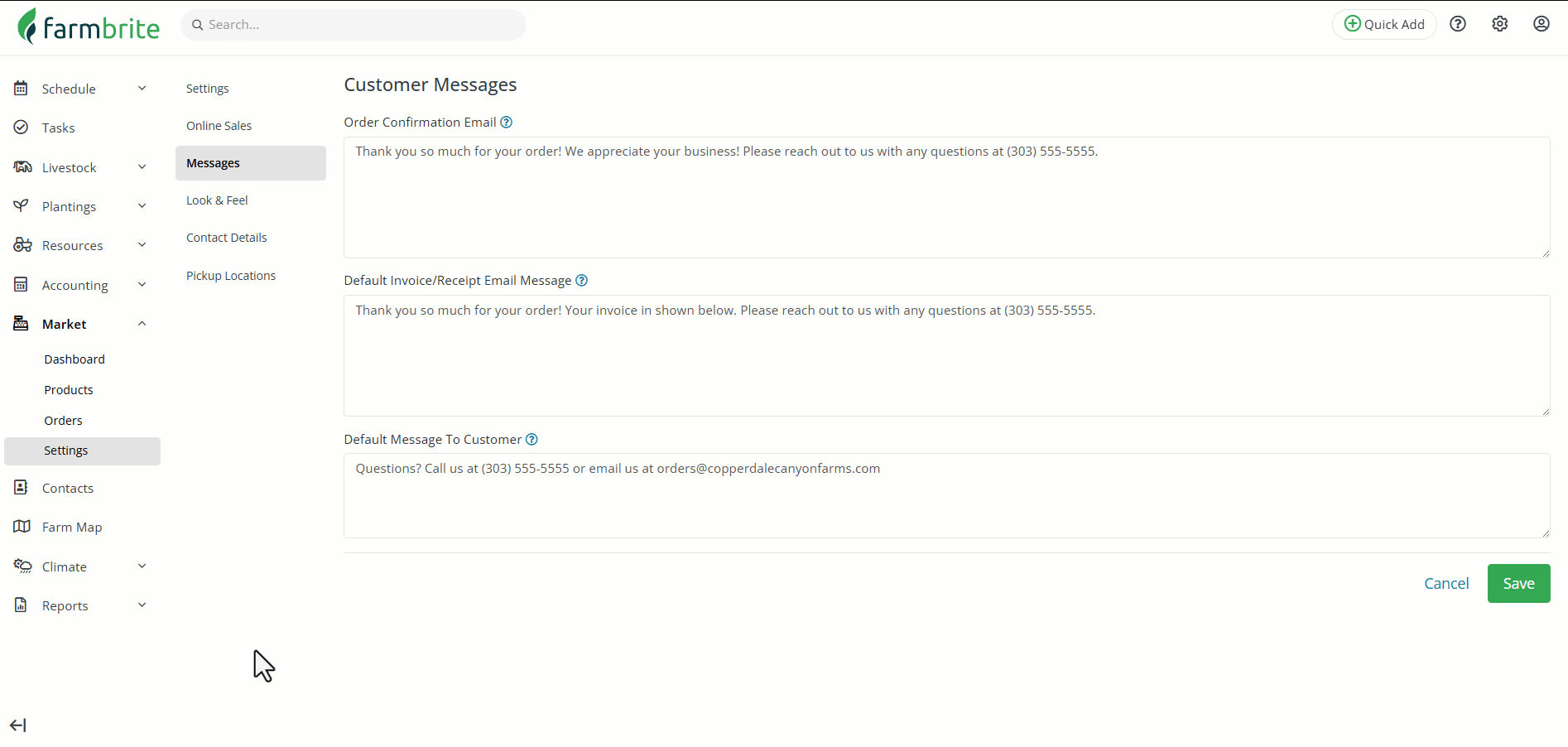Making sure your customers are aware of important information about their order is important to their overall experience with your store. Some of that information might be applicable to all orders, which could be a bit repetitive to add to each order manually. You can save some time and streamline this process but adding default messages to your Orders. This can also help you ensure all of your customers have clear and uniform communication for the most important aspects of their order. The text you add will be appended to email content your customers receive, and receipt documents you print or email as well.
To get started setting these up, navigate to Market, select settings, and then choose the Messages tab.
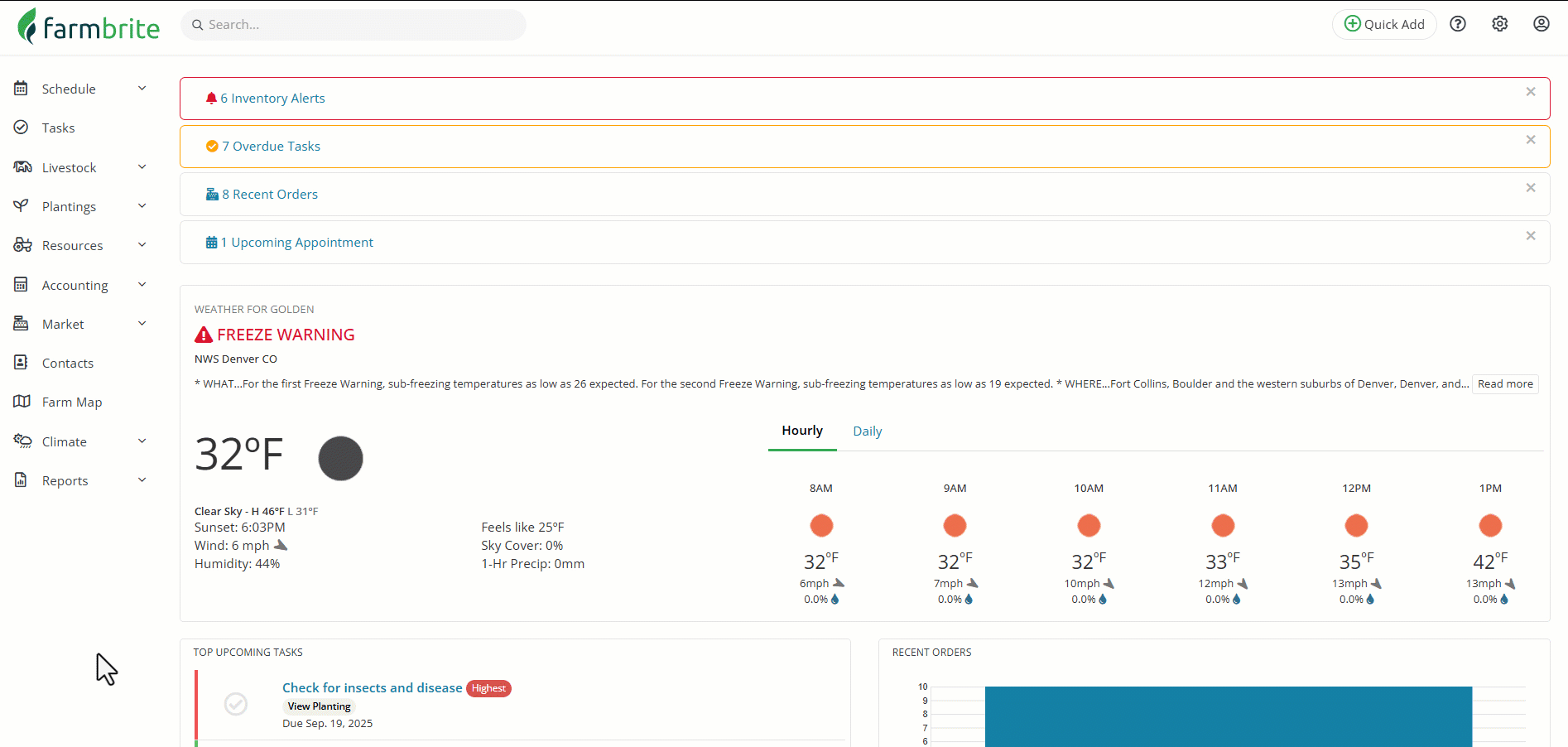
You'll have three messages that you can configure on this page. They are used at different times for different communications; each is outlined below with a visual example of where you can expect to see the text.
- Order Confirmation Message - This text is appended to the top of the automated email that is sent to your customers after they submit an order in your Online Store.
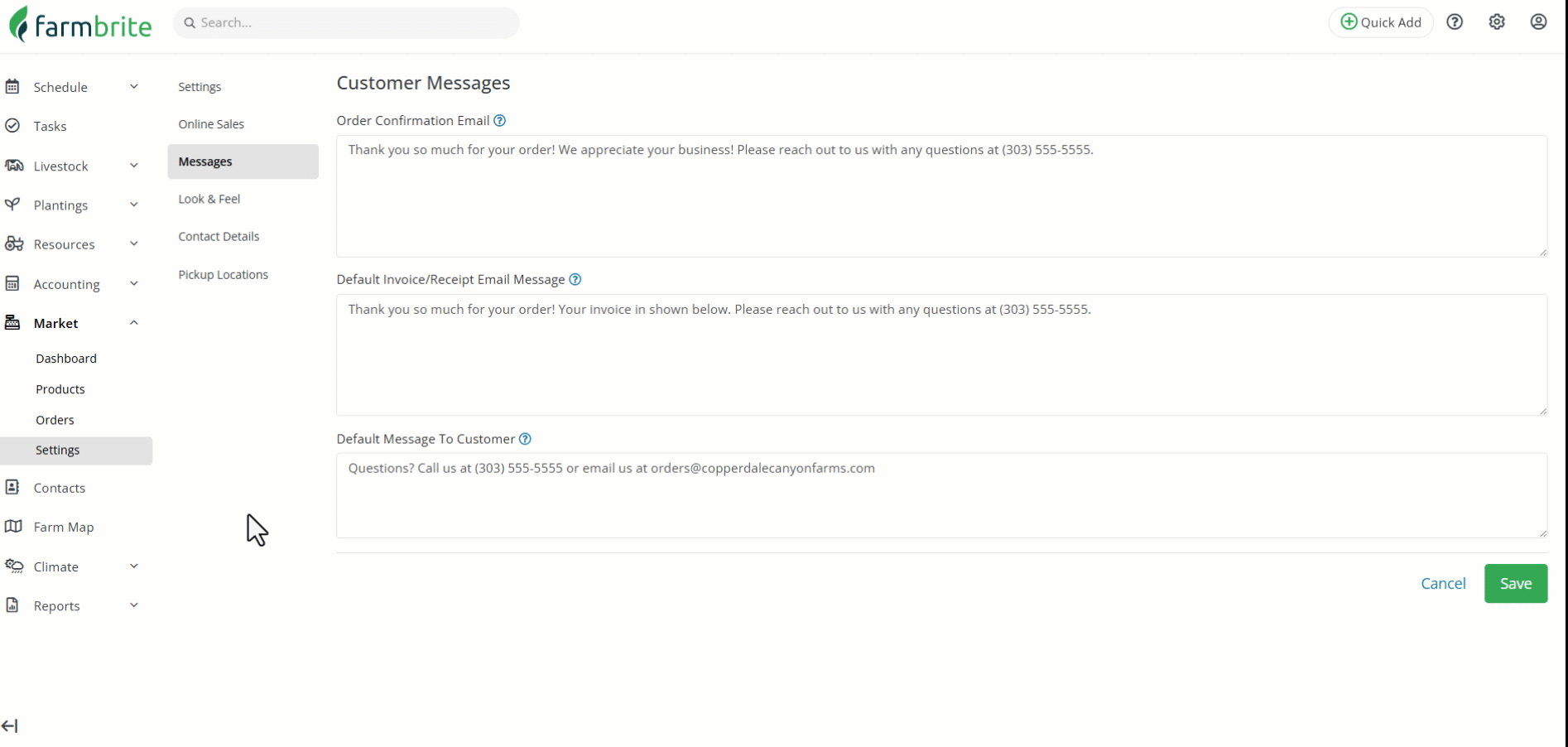
- Default Invoice/Receipt Confirmation Message - This text is added to the email content when you select to email a receipt or invoice to a customer. It is preloaded into the message text, and you can add to or remove from it each time you send the email. This is a great starting message, and you can always customize it it on an individual basis for each order.
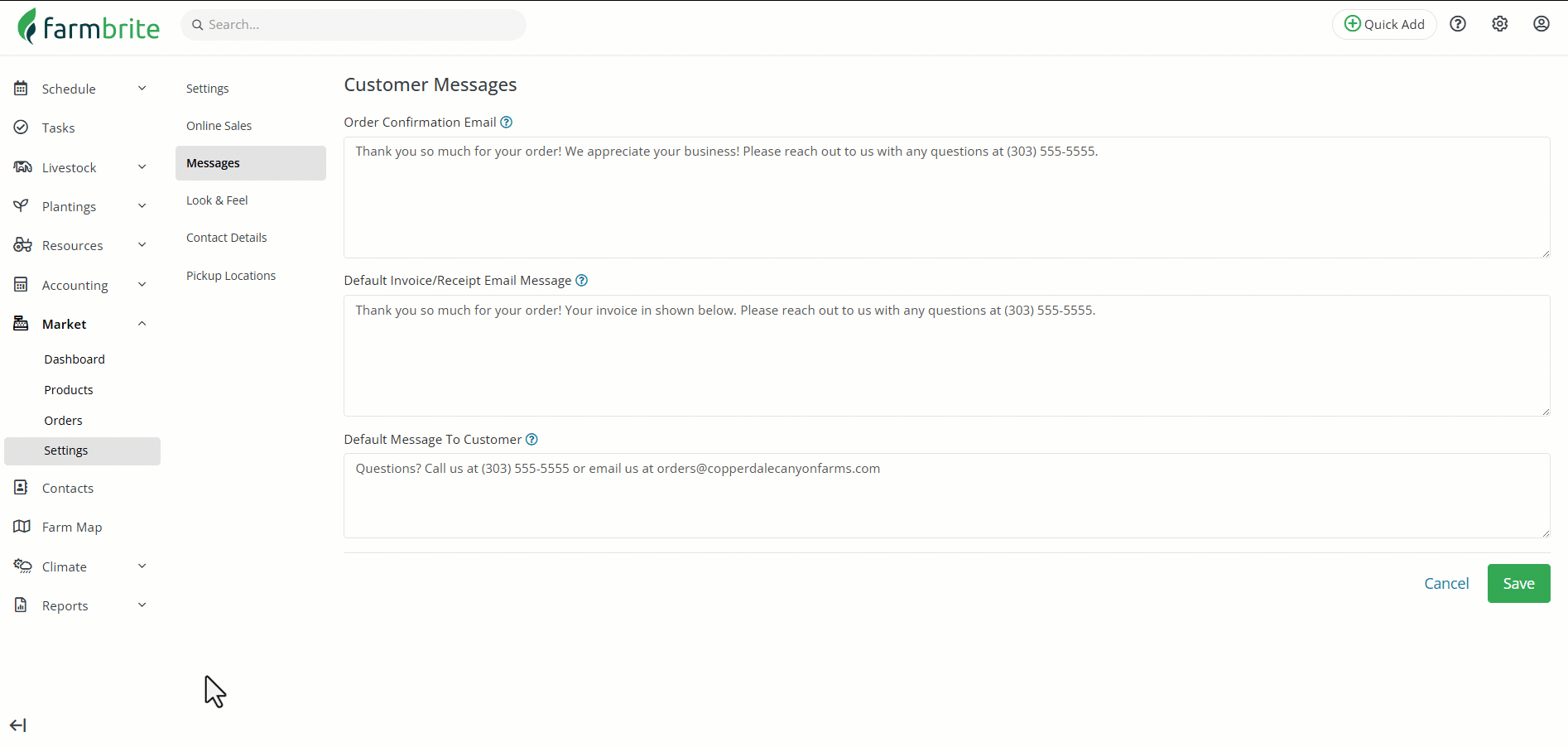
- Default Message to Customer - This text is appended to the invoice and receipts documents if you print them, and also included in the emailed content when sending them to your customer. This text is prepopulated into the Customer Message field on all orders, and you can edit the order (shown below) to edit and update it if needed.
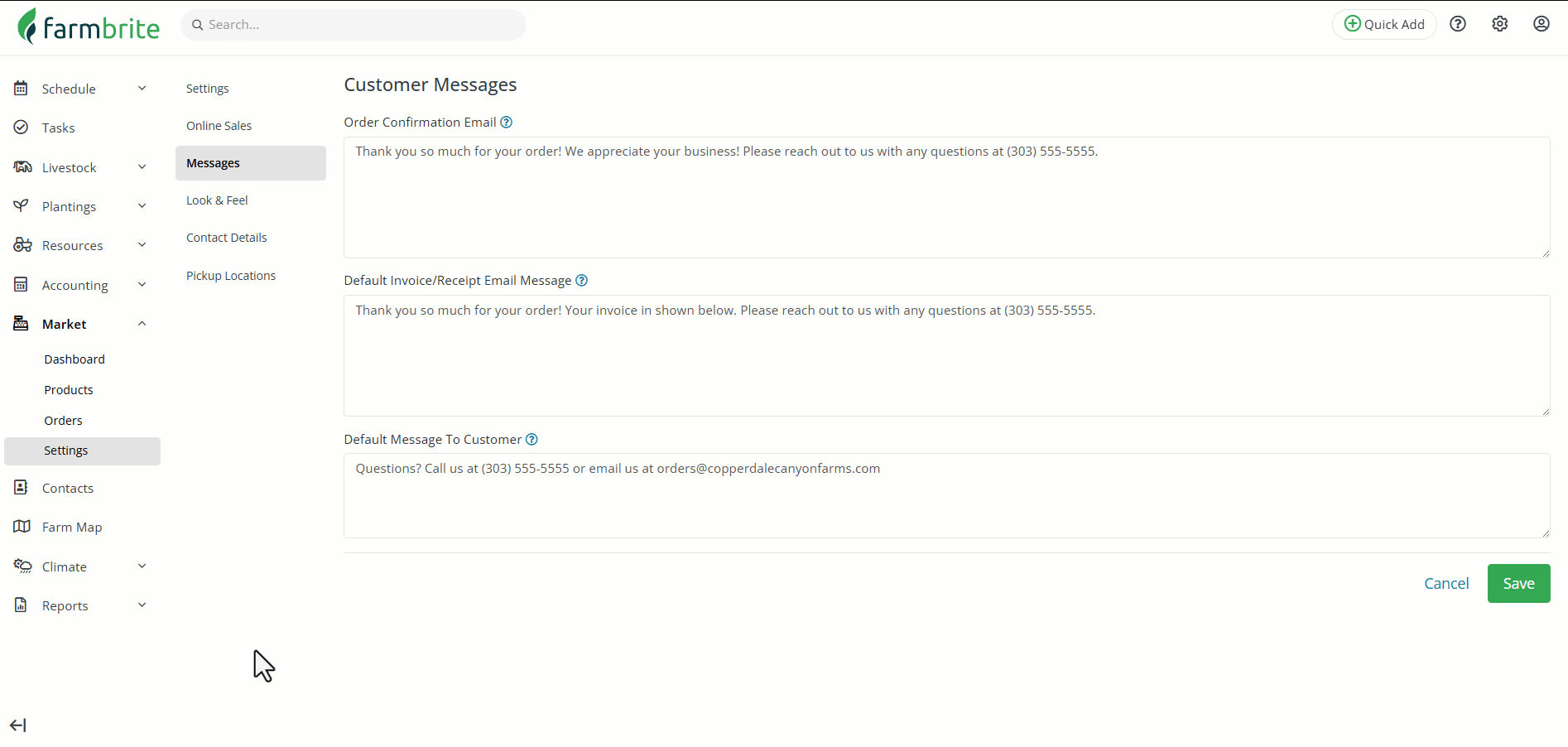
Let us know if you have any questions on any of these messages, or ideas for additional ones.