Setting Up Inventory
Keeping track of the property and goods you have in stock at your farm or ranch is extremely important; it pays to know where things are, and how many of each item you have on site. You'll likely need to track a variety of things - grain, hay, vegetables or herbs you've grown, seeds, fertilizer, medicine for your livestock, and much more. Farmbrite's inventory system is customizable and adaptable to account for nearly anything you'd like to keep track of.
Note that the number of inventory items you can create is limited by your subscription level; if you need to create more items you can always upgrade to the next level. While the Premium plan is unlimited, we have a "soft limit" of 5,000 items in place - if you need more than that, let us know!
Inventory works hand in hand with your warehouses and bins. You'll want to set those up first before you start adding inventory items, as they need to a place to be stored.
To start creating your inventory, choose Resources from the left menu, and then select Inventory. From the Inventory homepage, click the New Inventory Type button.
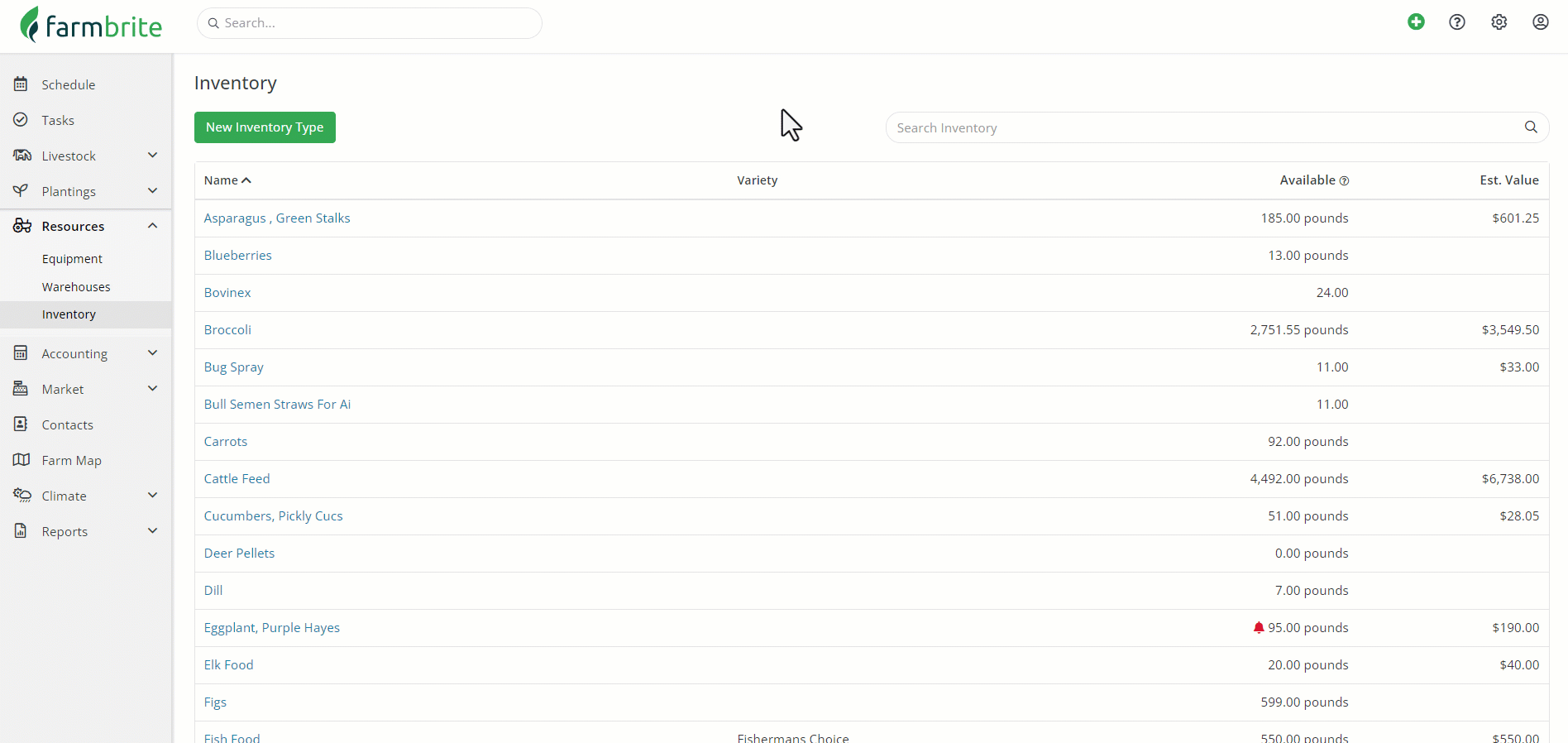
The next page will guide you through 2 steps - providing information about the type of item you want to track, and assigning it a storage location in a warehouse or bin.
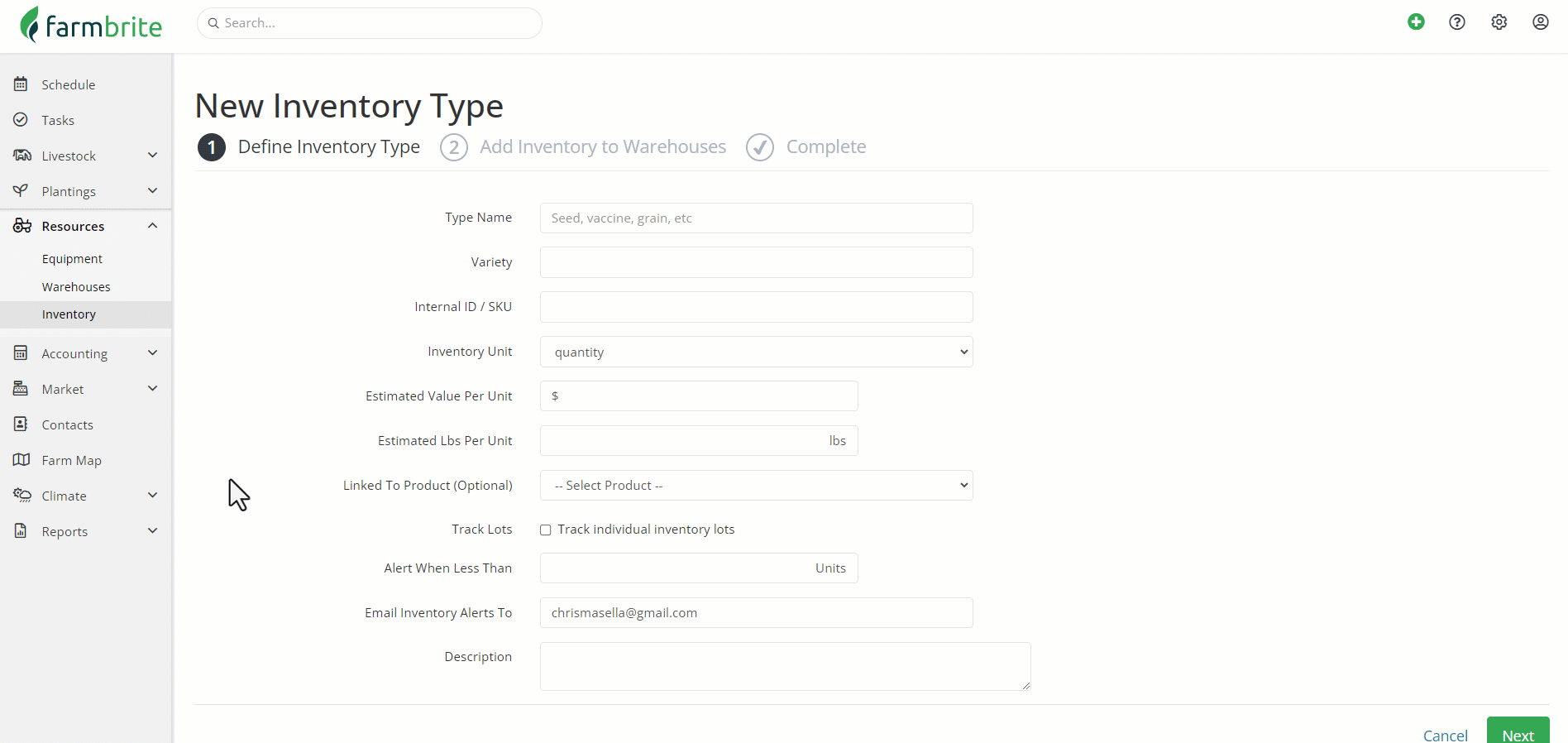
You'll be able to track many details about this item type.
Type Name - What type of inventory are you tracking? In our example in the screenshot below, we've used Grade A Eggs. Think of this as the top level classification for the item.
Variety - Is there a secondary classification for this item type? For our eggs example, our variety is Brown.
Internal ID/SKU - Use this for a shorthand reference for this item, or a barcode SKU.
Inventory Unit - How do you measure the amount of this item? Maybe pounds of produce, gallons of a liquid, or bales of hay.
- Estimated Value per Unit - Based on the unit you choose above, you can define how much each unit is worth. This is used on your Balance Sheet for inventory asset value.
- Estimated Lbs/Kilos per Unit - If you are tracking the item in Quantity, you can define how many pounds/kilos are in the unit. A good example of this might be bags of feed; you might want to know how many bags you have, but also need to know how much weight they total. For example, if you have ten 50lb bags, you'll see 500lbs shown as well. This can also be used in conversions when feeding pounds/kilos to your animals. but storing your inventory in bags.
Link to Product - If you're tracking the inventory of a product that you sell in your Farmbrite Market, you can associate this inventory type to the product to keep track of the quantity you have in stock.
Track Lots - Select this checkbox if you'd like to track Lot Numbers for this item.
Expires After - How many days does it take for this product to expire?
Alert When Less Than/Email Alerts To - If you'd like to receive an email notification when you're running low on this item, provide a quantity threshold that would trigger that alert, and an email address the alert should be sent to.
Description - Add any internal description you want associated with this inventory type.
After supplying this information, click Next to add a quantity of this inventory type to a warehouse or bin.
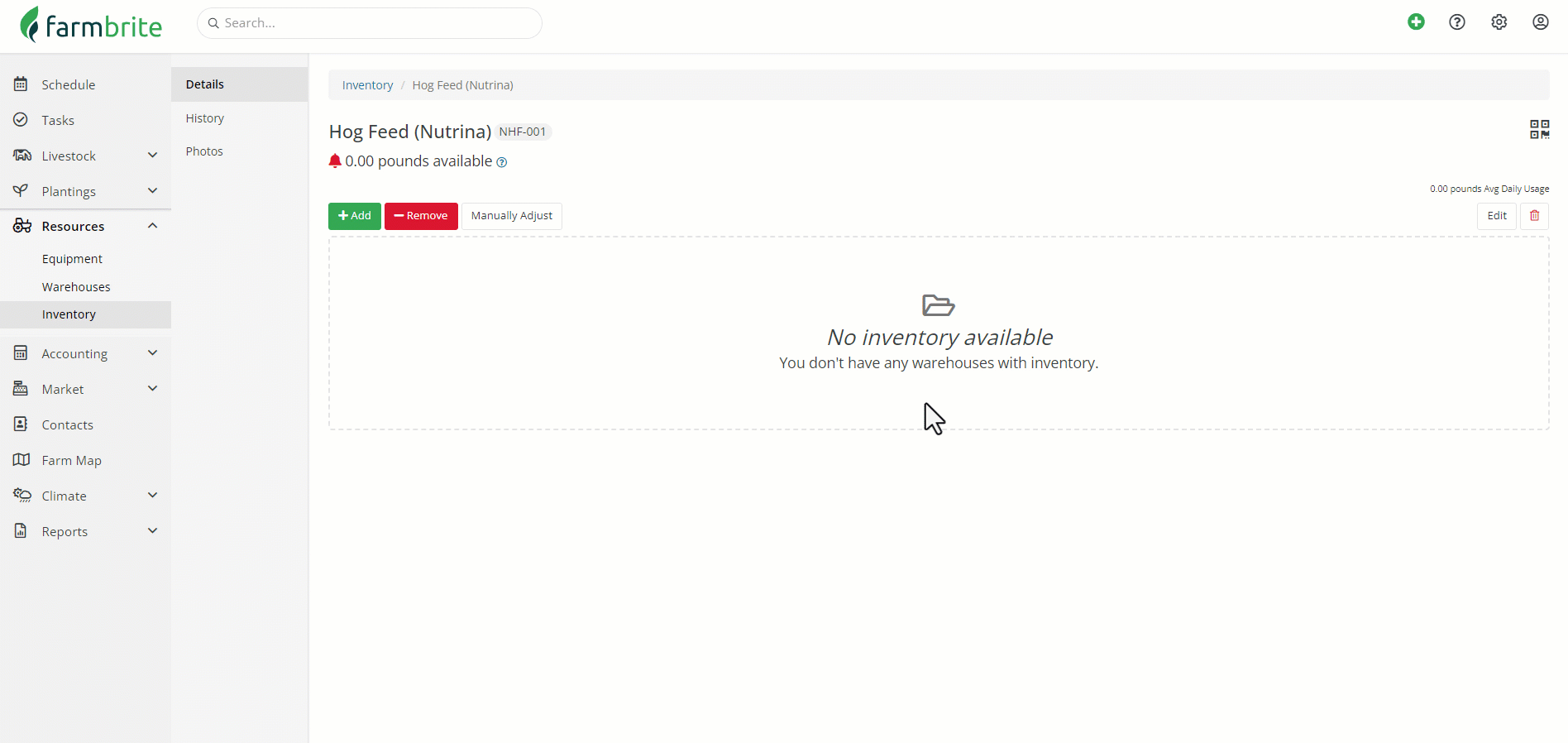
You'll be brought to the next page, which allows you to specify a quantity of this inventory type that you have on hand. Click the Add Inventory button to start.
The inventory type will be automatically selected for you, so you'll first enter the quantity you'd like to add, and what date to add it. If you associated this inventory type with a product, you can then choose whether or not to update the product inventory with this inventory addition as well. You'll likely choose to update it, but if the inventory you are adding should not be for sale or is already sold, then maybe not.
Next, choose where this item will be stored - you can pick a warehouse, and then a bin if you have one set up. This helps you easily track and find this item when you need it. You can find more information on creating warehouses and bins in this article.
You can then associate this item with a lot if applicable, and supply a source. Leaving the lot blank will automatically assign this inventory to a new lot, or you can supply an existing lot number to add to it. Finally, click Add Inventory on that window to add that quantity of this item to that storage location. You'll see your Inventory added to this item on the next page.
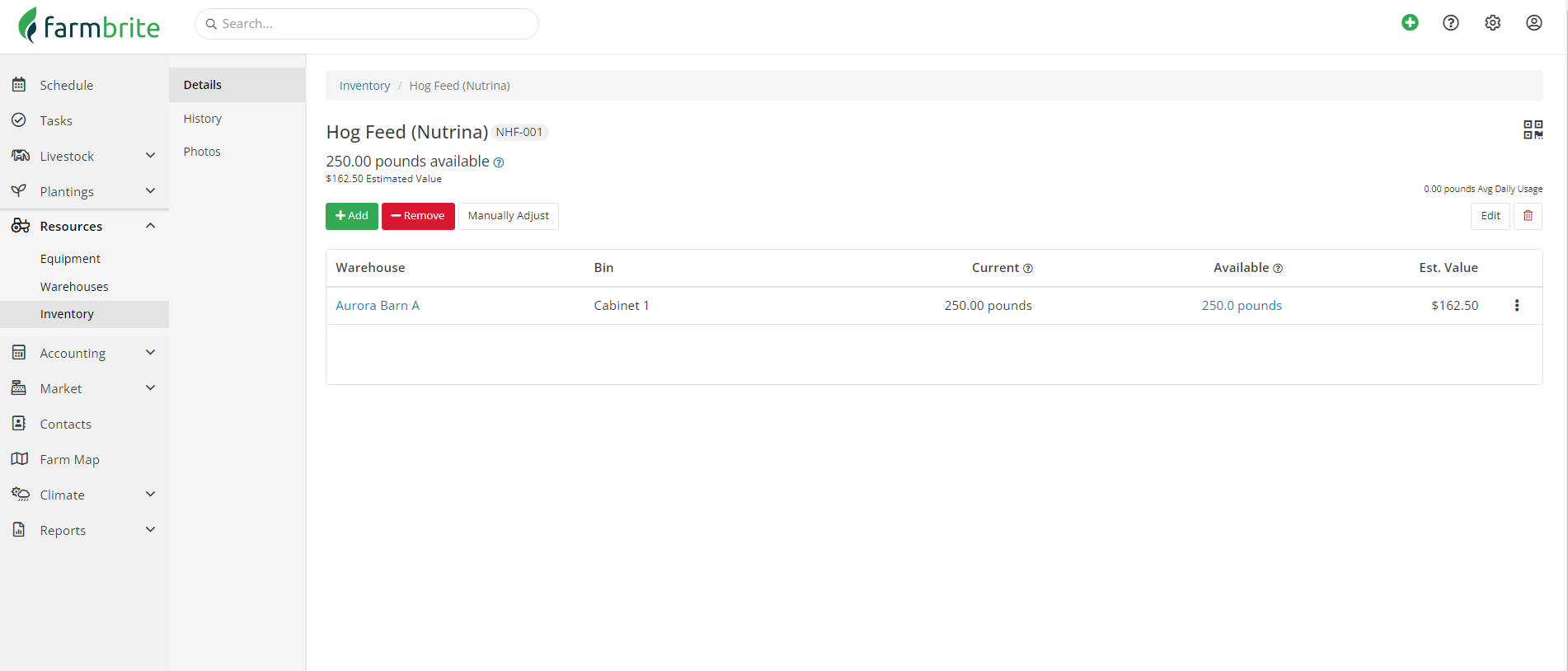
In the example above, you can see that we are now tracking our Hog Feed stored in Cabinet 1 of our Aurora Barn 1! Start creating these in your Farmbrite system, and reach out to us if you have any questions!