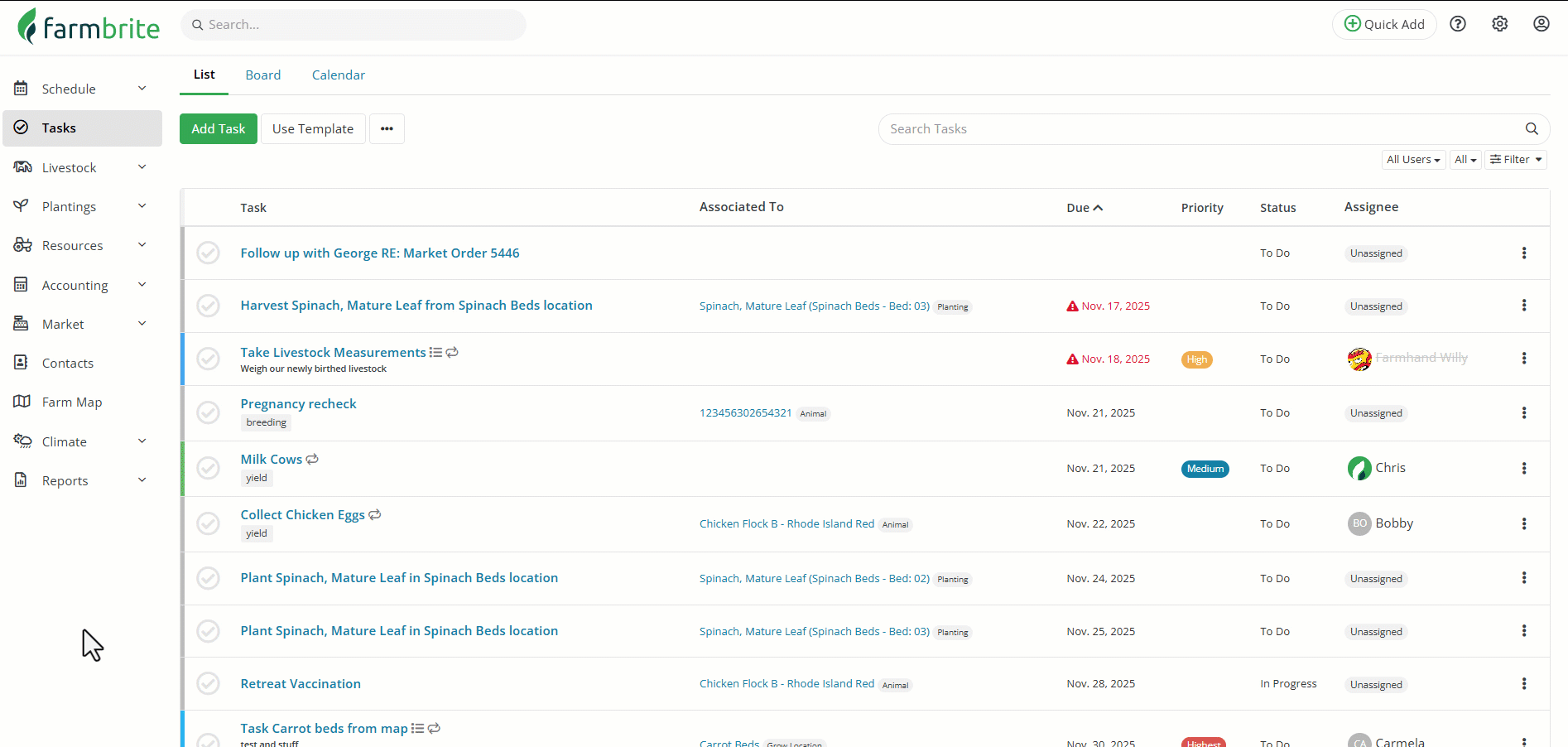There are likely many tasks that need to get done around your farm. Tasks like feeding animals, scouting crops, equipment maintenance, and so much more. Depending on the size of your operation, your task list could get very full, and might be tough to manage as a single large list. To help with this, you can add keywords to your tasks, and then search and filter your list for them, and many other variables!
To get started, navigate to your Task list in the menu.
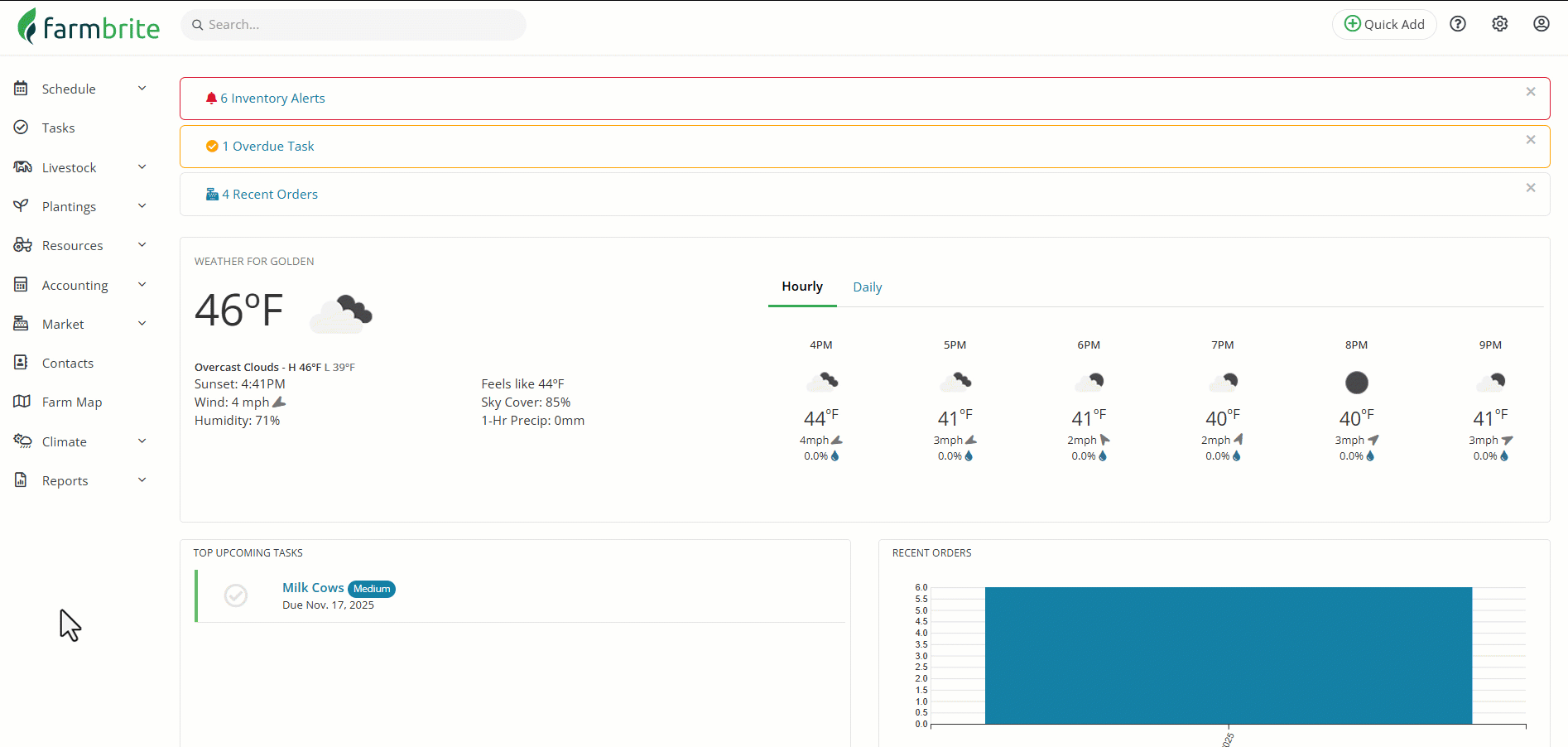
Adding Keywords
First, see that you can add keywords to any task. This works similar to your livestock records or accounting transactions; you'll supply custom text to mark this task with and then be able to search for it later. This can be anything you want! There is no limit to how you might tag a task with keywords, add whatever works for you! You can also separate keywords with a comma to add multiple. Also, you can add these keyword to Task templates in advance to tag your common tasks with the same keyword each time. In our example below, we have marked our Milk Cows task with "Yield" as the keyword. Note that when we search for that, the daily egg harvest for our chickens is returned as well, along with a planned butchering task for our bison in the future.
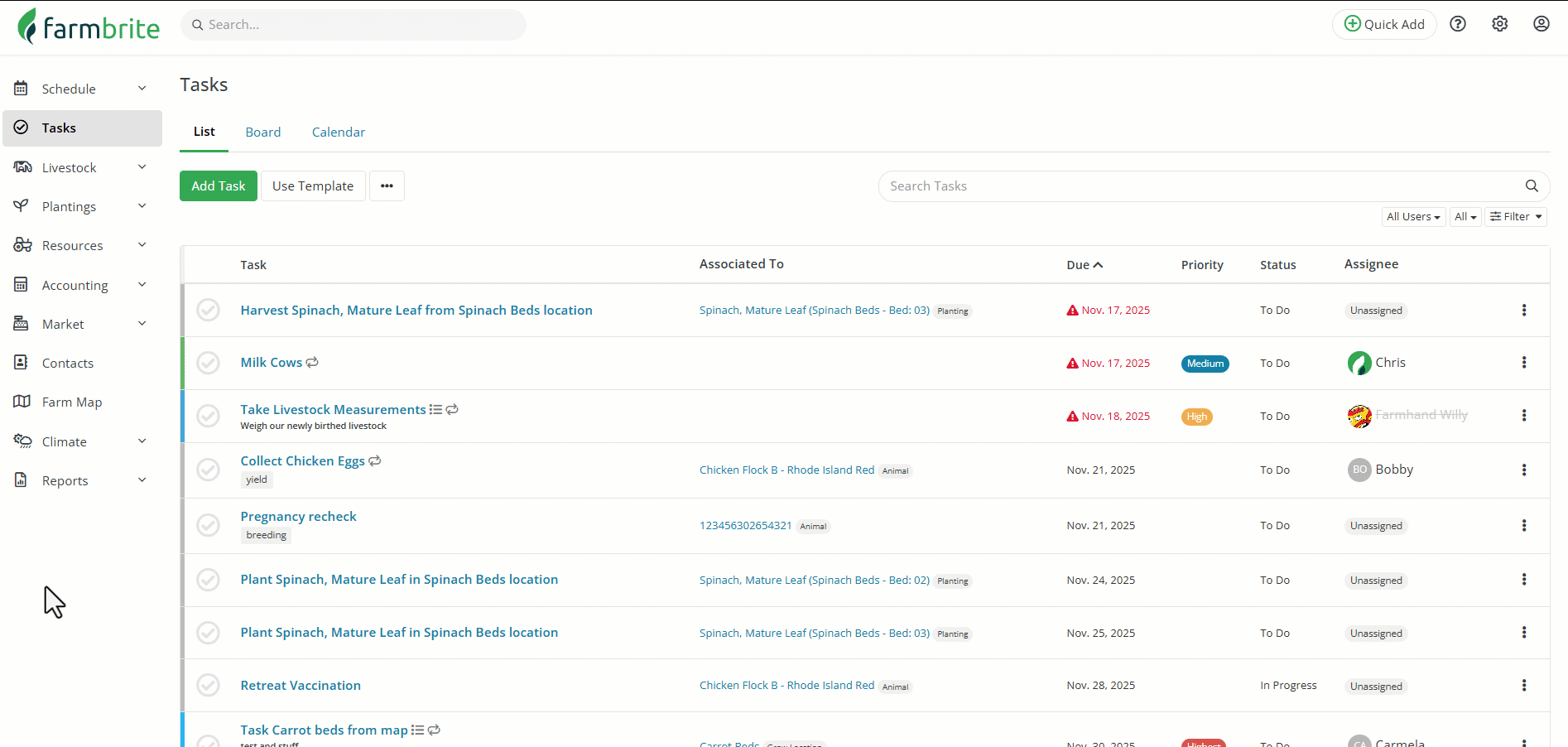
Searching Tasks
Like we did in the example above, you can use the search bar in the upper right to search through your tasks. You can search for the assignee, keywords, associated to record, or any text in the task title. We go through a few examples in the image below - searching for our assignee "Chris", the word "rock" to find that task about removing a large rock from the field, "spinach" to find tasks associated with that crop type, "Addison" to find tasks associated with our grow location Addison Field A, "Tony" to find a task for our equipment mechanic, and "bugs" to find those scouting tasks!
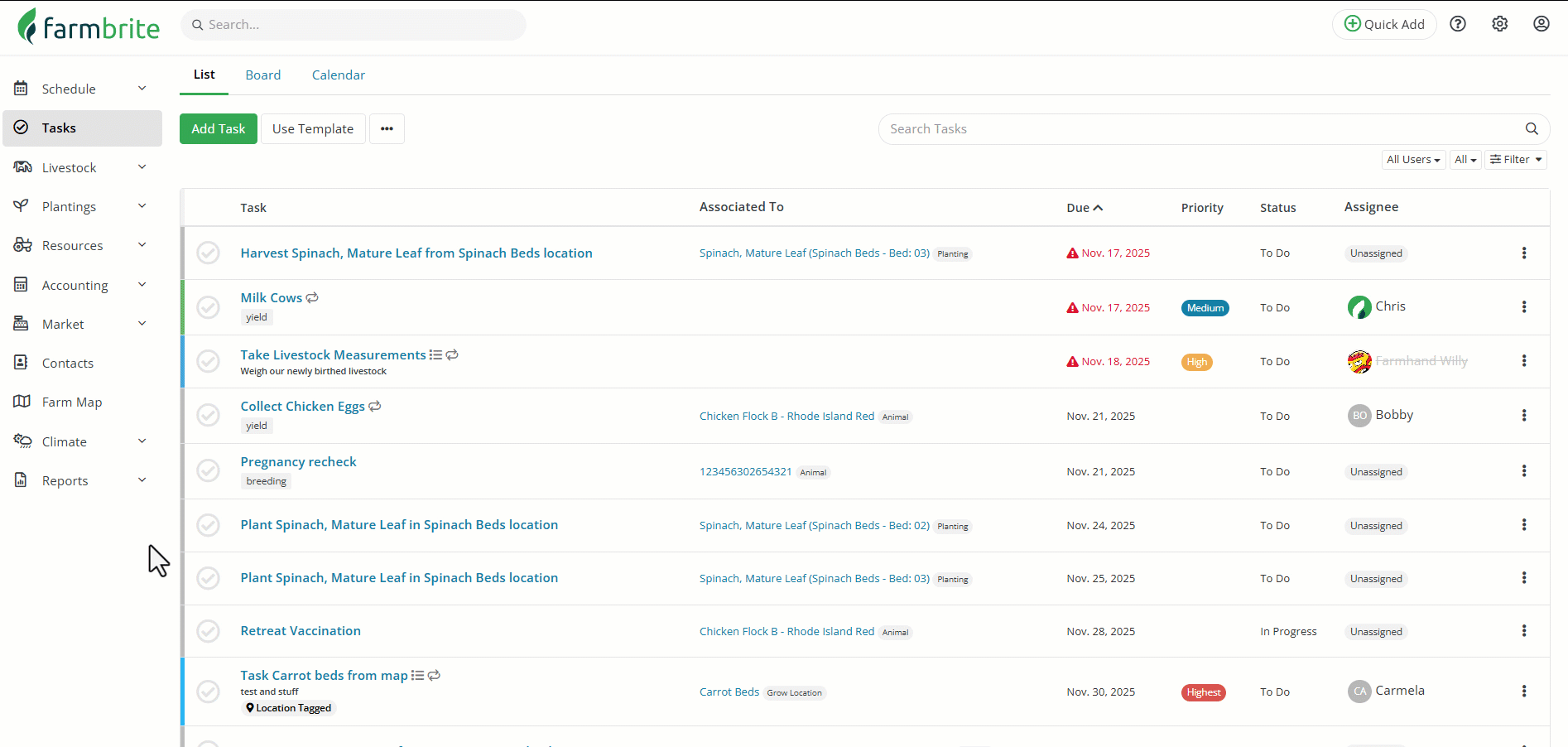
Filtering Tasks
Beyond searching, you can also filter tasks. You've likely seen filters on other pages in Farmbrite, and these work in a similar way. You can set a combination filter that includes different fields, characteristics, and variables for your tasks. That might be the title, assignee, keywords, status, priority, or due date. You can use these in conjunction with each other to find just the tasks you're looking for. This filter will remain as long as you are logged in, but you can clear or reset it to see all of your tasks again when you need. We've filtered to see the highest priority tasks assigned to Chris for next month in our example below.