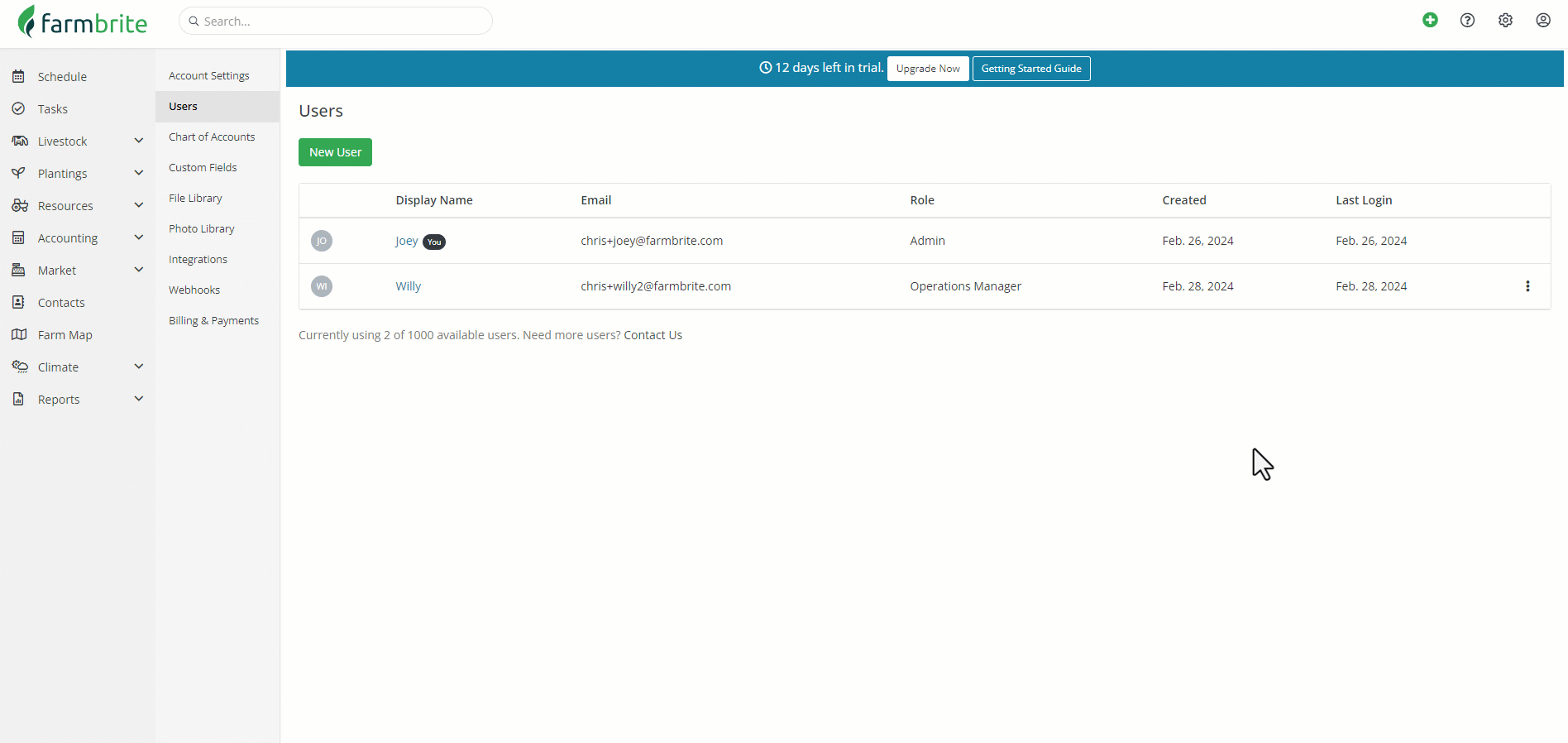Farming is seldom a solo venture; even if you start out by yourself, you'll likely need help from friends and family, hired laborers, and eventually full time staff. You can create additional users on your Farmbrite account to have them access the system as well, and you can assign roles and permissions to them to make sure they are only allowed to do what you want them to.
Note: most Farmbrite plans have unlimited team members available for you, but be aware that the Livestock Essentials is limited to 5 users, and Grower Essentials is limited to 10. Additionally, only users with Admin or Operations Manager access levels can create and update users in the system.
Creating New Users
To get started with creating a user, navigate to your Settings, and choose Users. Click the New User button to start, and then supply the users basic information - Name, Display Name, and Email. The new user will receive an email to this address to set up their account, so make sure it is valid before adding them. The display name will be their "nickname" in the system, and be shown on tasks and record logs.
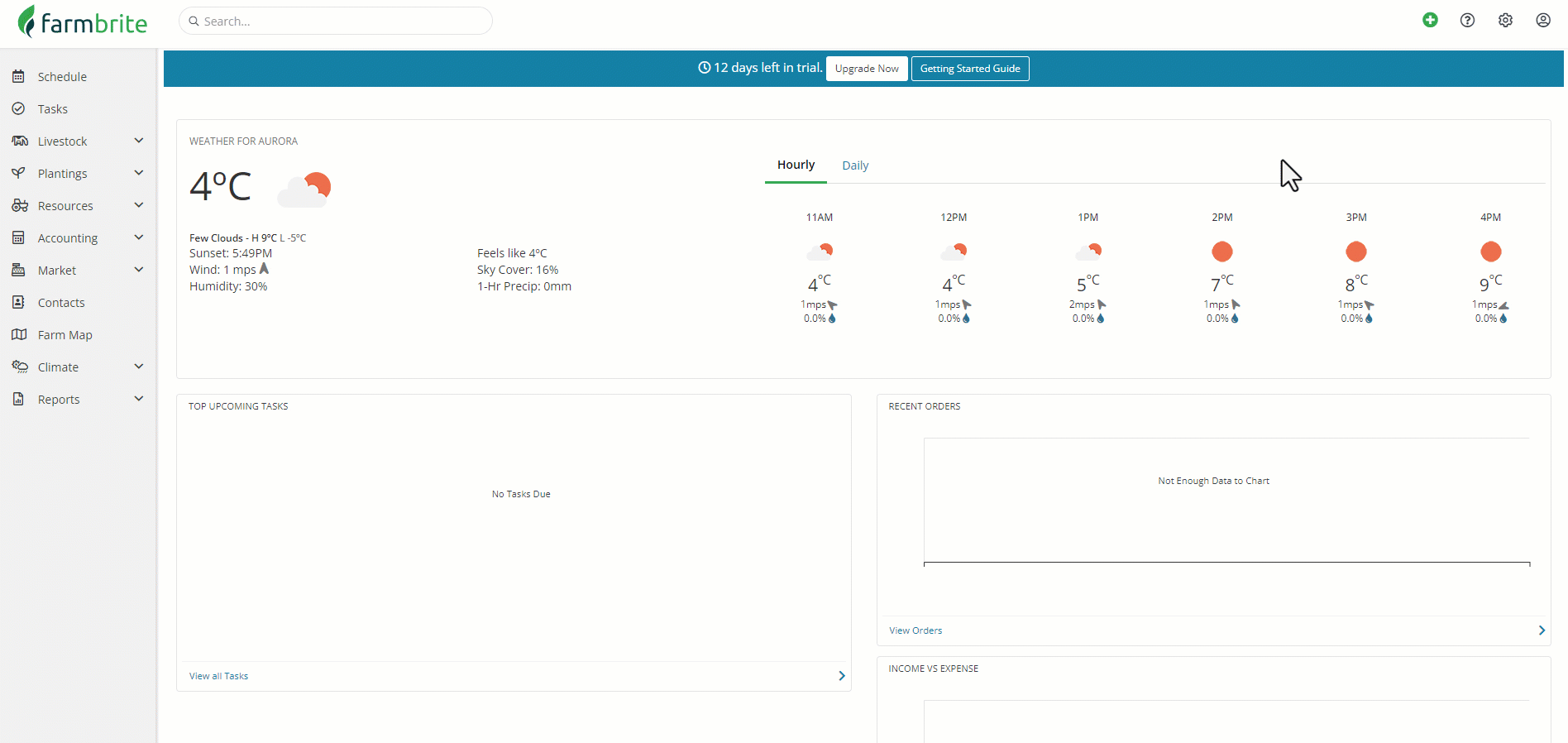
Pay particular attention to the User Role selection highlighted in green in the image above. This choice restricts features and permissions for this new user. The software has descriptions of each role provided as you make this choice, but check out this article for a full walkthrough and more details. Be sure to click Save after making this choice.
The new user will then get two emails from Farmbrite inviting them to join. One is a welcome, with helpful tips and resources to get started. They can use the link in the second to setup a password and log in to their new account. Tip: If they didn't receive this email, double check their email address to be sure it's correct, and have them check their spam folder.
Managing Users
You might need to update a user from time to time. Perhaps they get a new email address, changed their name, or maybe you want to change their role.
To make changes to a user, navigate back to Settings>Users, and then click the Actions menu on the right. Alternatively, you can click their name to edit their user profile. In the example below, we have given Willy a promotion to Operations Manager after his hard work and dedication at our farm.
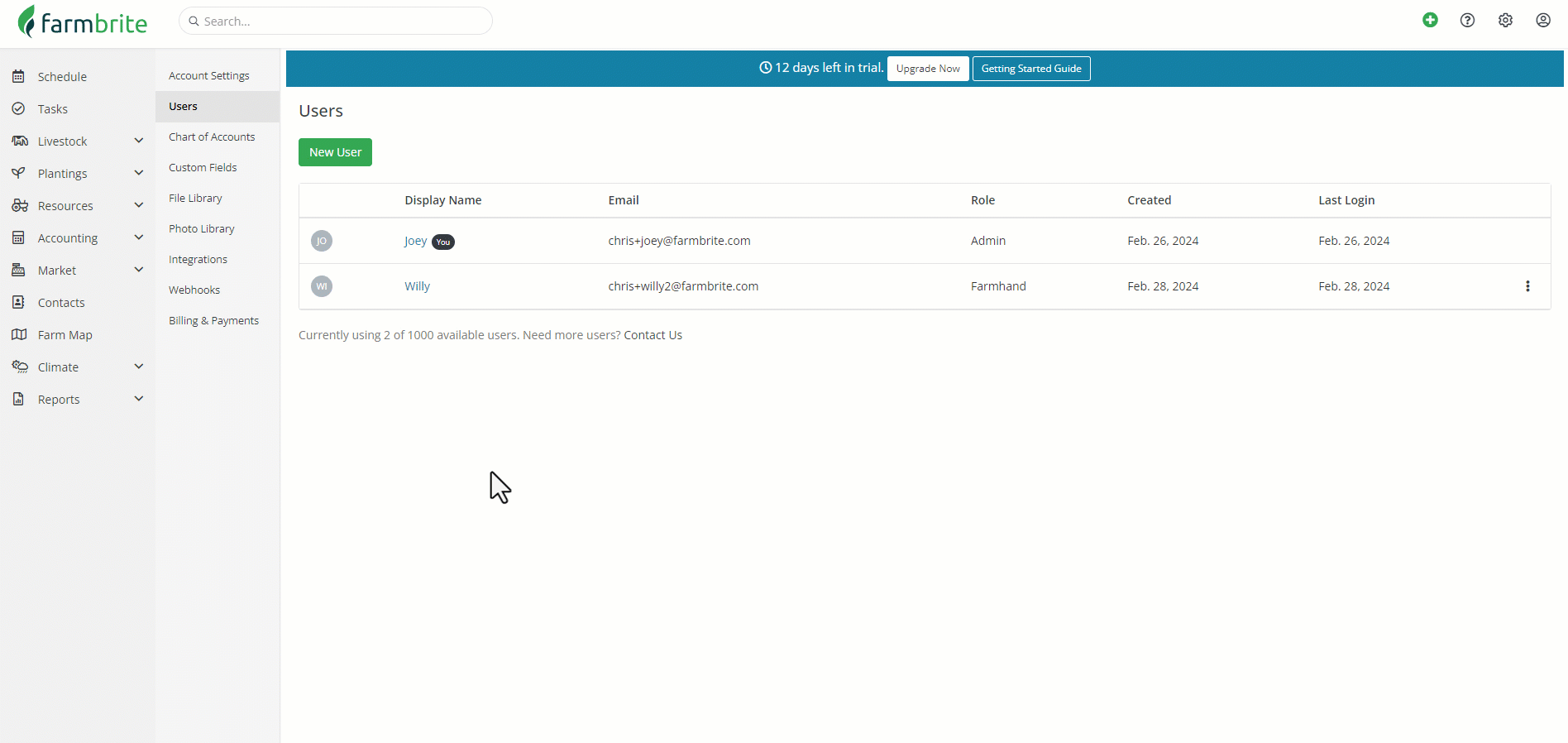
Deleting Users
If you need to remove a user, you can easily delete them from the same Actions menu. Just click the 3 dots, and choose Delete User. Be careful, you can't recover the deleted user, and would need to make a new one if you mistakenly delete them.