While we hope that all your customers are satisfied with your products, we know that you'll need to give refunds and cancel orders from time to time. Maybe a bottle was broken during shipping, some veggies were past their prime when delivered, or your customer was just generally unhappy with with their order. No matter what the reason, you can cancel orders and issue refunds to be sure your customer gets their money back and your reports accurately reflect what happened.
Cancelling Orders
Like you may have seen in the article for Updating Orders, you have the ability to change the Status of an order to track it's progress. You'll have the option to mark an order as cancelled in this menu. You can also mark the Payment Status as cancelled as well if there is no longer a payment due for the cancelled order. After saving, the order is no longer shown by default on your orders list, and the revenue is removed from your Market Dashboard.
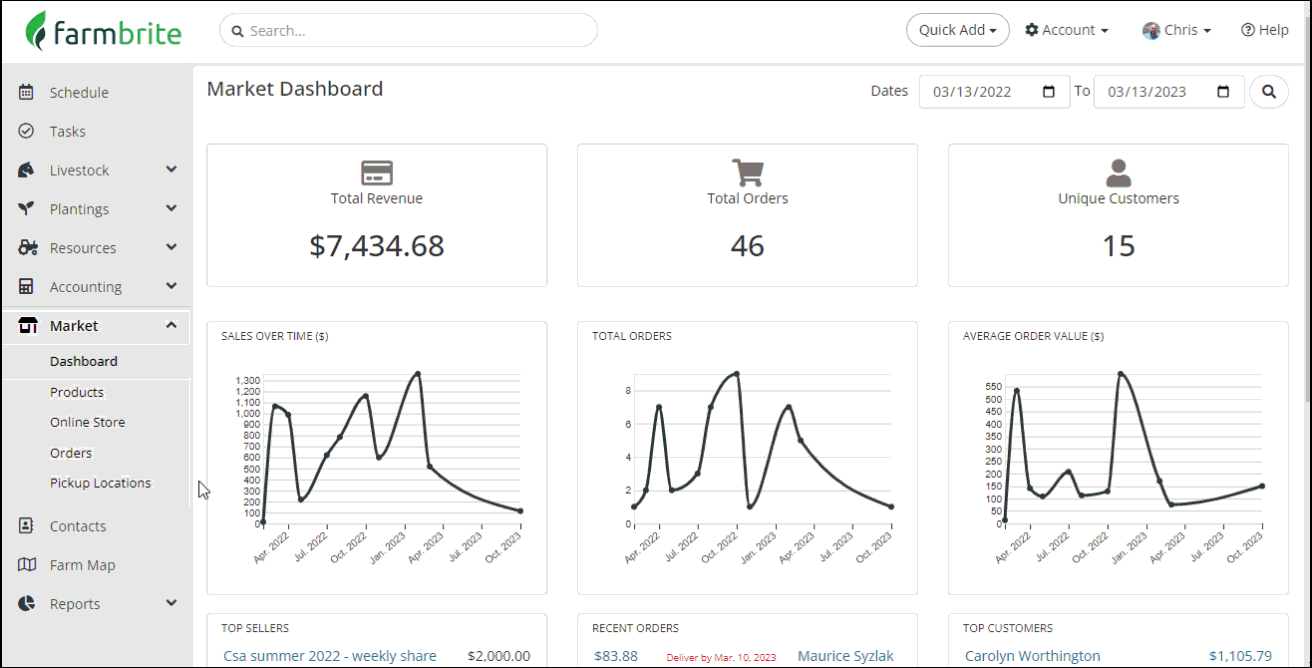
You can always set your filter on the orders page to see cancelled orders if you need.
Note: You also have the option to delete an order. Be aware that once an order is deleted, it cannot be recovered to your Farmbrite system. It's gone for good, so be careful. That feature is better used for correcting a mistake; we suggest you use the cancellation process for a return/refund to keep the historical data for the order and be able to reference it later.
Issuing Refunds
You can issue a credit card refund by going to Stripe.com. Farmbrite does not process the credit card payments for your shop; all of transactions are done through Stripe. To issue a credit card refund you will need to log into your Stripe account to access that payment information.
If you need to issue a check or cash refund, simply return the funds to your customer, and then mark the Payment Status on their order as cancelled.