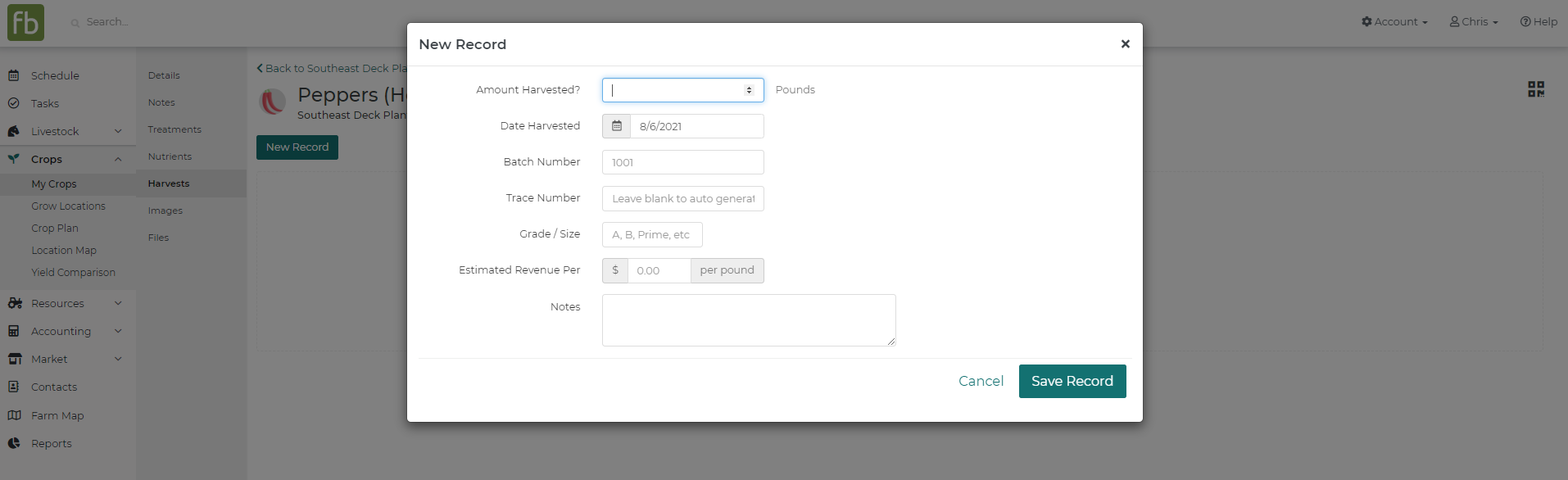Tracking your Harvest:
You've done all the hard work and now it's time to record your harvest. Keeping track of the out-put of your crops is an important part of managing your investment. Farmbrite crop Harvest tracking makes it easy to record how much is produced when and track it over time.
Enter a new harvest:
You can enter a new harvest in a few ways. Go to the field where you've recorded your crop in Farmbrite. Record a harvest either by clicking on the "Percent Harvested" or by clicking on the plant and then through the drop down on that plant you will find the harvests tab. Once you are there simply click and on "New Record."
New Harvest Record:
After you click one of these options to enter the harvests tab you will be prompted to enter more information about the harvest. This includes things like the date, trace number, and grade of your harvest. Note that a Farmbrite-generated trace number will be automatically added if you do not supply one. If you need to track more details. Also, if you need more fields to track other data beyond the standard fields shown here, you can create custom fields for your plant harvests as well.
Don't forget to click save to finish recording your harvest.
Harvest Units of Measure:
You can use a number of units of measure in Farmbrite to measure your harvests.
Such as: quantity, barrels, bushels, dozen, gallons, grams, kilograms, liters, ounces, pints, pounds, quarts, tonne, or heads.
Additional information:
Once you're entered this information you can go back in and view, edit or delete this information. Also available is a trace number which is automatically created for you. You can also add this harvest to your inventory and sell it right away.
Bulk Harvest:
You can also add a bulk harvest. You can record multiple harvests at one time from your quick add buttons.
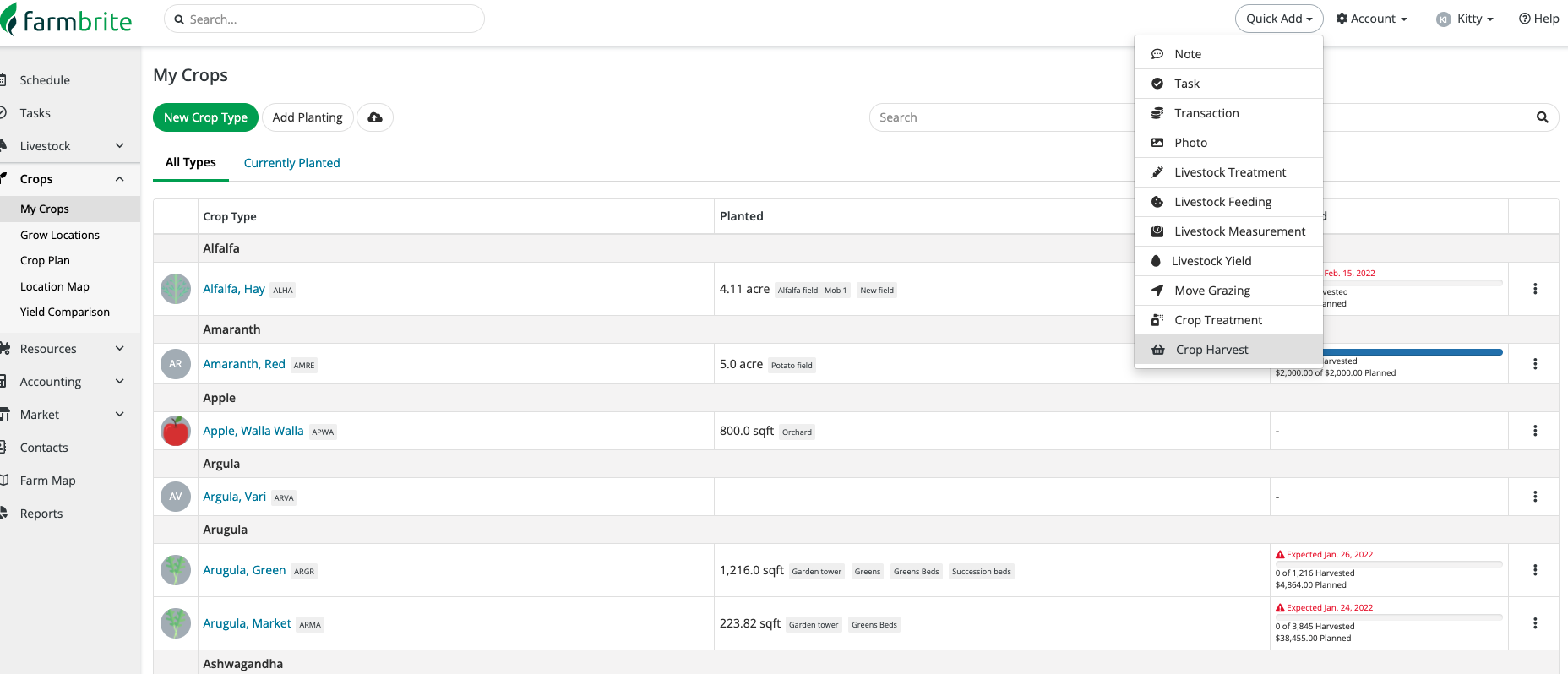
Record a harvest
From your Quick Add button you can quickly record a one harvest or many. Select the plant you would like to harvest at the top. You can then add from which beds this plant was harvested, the grade or size and the amount that was harvested. You can also choose to add an estimated revenue, batch number and trace number for these harvests.
Record Bulk Harvests
Click the Add Location at the bottom to harvest from multiple locations at once.

Yield Reporting:
Once you’ve logged your harvests you can see your crop yields with the yield chart and reporting on your dashboard. This chart will automatically group based on any grade / size information and can be plotted by Day, Month, or Year.
You can also find standard reports to easily find information about your harvests and/or create custom reports through the reporting tab. (This is only available through the Pro version).