Getting Started with Contacts
You'll undoubtedly meet many people through your farm, customers, employees, vendors, suppliers, veterinarians, and much more. You'll have access to a Contacts Directory or CRM within Farmbrite to help you keep track of them and their contact information. No more searching for that lost business card or trying to remember which of the four "Joe" records stored in your cell phone is the supplier you need to contact.
You can find this list - and add to it - by clicking Contacts.
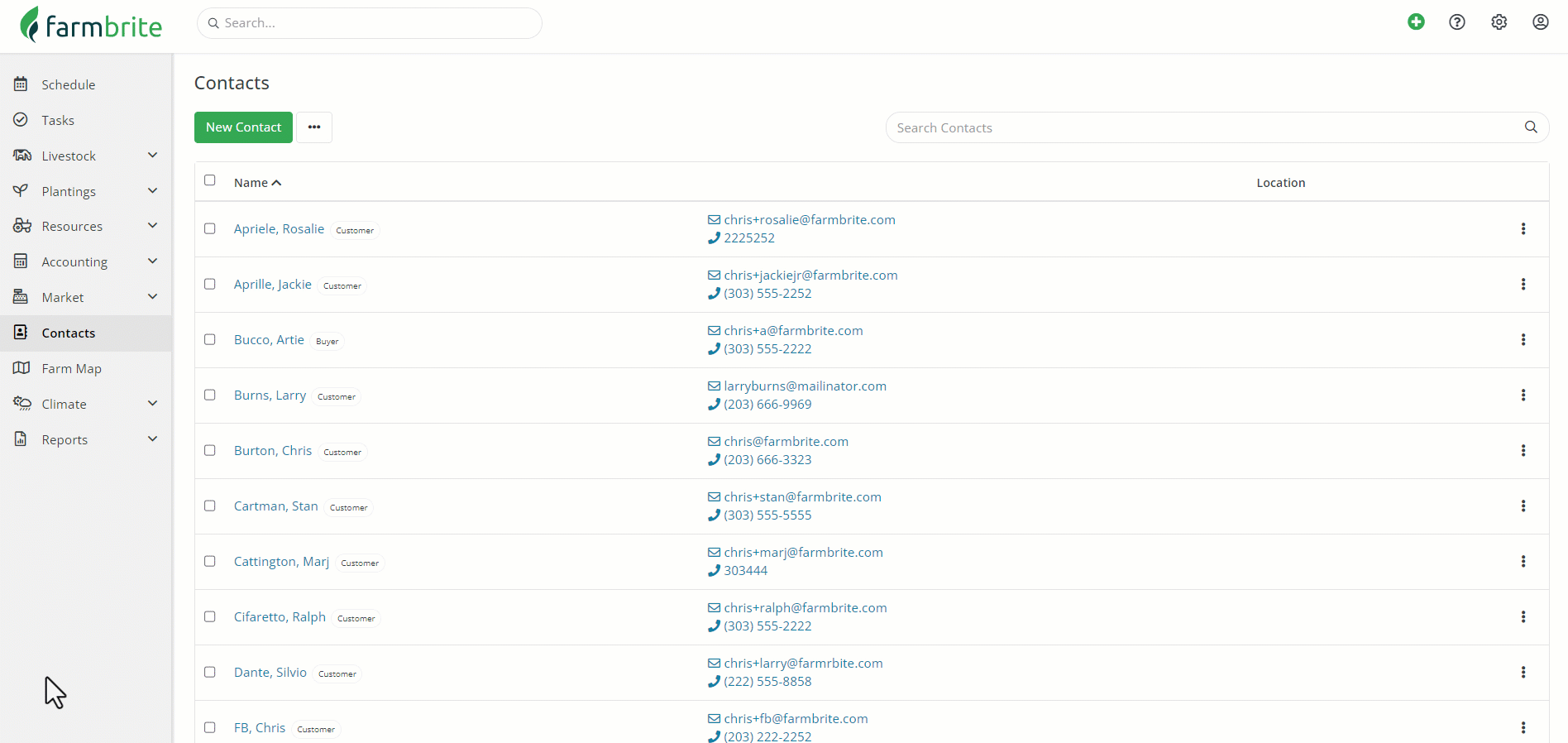
This will bring you to the main Contacts page. Here you will find:
- A grid listing all of your existing contacts, with important information shown at a glance.
- A New Contact Button to create new contact records from this page.
- A feature to import contacts using a simple spreadsheet, found under the actions menu (3 Dots)
- A search box to easily find the contact you're looking for.
- A selection to download all of your contacts to a spreadsheet.
The Contacts Grid
You'll immediately see the Contacts Grid when you access the Contacts page. Farmbrite displays the most relevant and important information immediately - Name, Company, Email, Phone, City, and what type of contact the person is. If you have many contacts and would like to sort this list, click on the column headers to sort by the field most relevant for you - perhaps alphabetically, or by type. To access more details about a contact, just click their name.
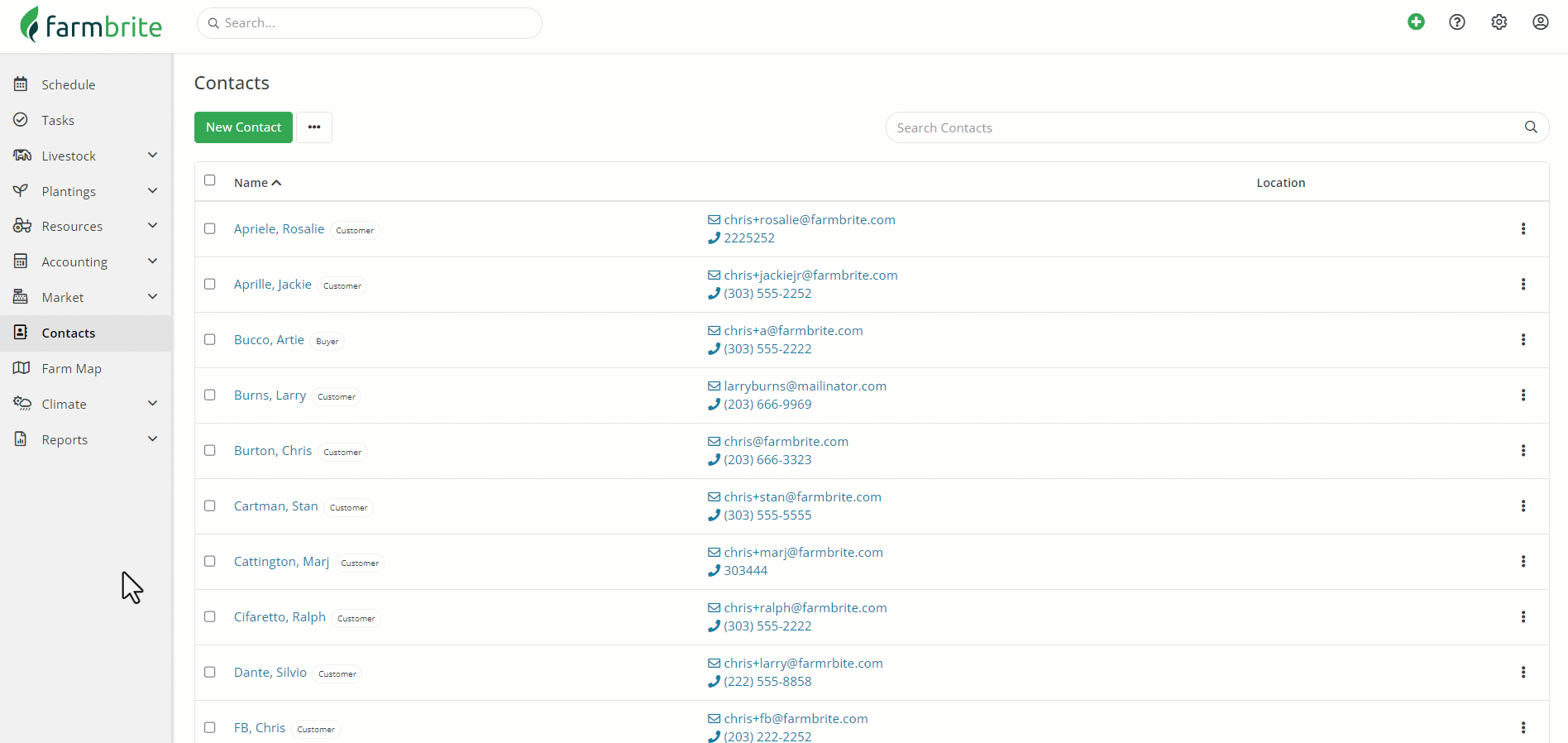
Adding a New Contact
You're likely making new acquaintances all the time, and you'll want to keep your Contacts directory up to date with your new contact information. You can do this by clicking the New Contact button. A new window will open; supply any information you have for this person, and then save. For a full step-by-step walkthrough, check out our related article on Creating Contacts.
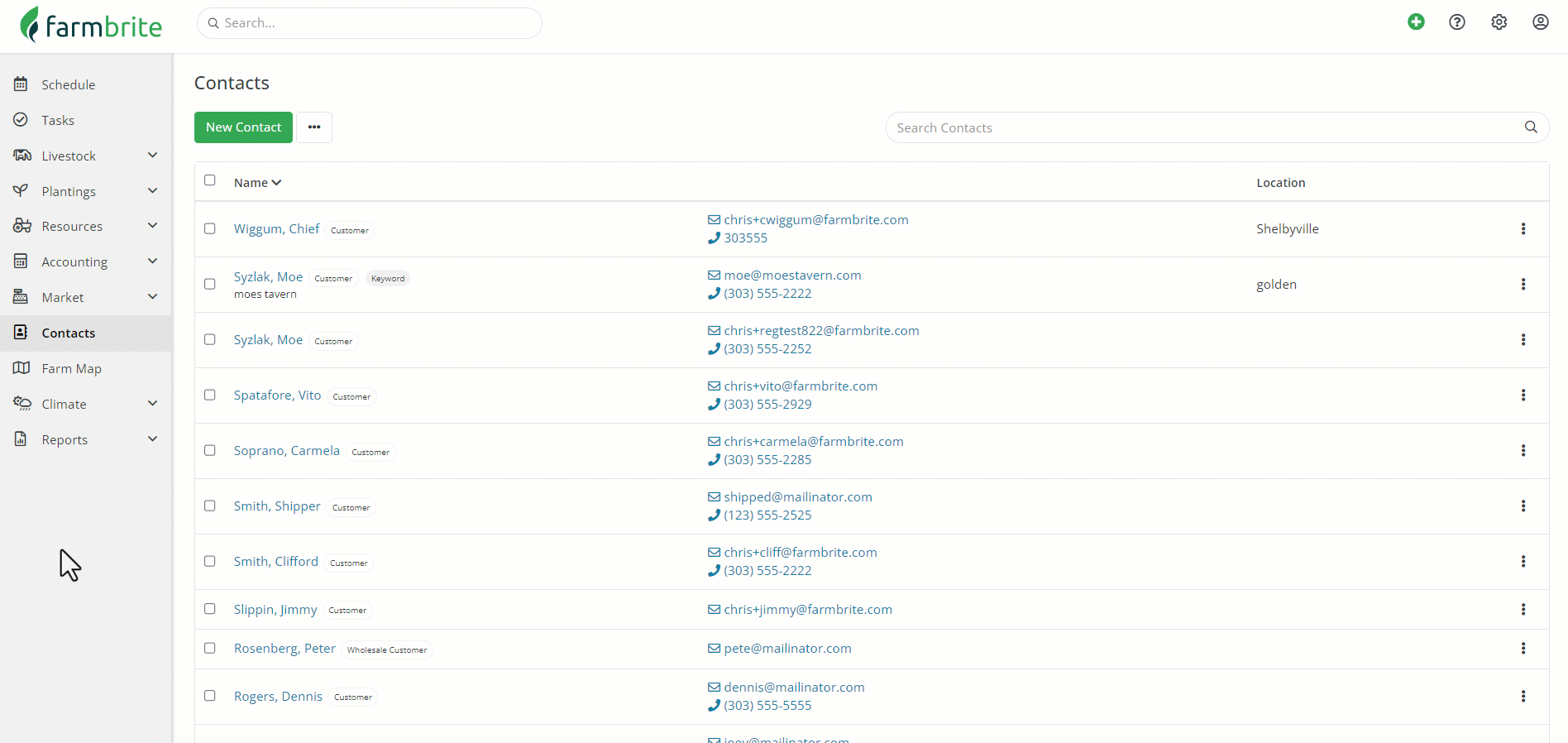
Importing Contacts
If the process for adding individual contacts described above seems daunting - maybe you have dozens, or even hundreds of contacts to add - then you can add your contact information to a spreadsheet, and upload it to Farmbrite. This may save you time and will prove valuable if you're migrating your contacts from a previous farm management software or even have them stored in an Excel sheet. You can read all about this process in this help article for Importing Contacts From a Spreadsheet.
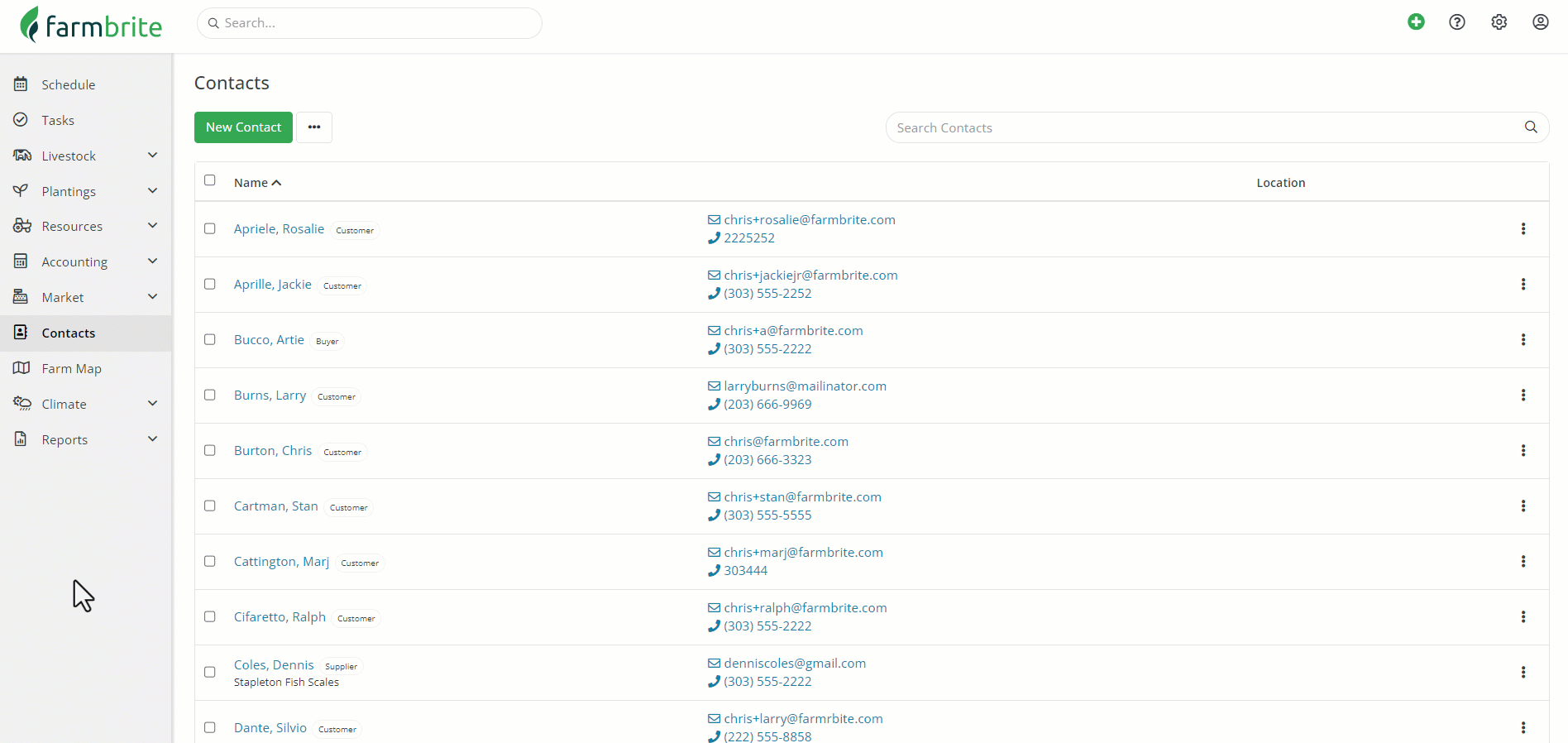
Searching Contacts
If you have many contacts, you'll likely want to search through them to find the specific record you are looking for, rather than paging through all your records. Use the search bar in the upper right to search by Name, Company, or Contact type. You might find the ability to search by type useful if you are looking to find just your customers, or maybe a list of suppliers or vendors. Just type what you're looking for, and hit enter. When done searching, you can clear your search using the red X icon in the search bar.
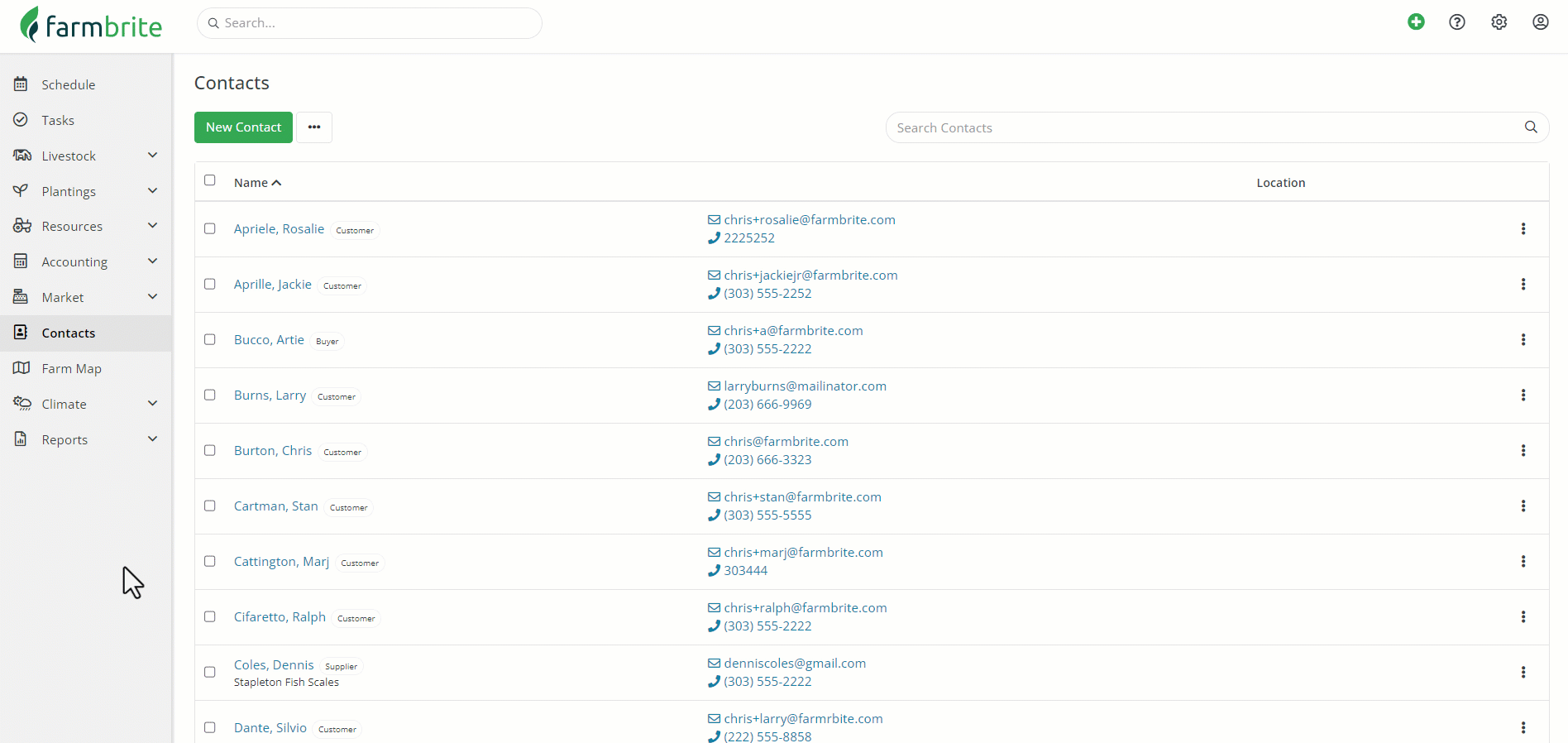
Downloading Contacts
If you need to get a list of your contacts, you can easily export them to a spreadsheet. This might be helpful if you'd like a list of your employee contacts to distribute as a contact list internally, or if you'd like to provide a list of your suppliers to a friend. To download the spreadsheet, click Download All Contacts in the bottom left of the Contacts Grid; it will download the spreadsheet of contacts to your browser's default downloads folder. For a full walkthrough, check out our article on Downloading Contacts.
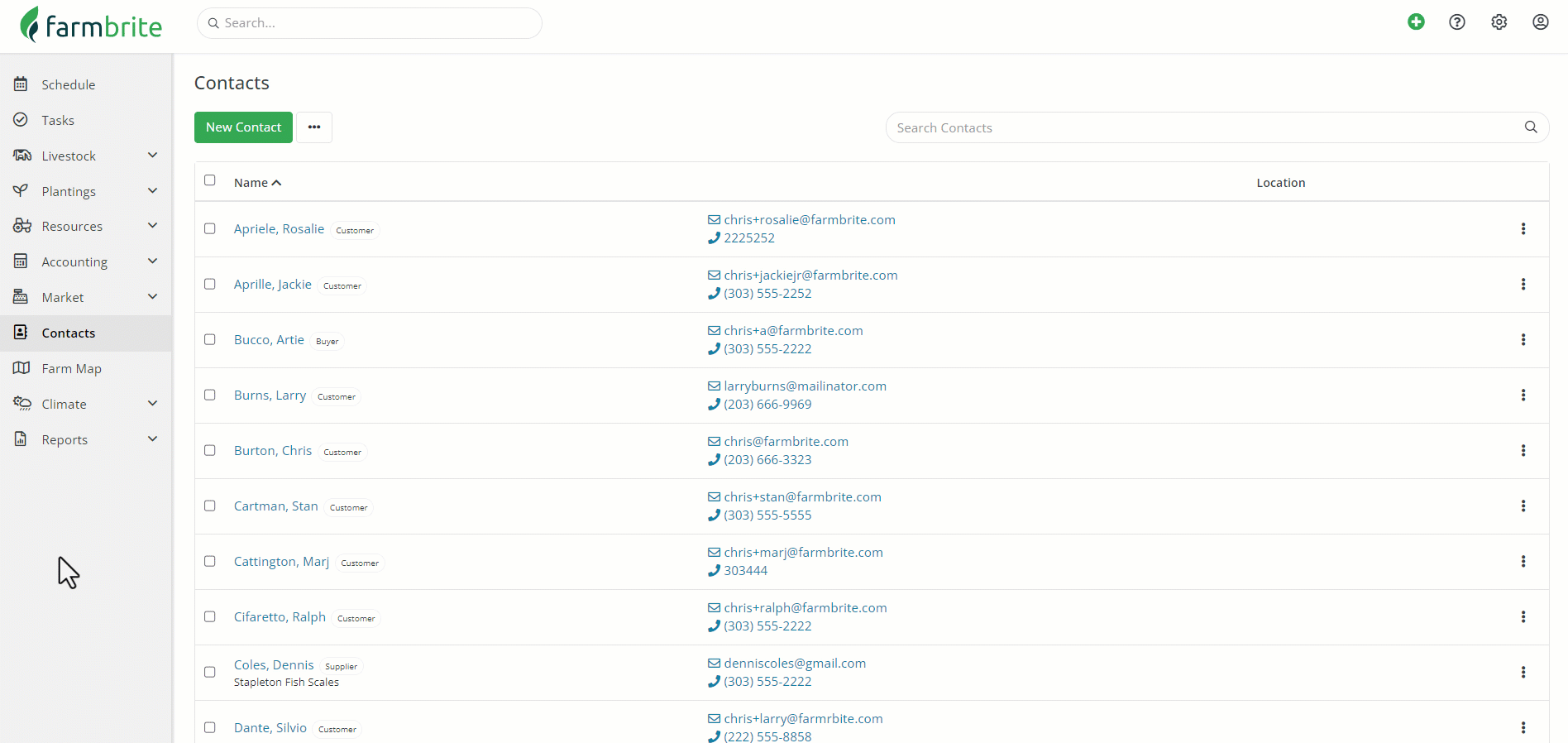
Still have questions about your contacts? Be sure to check out the other articles in this Knowledge Base category, and feel free to reach out to us if you didn't find your answer.