The process for adding a climate log to Farmbrite is fairly straightforward, but we know that you might have mountains of previously collected data to add to the system. If you don't want to add them one by one, you can import them from a spreadsheet to add them all in one action. Or, maybe your weather station allows for downloading data from it over Wi-Fi or USB; you might take that data and import it once a every week or two to keep your data up to date. If you want to get even more sophisticated, you're also be able to use a Zapier integration to connect other apps to Farmbrite to automatically create climate logs when a trigger action occurs.
Importing from a Spreadsheet
From the Climate Logs page, select the Actions Menu (3 dots) next to the Add Climate Log button, and choose Import Records. Use the green button to download our CSV template to see an example of the columns you could use on the import; this is a great place to start as it is a blank sheet with just the column headers. You'll add your data and save the spreadsheet as a .csv file.
Hot Tip: You can get the Gauge ID you need to import the data by accessing the Gauges tab and opening the Gauge. It's displayed in the pop up window.
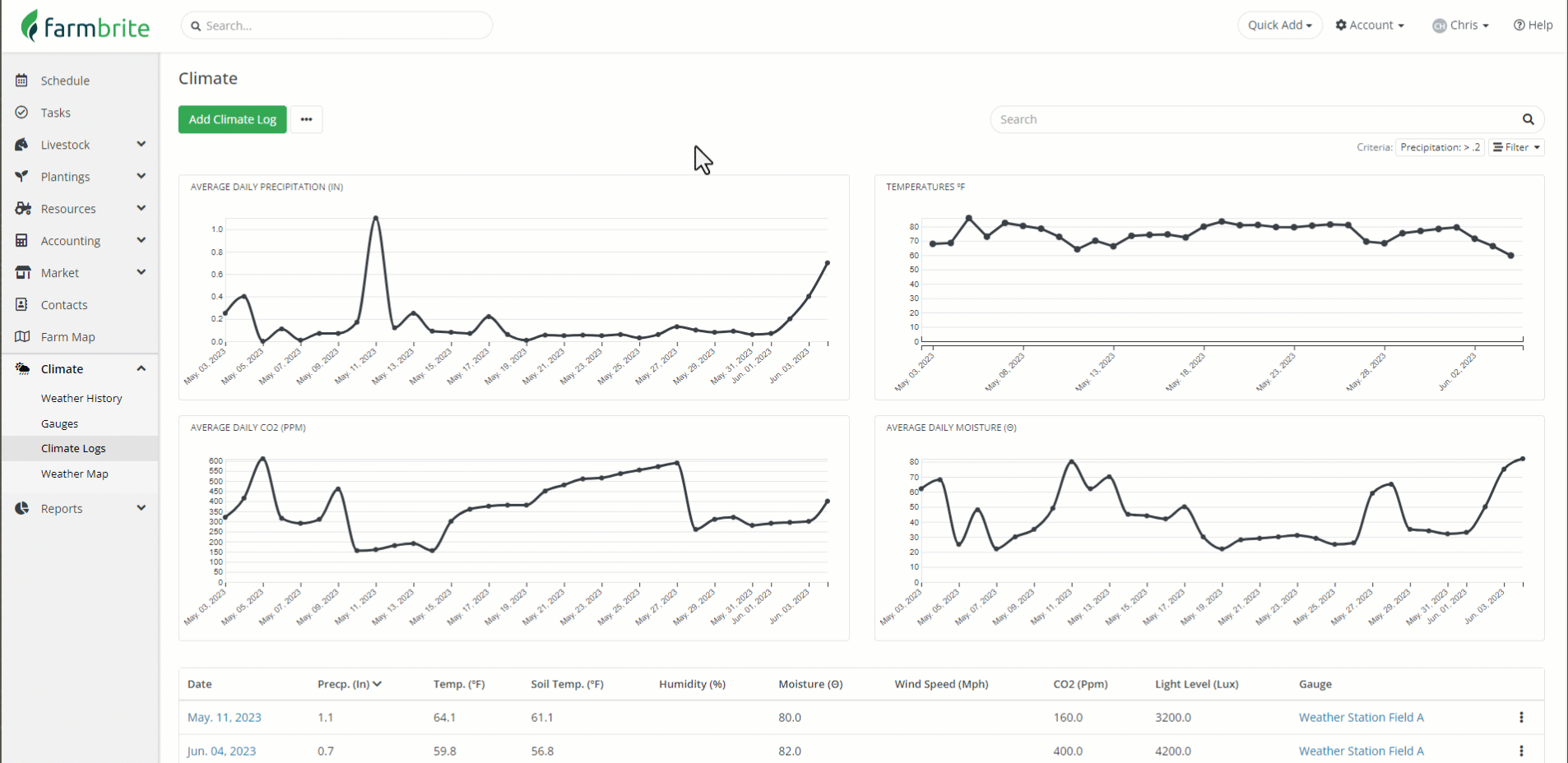
Once you have the file completed, you can go back to Farmbrite and import it. You'll choose the file to use, select if you are updating existing records or creating new ones, click Next, and then Farmbrite will process it and ask you to verify the columns are mapped correctly. If you used the import template file as a starting point, you won't need to make any changes here. However, it's always a good idea to double check to be sure the fields in your sheet are mapped to the fields in Farmbrite correctly.
In the example below, we've highlighted the Gauge ID in our spreadsheet column (left), and shown how it maps to Gauge ID field in Farmbrite (right). The goal here is to make sure that the data you are importing goes into the right field in Farmbrite, and that you don't end up with the wrong data imported. No one wants to see a 78 degree temperature measurement accidently imported into the precipitation field as 78 inches of rain...get the life boats! Once you've verified the mapping is correct for all fields, click Import to process the file. You'll get a summary screen with a total number of successful imports, and an alert if any failed.

These are added to Farmbrite and are then displayed in your Climate Log page table and graphs.
Creating Climate Logs with Zapier
Farmbrite also offers an integration with Zapier, which can connect your Farmbrite account to thousands of other apps. If your weather measurement tool is also available on Zapier, you can connect Farmbrite with it to automatically create climate logs when something specific happens with the station. For example, you might create a climate log when new data is available from the measurement tool. This requires some technical know-how, but take a look through that article and search through Zapier to see if you weather station has an app there! Beyond that, if you are very technically inclined, Farmbrite also offers an API Integration to create climate logs as well.