If you haven't checked out our main article for a Contacts Overview, we suggest you head over there first to become familiar with the entire Contacts feature and all it's capabilities before you start adding your contacts.
Ready to add some contacts to your Farmbrite system? You might be adding customers, buyers, suppliers, vendors - or really anyone you interact with in your business. To add your first contact, navigate to the Contacts selection on the left menu, and then choose the New Contact button.
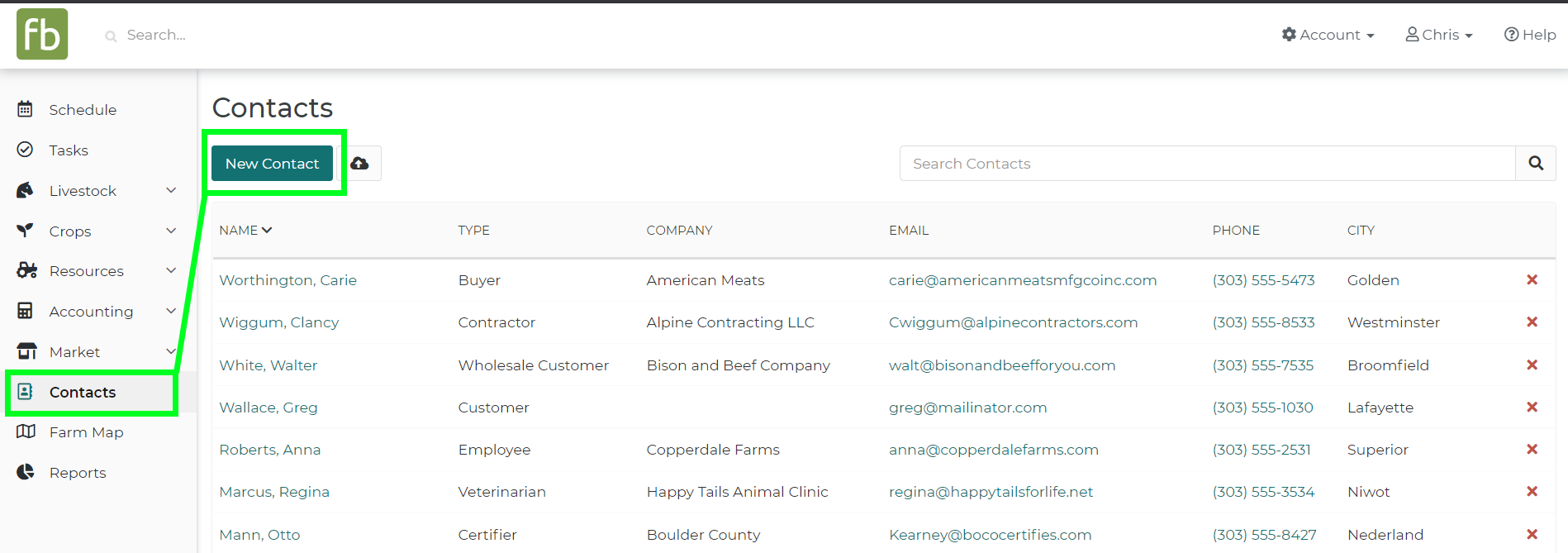
You'll see a new form pop up, asking for information about your contact. Most of these fields will be familiar to you - you obviously know what to supply for basic contact information like First or Last Name, Email, Phone, Address, and Company. Don't worry if you don't have all this information - none of these fields are required, so just supply what you have! You might simply supply a Company if you need to have an organizational record for a business you work with, but not a particular person to contact.
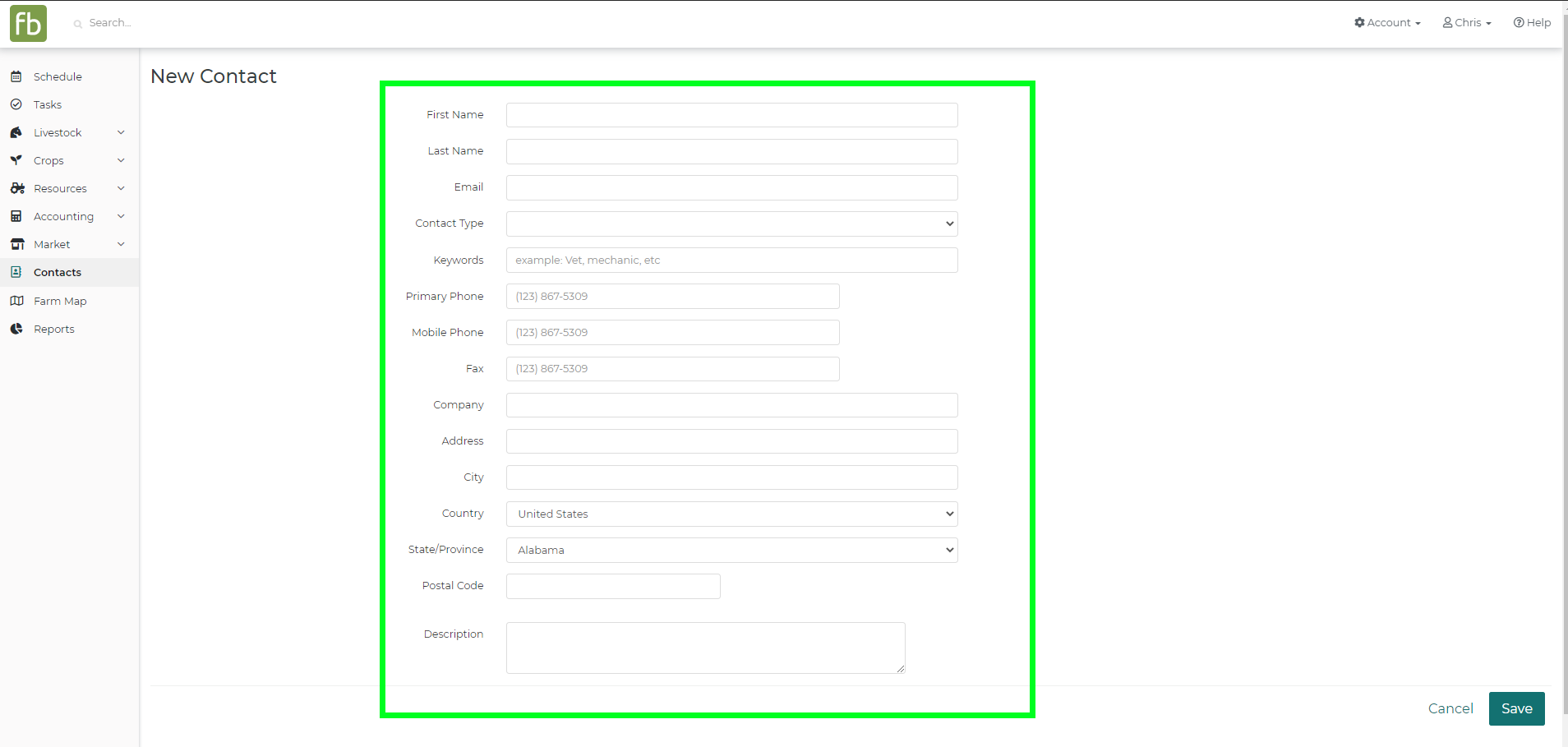
You can also add other information to further keep track of your new contact. You can first add a Contact Type, allowing you to classify your relationship with this contact, and then easily search for all records of the same type later. You can also optionally mark the contact as Tax Exempt, so that they will not have taxes charged on their market orders. This might apply if they are a non-profit or reseller.
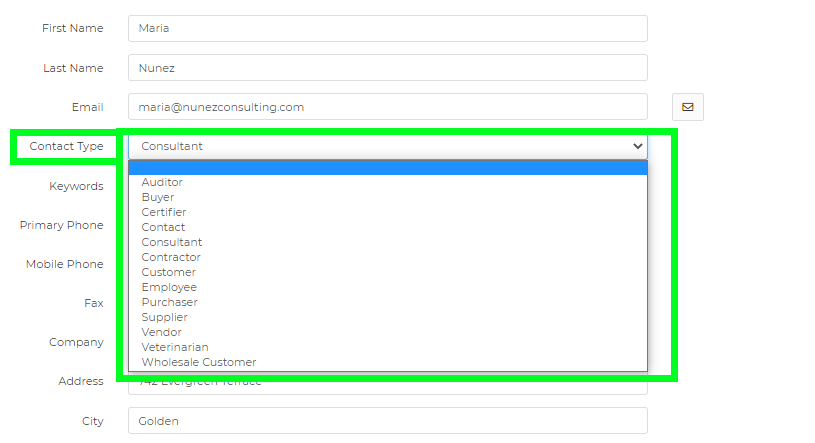
You can also add Keywords to the contact, which are searchable as well. In our example below, we tagged Maria with "Western Stock Show", as we met her at the Denver Stock Show earlier this year.
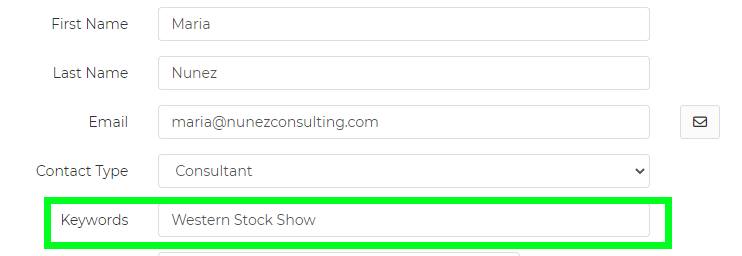
If you supply an address, see that Farmbrite will show you a handy map at the bottom of the record. You'll need at least the Address and City on the record to have the map displayed.
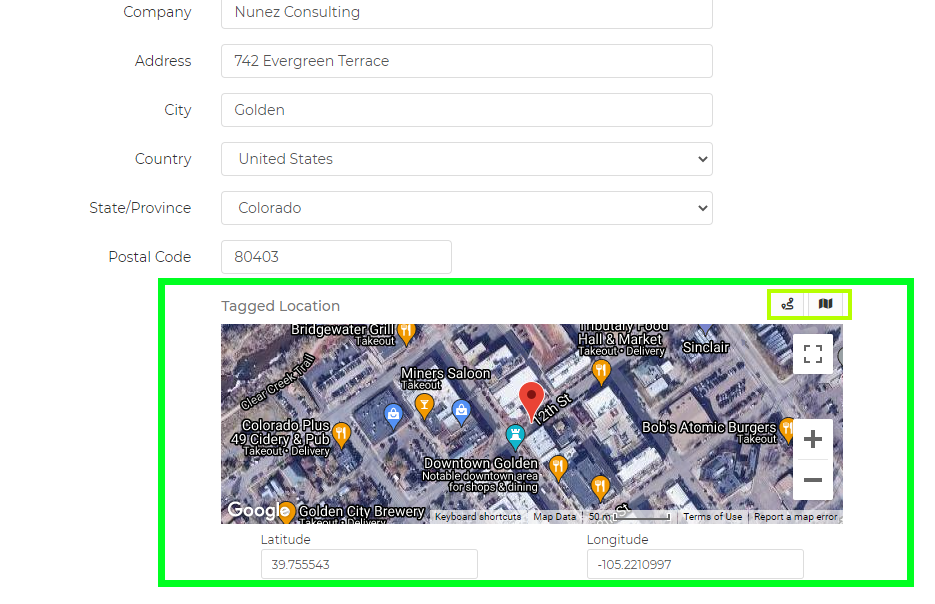
Finally, you can also add a short description. In our example, we've used this optional field to record some memorable points from our conversation at the Stock Show.
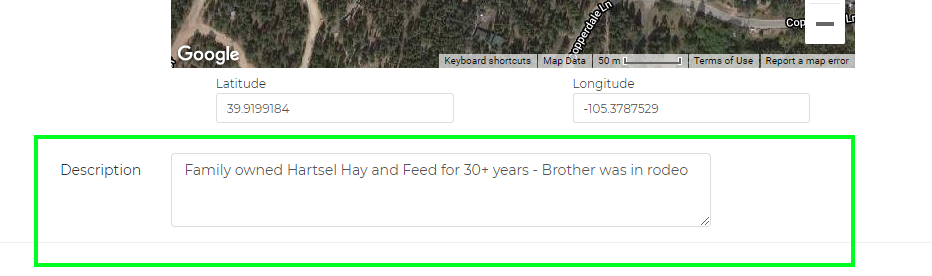
Once you've added all the information you have for the contact, be sure to click Save in the bottom right.
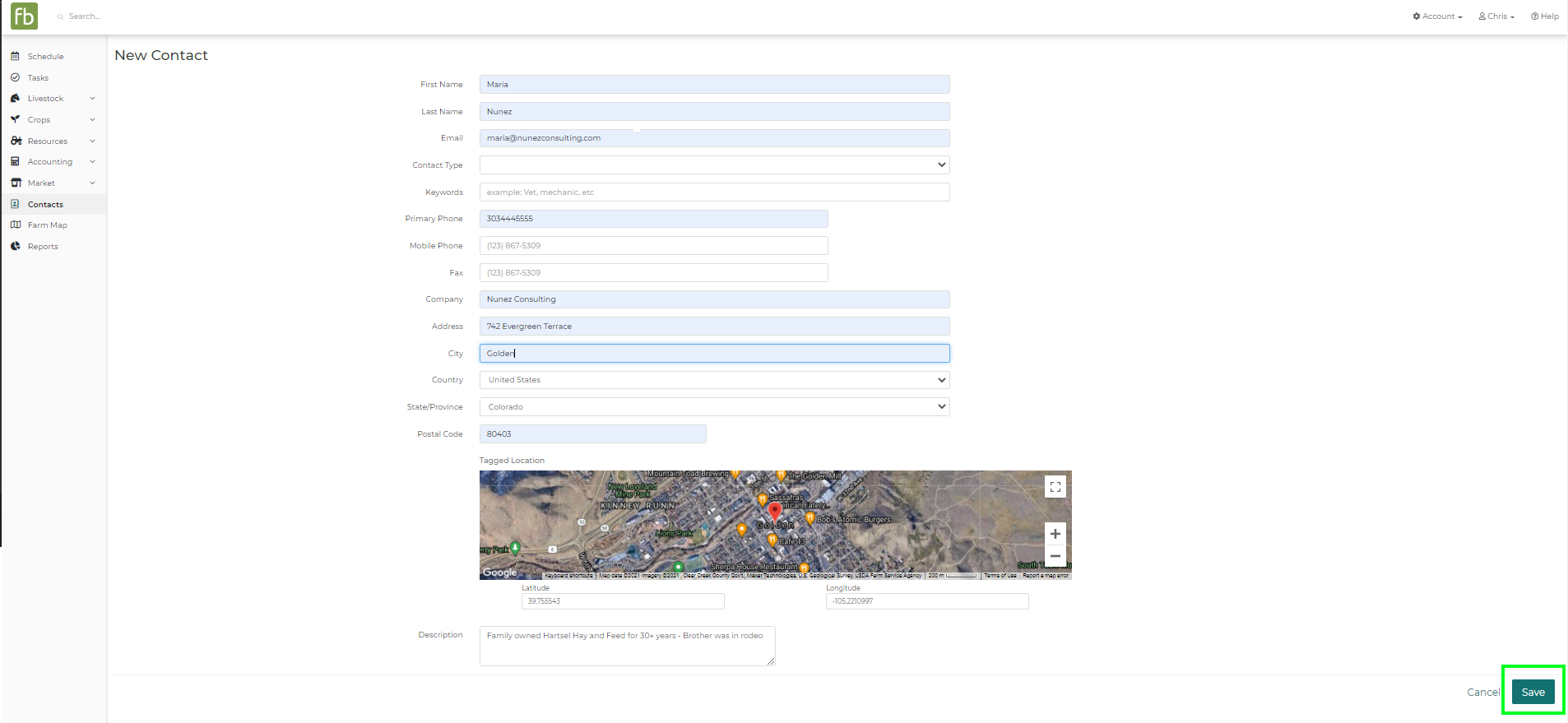
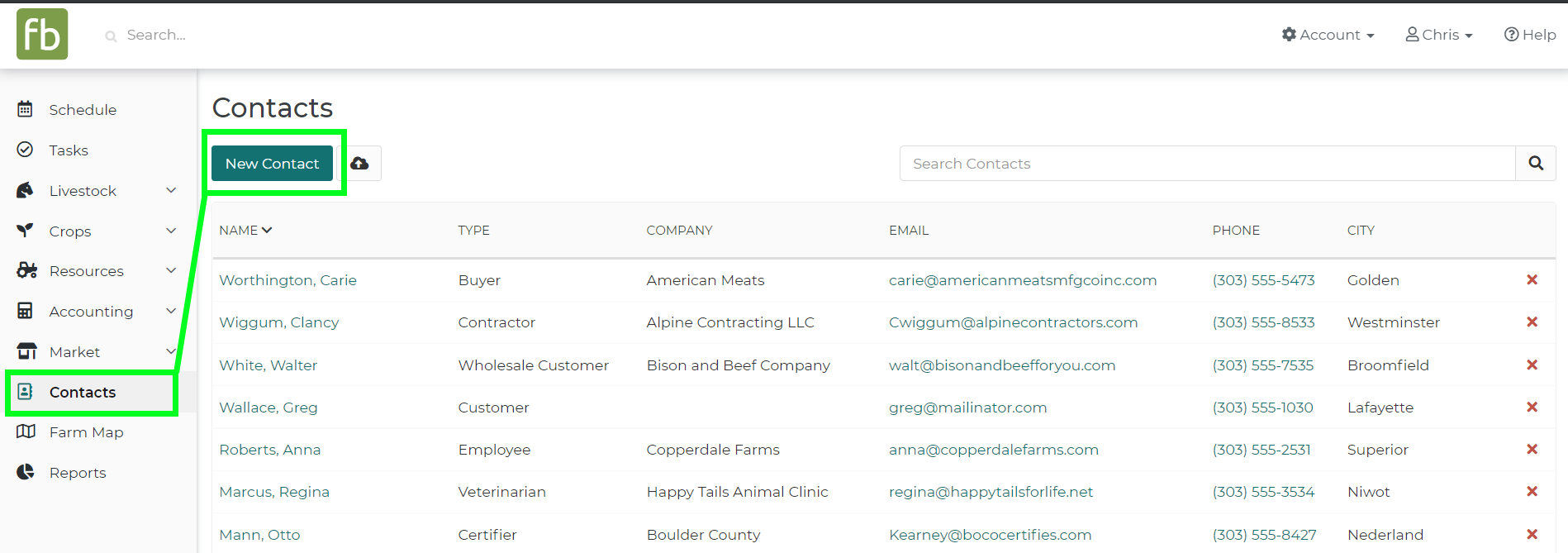
The contact will be added to your Farmbrite system. You'll then see two more choices on the contacts page - Notes and Orders.
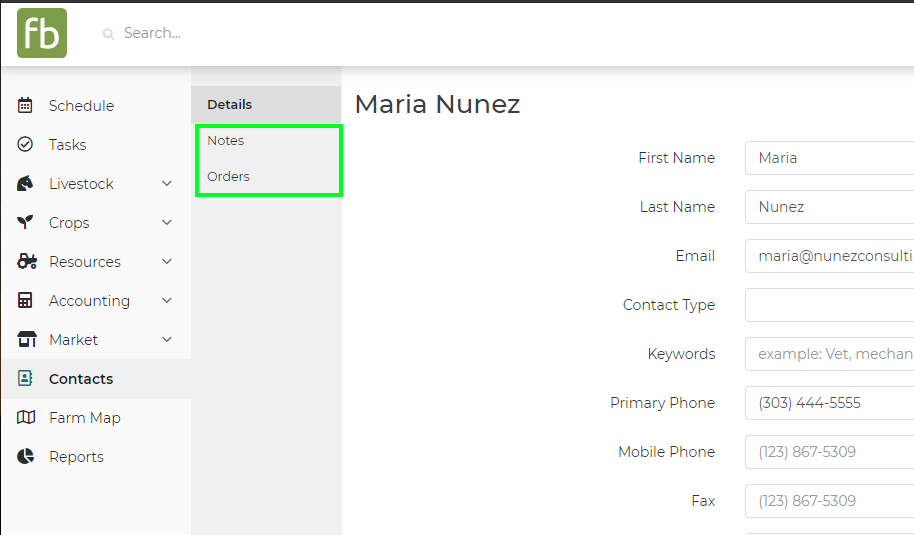
You can check out these two articles to learn more about adding Notes or Orders to your new contact.
How do I find orders that are associated with contacts?
How do keep detailed contact notes?
You'll also see a few new features now that the contact is saved - you can easily email the contact (A), or get directions to their location and open Google Maps (B).
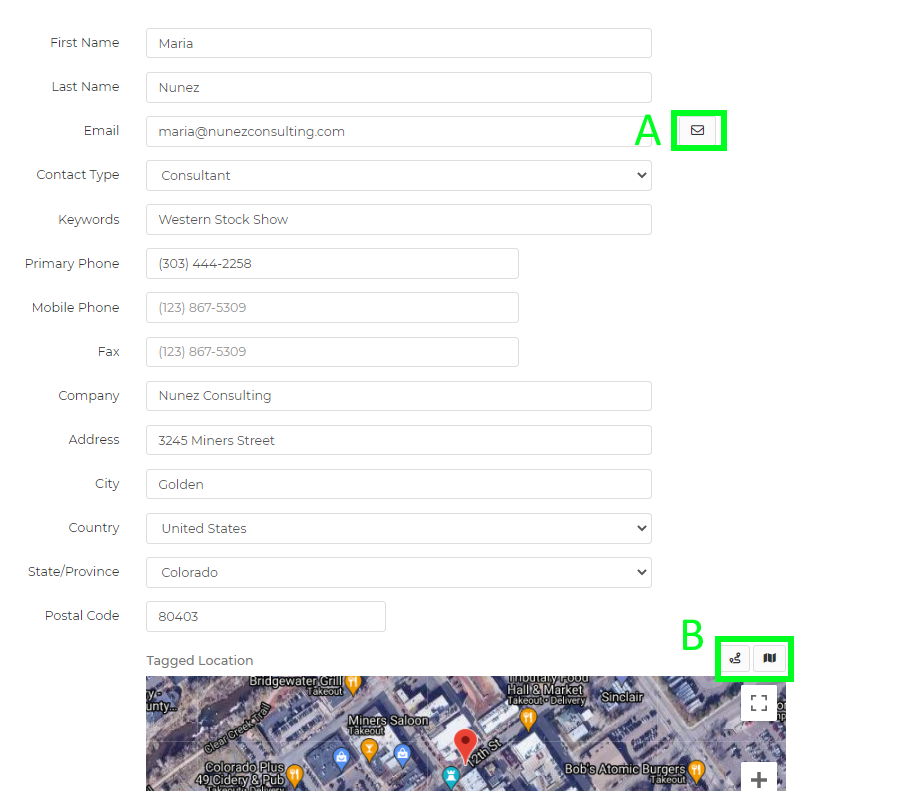
Still have questions about your contacts? Browse through the other articles in this category, and reach out to us if you don't find your answer.