When you sell livestock from your farm, you probably want to retain information about the sale like who bought it, when, and for how much, and likely want a bill of sale contract for the buyer to sign as well. You will also want to update the animal's status in Farmbrite so it is no longer included in your groups, feedings, and treatments. Of course you'll still want to retain a historical record that you had the animal as well, and be able to search for it if you ever need to refer back to your data.
You can sell animals individually or in bulk in Farmbrite, and this article will walk you through both options.
Selling an Individual Animal
- Navigate to the Livestock tab on the left
- Click on the animal you want to sell
- From the animal record, click the Record Activity button, and choose Sell Animal
- Add information about the sale:
- A bill of sale number is autogenerated, but you can edit this if you'd prefer something custom.
- Notes and Keywords for you to reference later.
- Date of Sale
- Buyer's Name/Sold To
- Select if you'd like to record the sale as a transaction in your Accounting system. Be aware that if you added a note in the field above, it will be included as the description in the transaction.
- Choose if you want to generate a Bill of Sale
- Sale Price
- Click Save
- You can then complete the fields in the bill of sale. Note that the main text is also completely customizable, and you can write any additional information you'd like to add in that paragraph. You can also print it or save it as a PDF. Read on for more details on both of those.
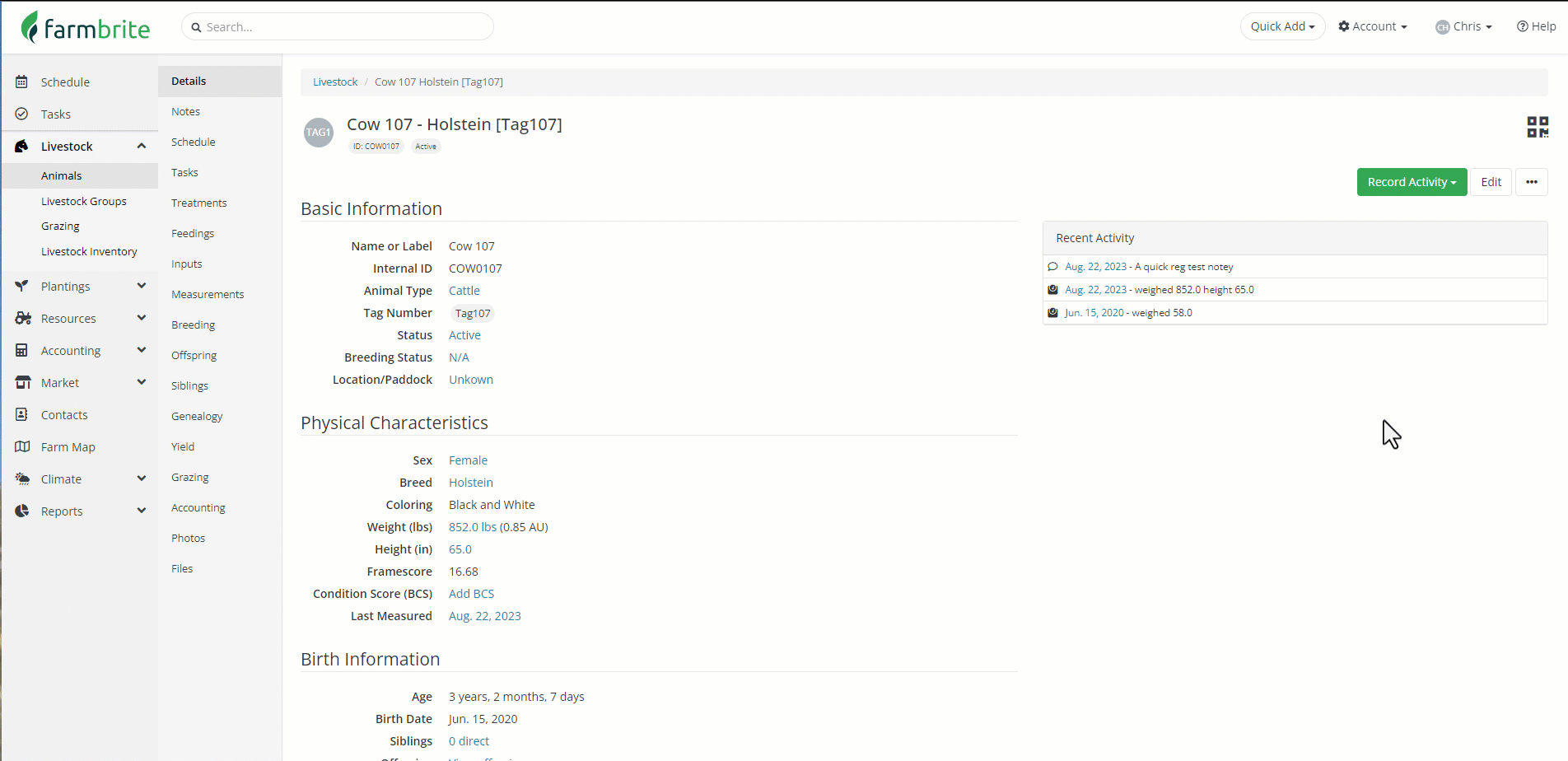
Selling Multiples Animals in a Single Transaction
You'll find the process for selling multiple animals to a single customer at once to be similar to what you saw above. Rather than navigating to the indivdiual animals record, you'll select multiple animals from your livestock dashboard, select Bulk Actions at the top of the column, and then pick Sell Animals from that menu. A very similar window will be shown, but time you'll see an option to split the total sale price evenly between the animals, or to provide a custom price for each. Farmbrite will do the math for you if you decide to split even. Also, note there is a limit of 100 animals able to be sold at once.
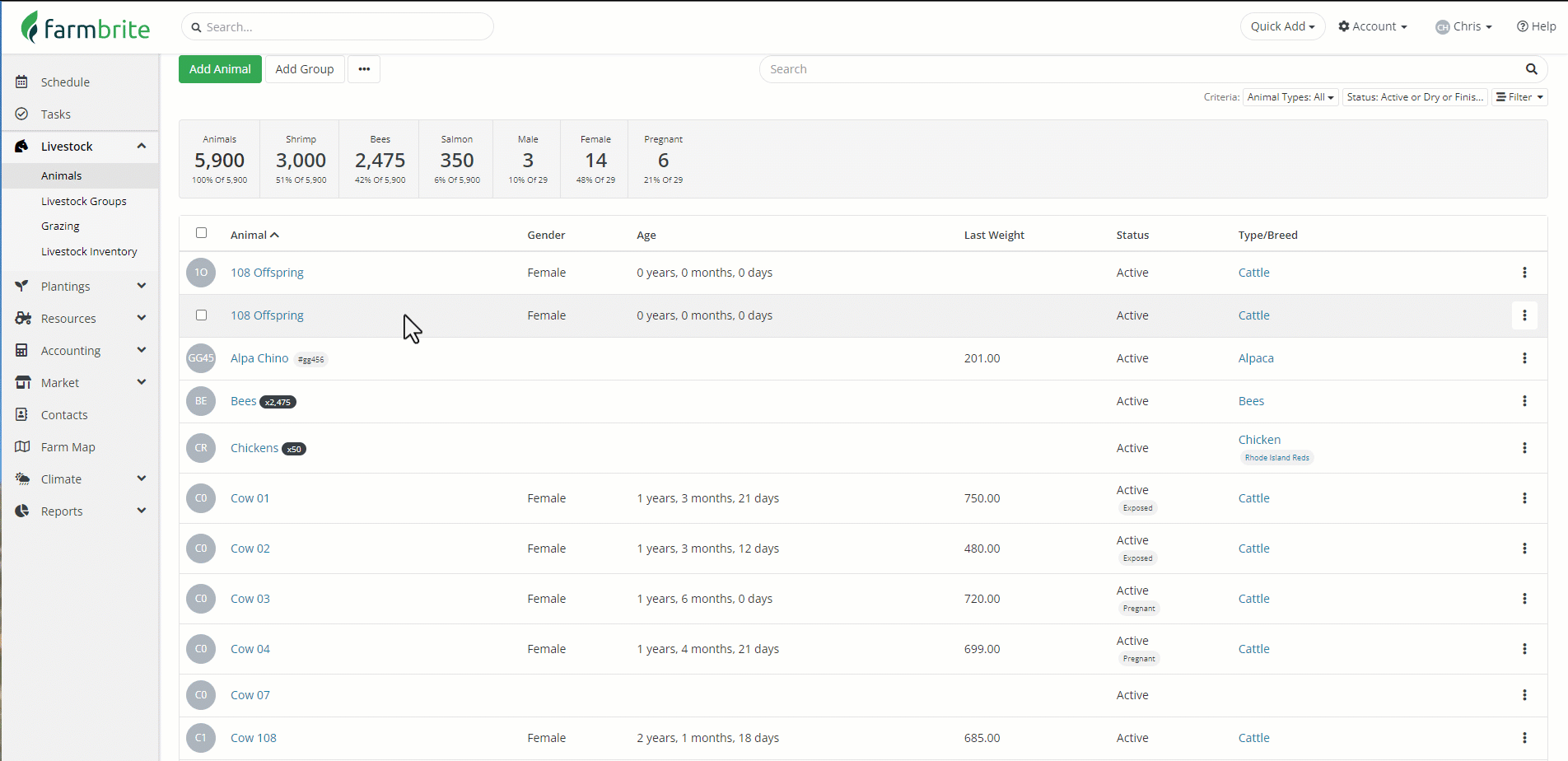
Selling Animals From a Set Group
You can also sell a subset of a set group. If you had a flock of 50 chickens tracked as a set group, and just wanted to sell a dozen of them, you can change the Number Sold to partially sell the flock.
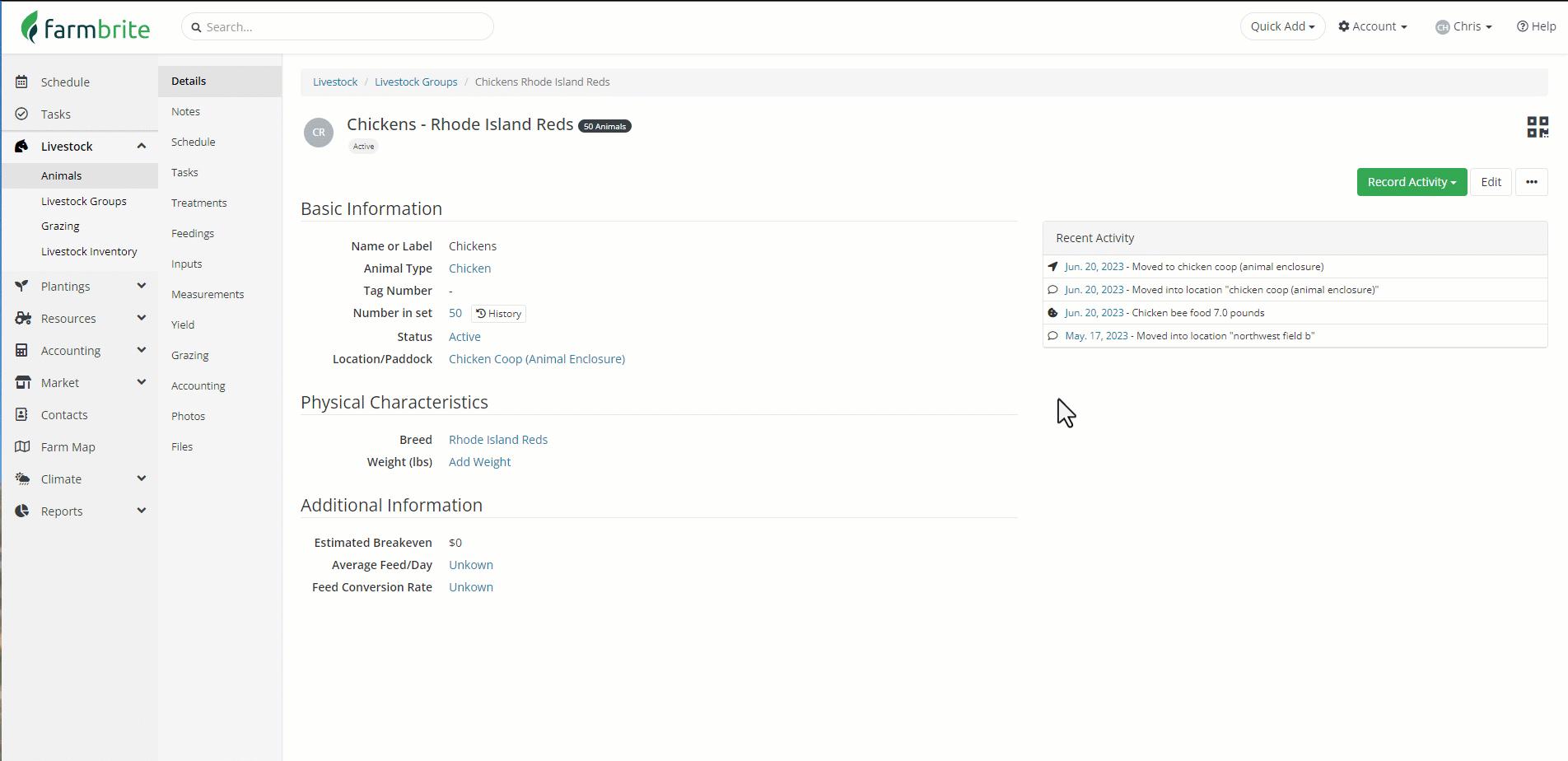
Complete a Bill of Sale
If you selected the option to generate a bill of sale, you'll next be shown an editable form to complete. You can click into any of the fields to add information like the seller's address, live stock markings, and more. When you're ready, you can click to print the bill of sale to get a paper copy. Note: The bill of sale will not keep customer information in Farmbrite after you print it.
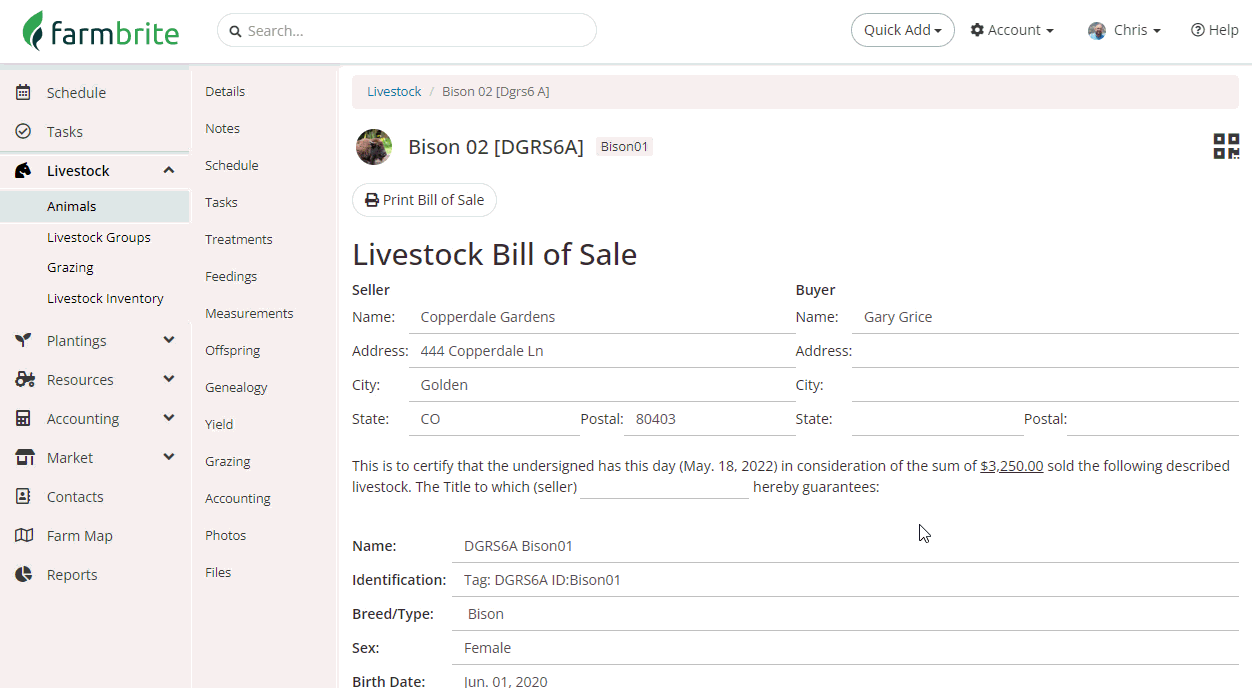
Saving a Bill of Sale as a PDF Document
If you want to retain the customer's information, you can also save the bill of sale as a PDF and then upload it to the animal's record to keep a digital copy. When printing, select the option to Print to PDF. A copy of the bill of sale will be saved to your computer. Then, go to the Files section for the animal, and upload it there. You'll have a saved digital copy to reference in case you ever misplace your printed copy.
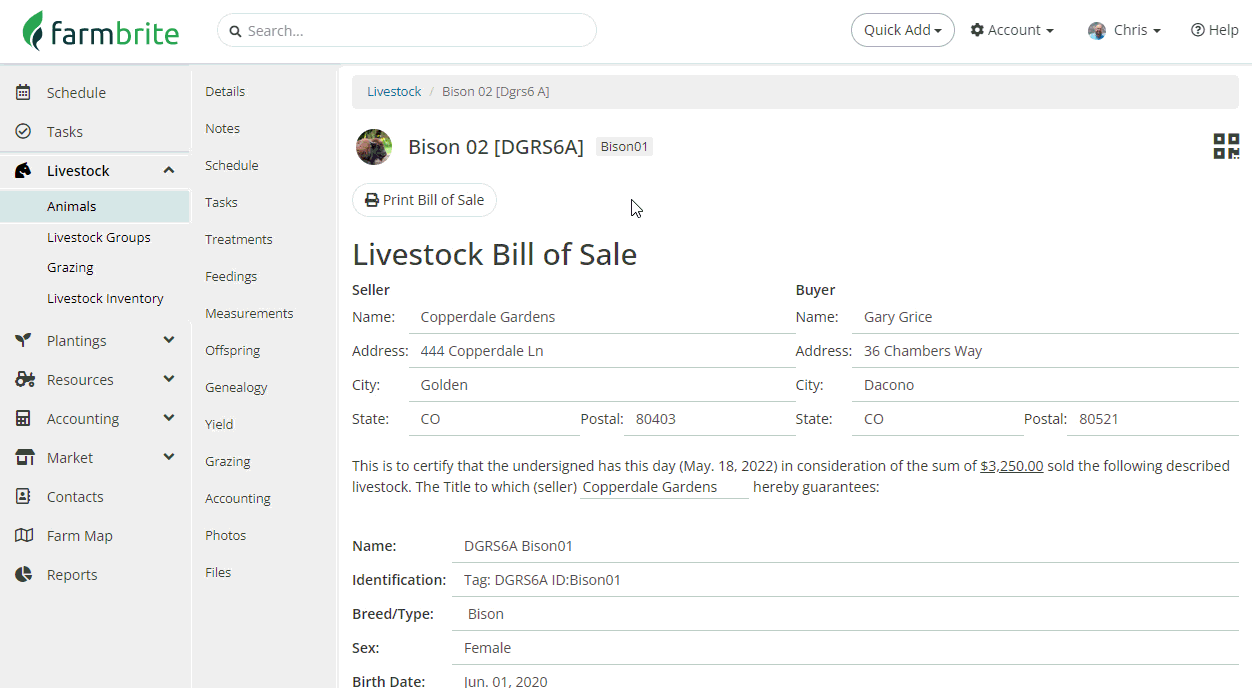
Let us know if you have any questions about your bill of sale or selling your animal.