If Farmbrite isn't your first crop tracking system, or even if you have kept details on a spreadsheet in the past, you might have existing data that can be imported into Farmbrite. You can read more about the import process here; overall the process is nearly identical for any type of data you would like to import. For crop types, you might import data like the name, spacing, rates, timeframes for plant growth, and expected yields. This process could be very helpful if you operate a nursery with many varieties and breeds that you would like to add without having to supply the details for each type one-by-one within the system interface.
To start, just navigate to the main crop types page and click the actions button in the top header. From there you can choose to Import Records.
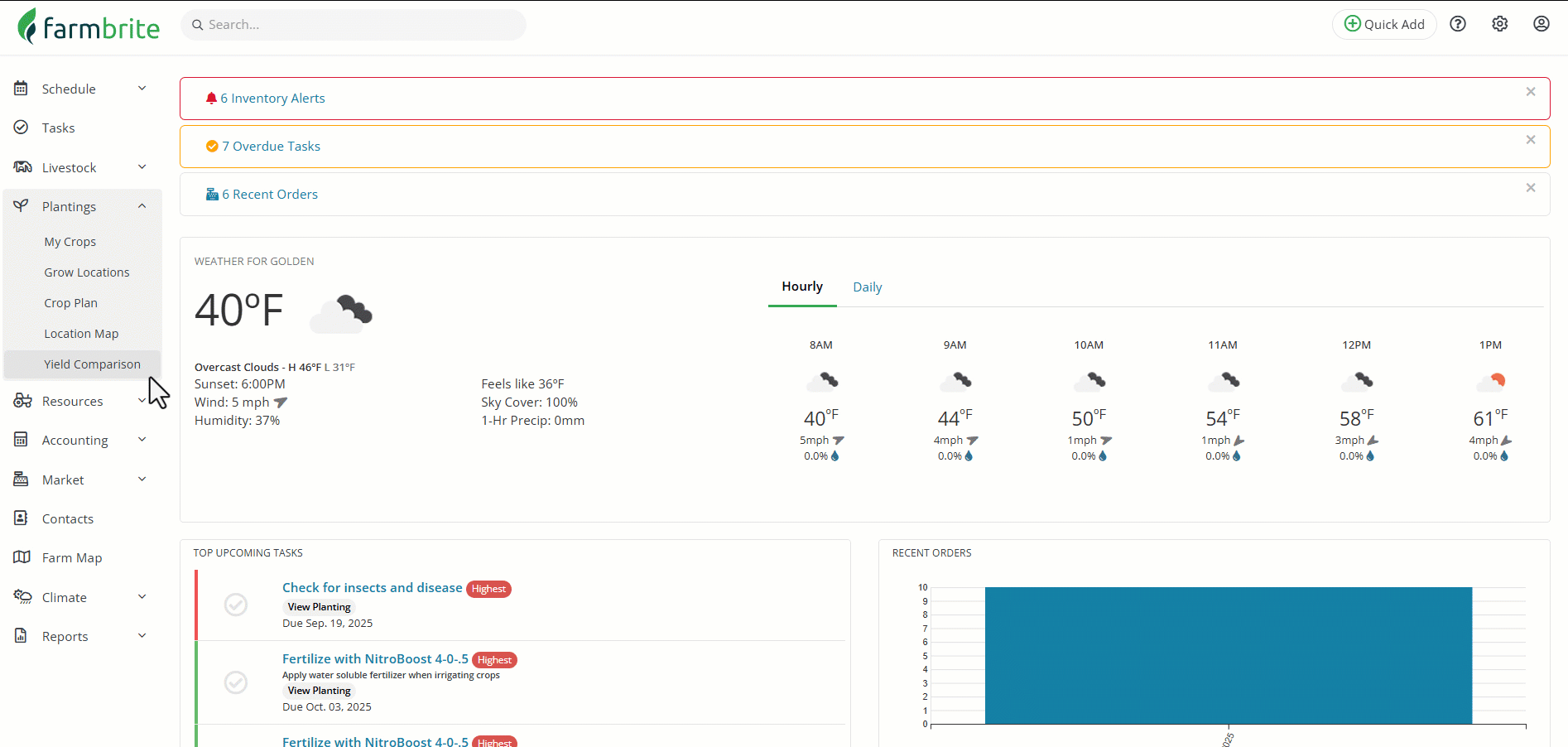
You'll have two choices here.
- Download the CSV Template File to add your data to our preloaded sheet. This template contains preformatted columns for the data fields you can import. So if you are exporting from another system, or using your own spreadsheet, you'll copy and paste the data from there into our template. You can then easily import the template without having to map any fields in the second step of the process and the columns already match the data fields in Farmbrite.
- Use your own spreadsheet without the template. In step 2 of the process you can map your columns to fields in Farmbrite, so the software can read the sheet and know what data to put where. For example, we might call the field "Plant Name", while your spreadsheet might say something like "Name of Plant". You'll need to tell the system that these map to each other and the data from the sheet should go to that particular data field.
Also, be aware that you'll have a selection to either Add New Records or Update Existing Records when importing your data.
- If you choose to add new records, the crop types you import will be added as new types in the software. This is a great option when you are first starting to use the system, or if you are expanding your business with many new types of crops.
- If you choose to update existing records, you can use the spreadsheet to update and edit your existing crop types. If you are analyzing data after a season and want to update many crop types and crop types details at once, you might export your current list of crops and change the data in the spreadsheet. You can then reimport it to update all of the crop types at once and save yourself some time.
No matter which of the options you choose, you'll load your file and import the data into Farmbrite. It will process and provide you with a summary of successful records, and show you any errors or failures with reasons. Let us know if you have any questions or need any help with this process!