We know that it can sometimes be difficult to keep track of special events or upcoming appointments for your business. Was the vet coming by Thursday or Friday? What time is the farmer's market supposed to start? When are you scheduled to make this weeks CSA delivery? Farmbrite has a solution that will help you stay organized - while the Schedule may look like a simple calendar at first glance, it has many unique selections and abilities that can help you organize your work and manage your business operations.
A note about your calendar layout - You'll see a different layout and time display based on your location. Farmbrite uses your browser's location setting to determine what day of the week the calendar should start on, and whether to use a 12 or 24 clock to display the time. Your experience might look slightly different from the screenshots below based on this. You can also change what day starts your week in your Settings.
Creating a Calendar Event
You can find the calendar under the Schedule tab in your navigation menu. To create a new event, click Add Event in the upper left of your Calendar. A new window will be displayed; use it to supply information about this new event. You'll be able to provide many details for this event, but note that only a title and date/time are required - all other fields are optional. In the example below we're creating a calendar reminder for a farmers market booth we're setting up for a local festival.
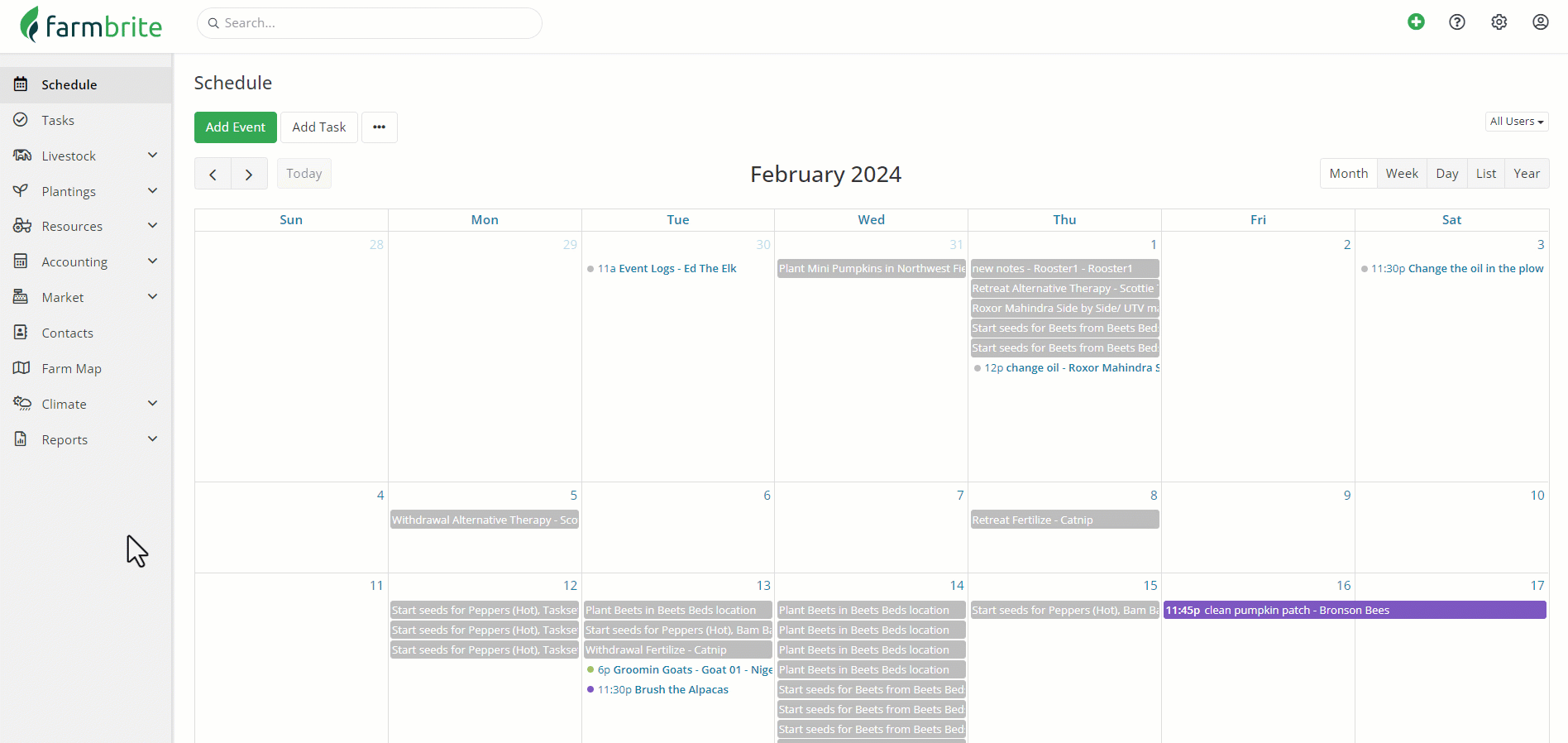
Additional Event Details
The basic event we added above can help you remember what's taking place that day, but there are a lot more features and capabilities for your events as well. You can supply these details when creating the event, and events can be edited to add more information later. Perhaps in this we wanted to make sure we got the Farmers Market on the schedule, but later received additional details from the event organizer.
- If the activity occurs for the full day, use the All Day Checkbox to note that - the activity will be displayed on the header of your calendar. Since we have prep work and clean up for the event, we'll mark the farmers market as all day.
- You're able to provide a description of the event for you to reference later. In this case we recently got more information from the organizer, so we added the address and booth number for our farmers market.
- You can associate equipment, animals, plants, and grow locations with the event. If the event is related to something around your farm, you can link it here. In our example, we want to make sure we remember the farmers market equipment, so we have associated it with the event. We won't forget those chairs to take a seat during the lunch break.
- Scheduled events can be assigned to a user or team. If someone at your farm is responsible for the events, you can assign it to them here and make sure they are aware of it.
- You can also customize this event by selecting what color you'd like it to be displayed as on your calendar. This can help you distinguish certain events at a glance; perhaps you might make livestock events blue, and garden events green. Our farmers market is a special event, so we used orange below to highlight it and catch our eyes.
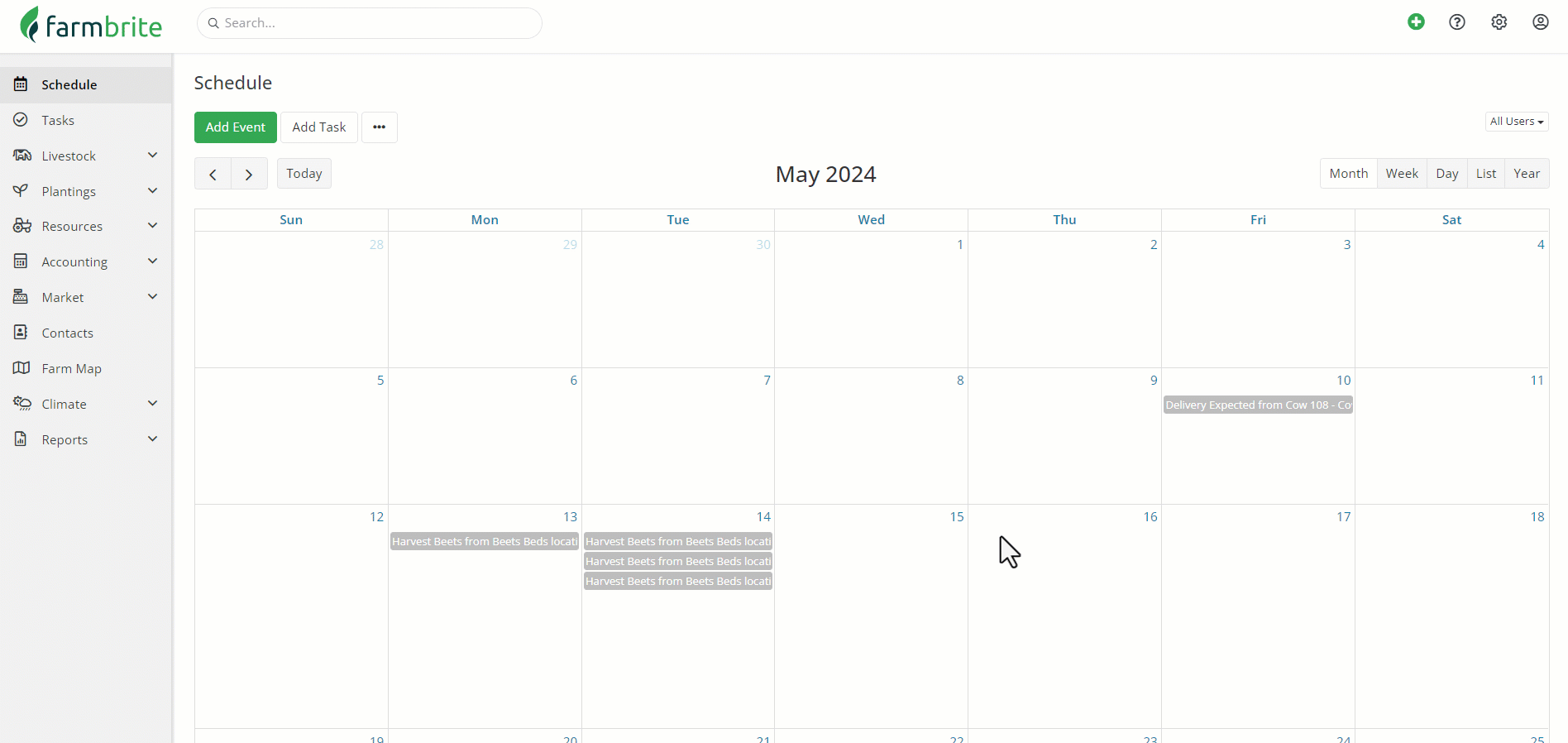
Repeated Events
You can also set the event to repeat as a series of events on your calendar. In our example below, we're repeating the bi-weekly supplies delivery that comes by every other Tuesday afternoon. You can repeat daily, weekly, monthly, and yearly tasks, and then set the interval as well. This lets you repeat an event every 3 months, or 2 years, or whatever you need.
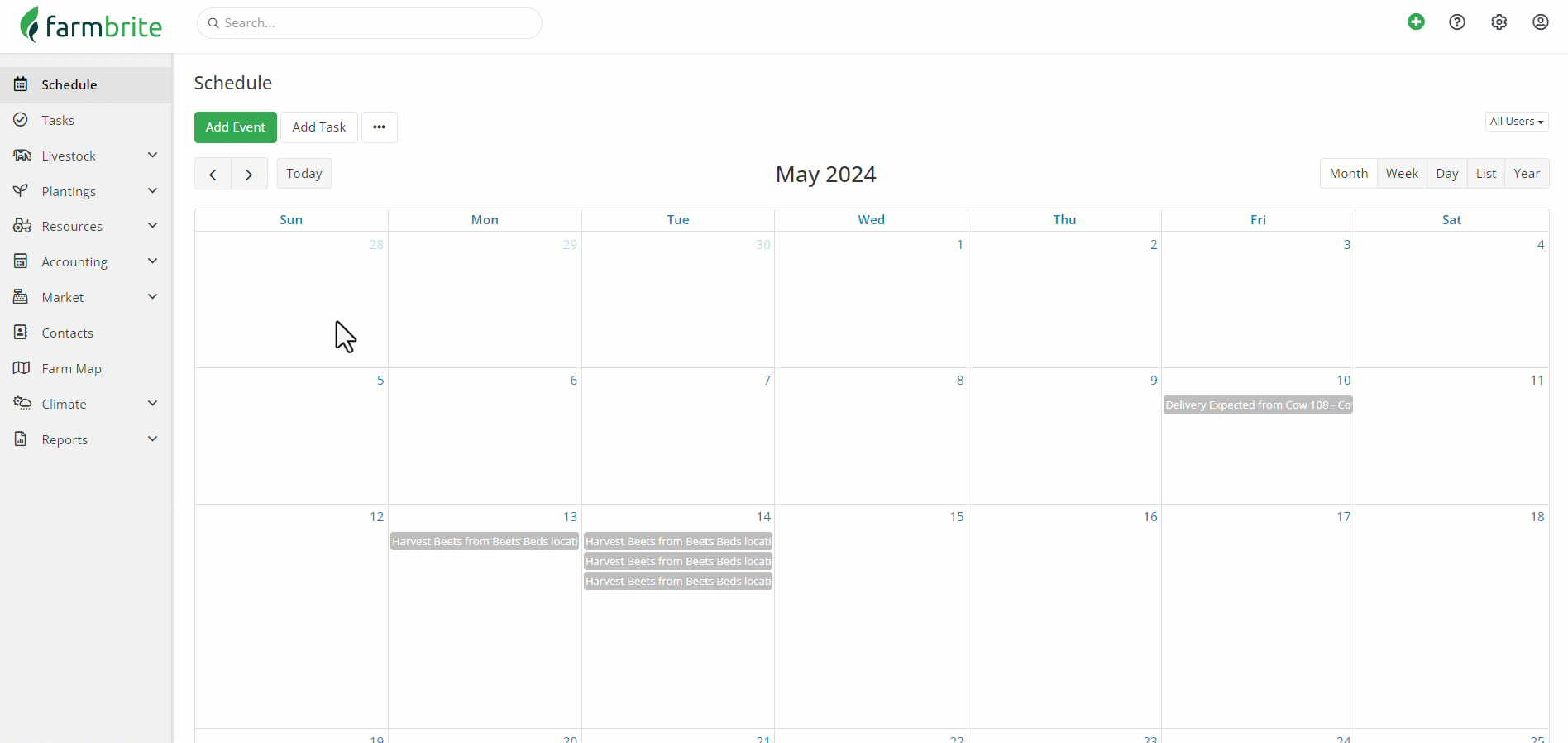
Views
If you'd like to see the calendar over a different period of time, you'll find selections for day, week, month, and year in the upper right.
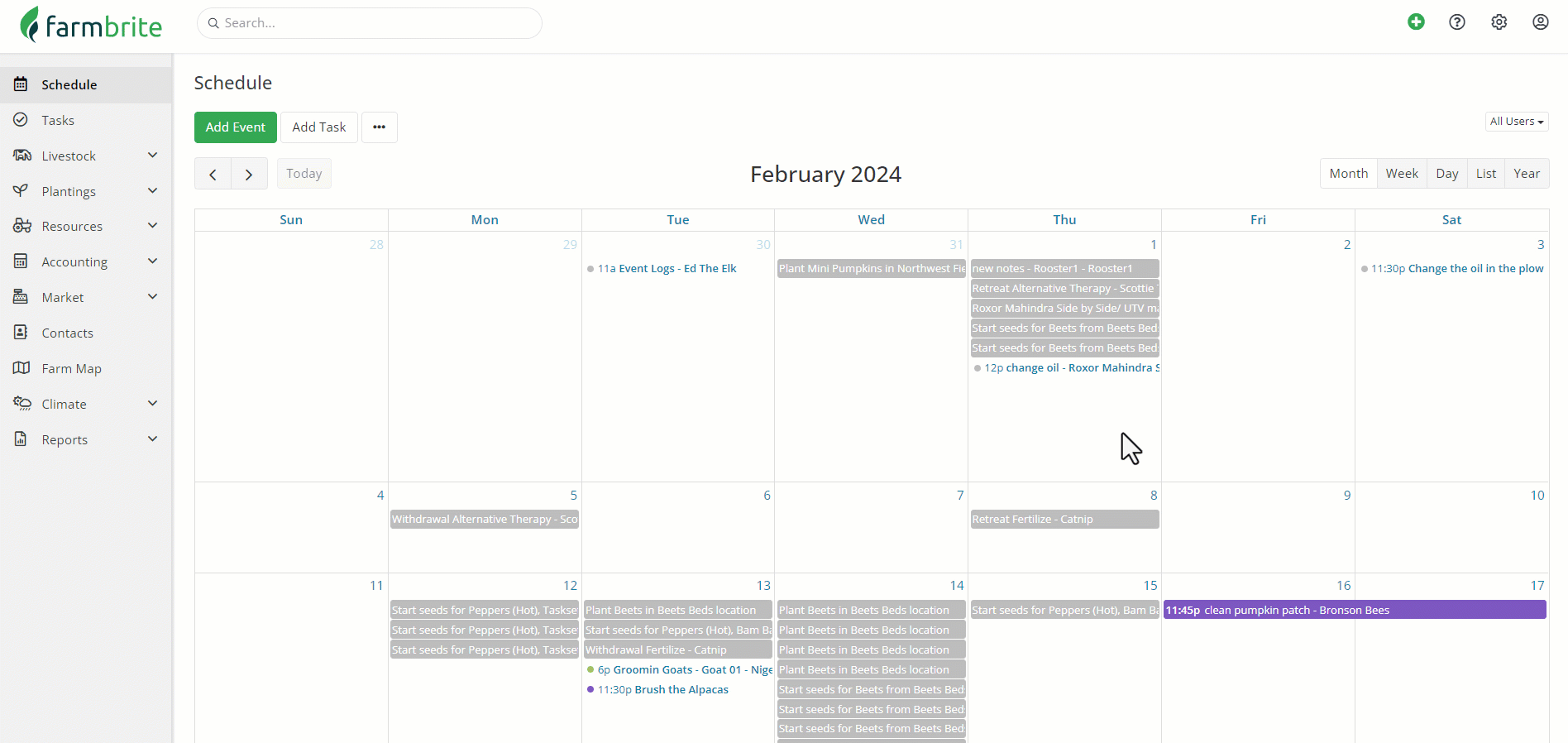
Adding Tasks to Your Schedule
You'll also find an option to add Tasks to your Farmbrite schedule. A task is similar to an event, but you'll have additional fields to track time spent, add map locations, and create sub-tasks in a checklist. You can read all about creating tasks in this help article for a full walkthrough. Overall, it's up to you if you'd like to use events, tasks, or a combination of both on your Schedule.
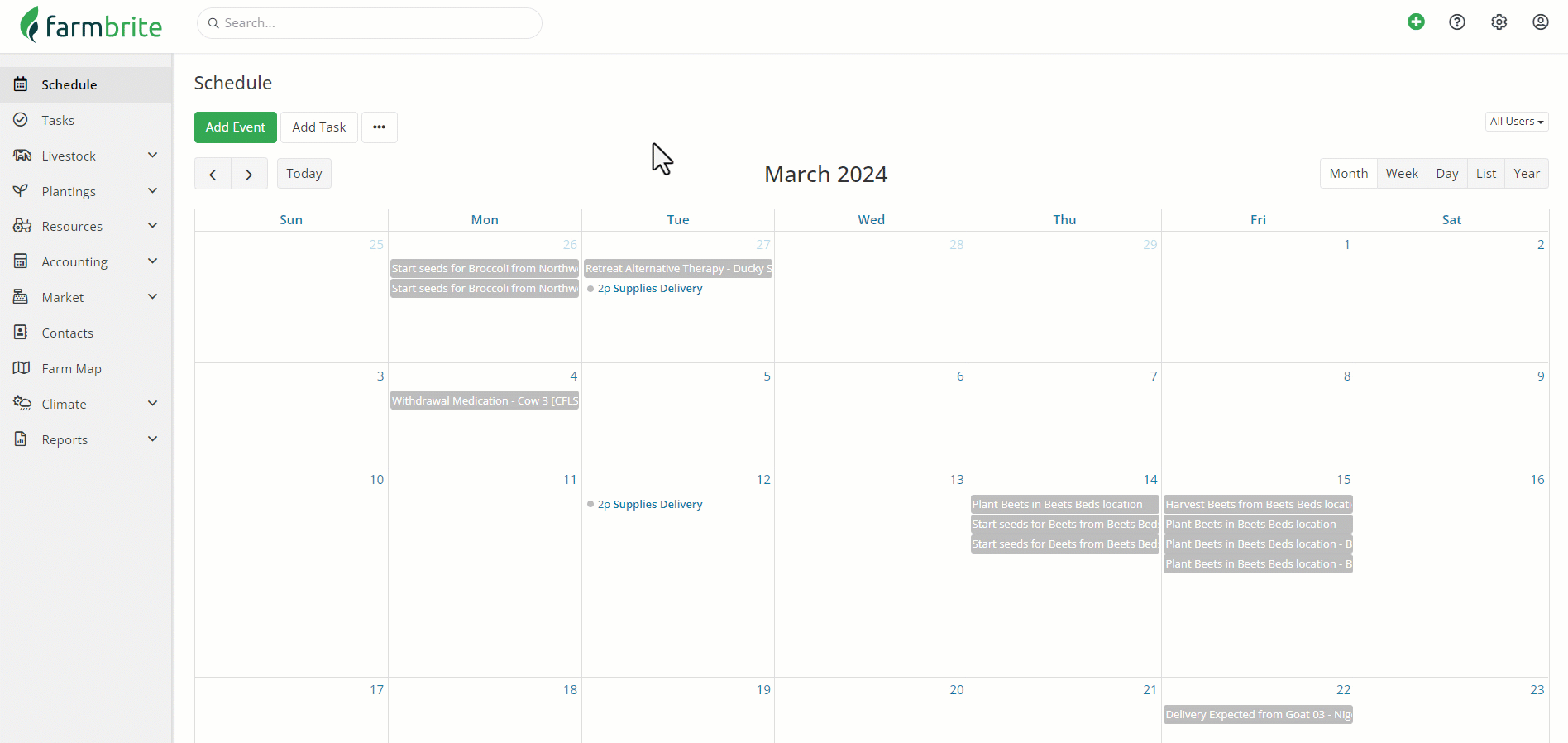
Sync your calendar
You Farmbrite calendar can be synced with your Google, Apple, or Microsoft calendars. You can read all about how to do that here. This sync can be manual, where you download your Farmbrite events and then upload them to your other calendar, or can be connected and integrated to display all events automatically.
Still need help? Contact us here.