We have a number of reports available in Farmbrite to help you pull out your data. Some of these are custom reports where you can build them to suit your needs and some are standard reports that have been pre-made for you. You will find both types under the Reporting tab.
We expand on this list all the time. If you don't see a report that you feel is vital, please let us know.
Livestock Reports
Breeding and Reproduction
Births - A list of animals that were birthed in the last 2 years with details about their birth date, birth weight, and genealogy.
Breeding - All breeding records from your female animals in the last year, with their age, weight, breeding date, sire, cost, and status.
Breeding Surrogates - This performance report shows all female animals that have had a breeding record using the embryo transfer method. You'll see how many times a embryo transfer was attempted, and how many were successful with a conception rate percentage. Failures and failure rates are shown too, along with the average time between births and their averaged birthing ease. This report can help you decide what surrogates perform best and might be suitable for future breeding.
Dam Reproduction Performance - This report is similar to the Surrogate report above, but not limited to embryo transfer breding records. In addition, it will show you total offspring over the past two years, and their average litter.
Drying Off - A list of female animals who have recently given birth, with their last offspring birth date and last weaning.
Due Dates - Animals that are currently exposed or pregnant, along with their expected due dates for the pregnancy.
Eligible Females - Any female animal that is currently open or exposed, but not confirmed pregnant. You'll also see their age and last weight to help you determine breeding suitability.
Maternal Performance - This comprehensive report shows you all female animals with key breeding performance data. You'll see the total number of offspring they've birthed and an average birthing ease.The offspring average weight and BCS is included too, with additional details on survival rates, and those that were culled or deceased.
Pregnancy Checks - Almost of all animals currently pregnant or exposed with their breeding date and expected due date.
Reproduction Summary by Type - This report shows you cumulative totals by animal type. You'll see how many total dams of that type were bred, and how many total offspring they had over the past 2 years. You'll also find an offspring rate, which is the total number birthed divided by the number of dams that birthed new animals.
Grazing
Fields Being Grazed - This report is shortcut to the Grazing section, showing all the fields that are currently being grazed.
Grazing History - Each grazing move in or out of a location is show here. Each move shows where they were moved from, and how long they were in the location.
Grazing Summary - This report is grouped by location, showing all the grazing moves in and out of each of your grazing fields. This also displays the animal units, which are used to calculate the average animal days per acre
Health and Wellness
Feeding History- This is a complete history of very feeding for all of your animals. You'll see what they were fed, how much of it, and the total cost associated with it.
Measurements - This report is grouped by animal type. It displays all of your animals, with their last weight, average daily gain, and feed conversion ratio. You'll also find additional measurement details like height, condition score, and frame score.
Treatments and Vaccinations - A full list of al treatments given to your animals in the past year. You can customize this to get a different range if you need. You'll see what was given and when, along with how much. A cost is displayed, which compiles the cost of the inventory used and any additional accounting expenses added to the treatment. Retreat and Withdrawal dates are also shown.
Upcoming Treatments - A list of any livestock treatments that have a retreat date supplied and a scheduled booster are shown here.
Upcoming Withdrawals - Similar to the upcoming treatments, this shows you any treatments that have been applied that are still within the withdrawal period for the medication.
Livestock Inventory
Deaths and Losses - A list of any animal that was marked culled or deceased within the past 2 years.
Inventory Summary - This report is grouped by animal type, and shows you the last five years of births, purchases, sales, deaths, and butchered records. This gives you a "big picture" overview of your herds, with totals for each sex as well.
Purchases - Any animal that was purchased in the last two years will be shown here. The date they were purchased and the purchase price are included as well.
Sales of Livestock - Any animal that was sold in the last two years will be shown on this report. The date they were sold, the age at which they were sold, who they were sold to , and how much was paid for them are also included.
Weaning - Shows you any animal born within the last 18 months and includes their target weaning date.
Yearlings - A list of any animal that is between 1 and 2 years old, with their weight, sex, weaning date, or targeted weaning date.
Production Performance
Accounting Transactions - You'll find any accounting transaction that is associated with a livestock record here. This might be sales or purchases, or just everyday expense and income. The amount is displayed, as well as the category and payee/customers too.
Feed Performance - This is a comprehensive performance report to help you see how your feedings are translating into weight gained. Every animal that has been measured or fed in the past year is shown here, with their last weight. You'll see the total amount fed and weight gained over the date range supplied, and those numbers are divided to get your the Feed Conversion Ratio (FCR). For any animal that you've yielded from, you'll also see a yield ratio. This takes your total yield and compares it to the weight gained, showing you how your food is translating into yielded harvests.
Input History - A list of all input records and costs added to your animals in the past year. You might find things like bedding, enrichment items, and other non-feed/non-medication items here.
Livestock Breakeven - Livestock records have a concept of "breakeven", which is the amount you've spent on expenses for the animal or plant, along with the income you've generated. This is similar to the profit and loss, but also takes into account the value of inventory items used in feedings and inputs in the total amount spent on the animal.
Notes - A full list of any notes you're written on livestock records over the past 2 years.
Yield History - This report shows all of your yield records from the past 3 years. This includes the amount harvested, it's grade, the trace/batch number associated with it, and the animal it came from.
Yield Details by Day/Month - These reports show you every animal you harvested from within a date range, with the total harvested, lost, and the net amount for every day or month. A total with the estimated cost to produce and estimated revenue is also shown. The daily report might help you track yields for egg laying chickens or milk producing cows.
Yield Summary by Type - Similar to the Yield details reports, but instead of indivdiual animals, you'll see totals by animal type. This can help you see how productive your animals are overall as a group.
Crop Reports
Planning Reports
Crop Planning Guide - A shortcut to the crop plan, this report displays all of your plantings with their location and dates. The dates are shown on a chart, giving you a color-coded visual representation of your seed start dates, planting dates, and expected harvests.
Estimate Seed Order - Based on the plantings you've entered, Farmbrite calculates how many seeds you'll need to order to fill your fields, beds, and rows. Rather than counting them up in every planting, just access this report to see the number of seeds needed for each planting, and in total for a given planting date range.
Expected Harvest Yields - This crop based reports shows you the total amount planted for each crop across all of your grow locations, with monthly harvest totals expected over the next 12 months. This can help you plan for CSA distributions or sales and promotions when you have extra of a specific crop expected to be harvested. You could also use this to plan for labor needs to harvest them as well. It also includes an expected revenue, so planning your financial budget just got easier too!
Production Reports
Accounting Transactions - This report shows you all expense or income transactions associated with any of your crop records. These are transactions where the "associated to" field is directly linked to a specific grow location or crop, and thus does not include transactions that were added to your accounting but not specific to a record. These records are a great place to start if you'd like to customize an accounting report for your crops with more columns or filters.
Crop Breakeven - Crop records have a concept of "breakeven", which is the amount you've spent on expenses for the plant, along with the income you've generated. This is similar to the profit and loss, but also takes into account the value of inventory items used in feedings, inputs, and treatments.
Grow Location History - This report is ordered and grouped by grow location, and shows all plantings, treatments, and tasks associated with them. You'll see the date or each one, giving you a chronicle of what's been planted there, and what's been done to the soil in the past.
Harvest History - A compilation of all of you past harvests by date. Beyond just the history, you'll see the expected harvest compared to the actual harvest, and the percentage that has been harvested so far. Grades, batch numbers, and losses are also shown.
Harvest Summary by Type - A monthly summary of all harvests for all crops over the past year. You'll find the total harvested, with any losses accounted for and then a net amount added to inventory. This also breaks down the cost of each harvest unit, and the expected revenue generated from it.
Notes - A full list of any notes you're written on crop records over the past 2 years.
Nutrients and Amendments - A summary of the nutrients added to your grow locations.The amount applied and method used is shown, and each indivdiual element/mineral is displayed with the amount added as well.
Planting Inventory - A comprehensive list of all details about your plantings. Where they are located, how many are in the ground, the stage they're currently in, all spacing/row and area information, and a lot more. You'll also see expected and actual harvest information, with the expected revenue too.
Soil and Nutrients Samples - A history of all the soil samples and tests recorded in each grow location. The NPK+ samples are all shown, with dates and crop types planted there too.
Treatment History - A full list of al treatments given to your crops in the past year. You can customize this to get a different range if you need. You'll see what was applied and when, where and how it was applied, and how much was added. A cost is displayed, which compiles the cost of the inventory used and any additional accounting expenses added to the treatment. Retreat and Withdrawal dates are also shown.
Upcoming Retreatments - A list of any crop treatments that have a retreat date supplied are shown here.
Upcoming Withdrawals - Similar to the upcoming treatments, this shows you any treatments that have been applied that are still within the withdrawal period for the application.
Upcoming Harvests - Shows you any upcoming harvests expected in the future. You'll see the amount planted and how long until the expected harvest date arrives. Helps you get prepared and be sure you can harvest and sell your crops during that time.
Yield Comparison - This report compares varieties of the same crop type to see which one is most productive during specific periods. you can run this for weeks, months, or yearly production. Perhaps one variety far outpaces production of others, and you may want to plant more of that next year.
Accounting & Financial Reports
Accounts Receivable Due / Aging - We all know the old familiar phrase "Put that on my tab" - and we all know it means you'll likely need to follow up with some delinquent accounts from time to time. Whether you're waiting on one of your bulk purchasers to pay off an outstanding large delivery, or you're chasing down the last payment from a CSA share, you can use this report to see who owes you what, and how long they've had the balance. This can help you see who currently owes you the most, and who has been outstanding the longest.
Accounts Receivable Due - This order based reports shows all orders that still have a payment due, categorized by how long the balance has been outstanding. Each row on the report represents a unique and specific order.
Accounts Receivable Aging - This customer based reports how you all your customers how have an outstanding balance, with how long the balance has been due. Each row on the report represents a customer, and totals the balance across all of their orders.
Cash Flow Statement - If you've been in business for a while, you'll likely think of your current sales and expenses as building on previous fiscal years. Like your harvests and livestock, some of those years may have been more fruitful, and others might have been more lean. You'll keep building on that foundation you've started with with this roll over amount carried forward; it might help you to see what you've accumulated over that time, or what you need to build back from.
Profit and Loss (and By Month) - As you create accounting transactions and separate them into categories, your income and expenses will start to accumulate, and you'll want an easy way to see those totals. Knowing what you are spending money on, and where you income is coming from is obviously important to running your business! Farmbrite offers an account wide Profit and Loss Statement, along with indivdiual ones for fields, crops, equipment, and animals. You can also run this by month to help coincide with your budget
Spending by Category - Similar to the Profit and Loss Statement, the Spending by Category report will categorize and total your expense transactions.
Tax Summary - If you've read our article about creating accounting categories and defining a chart of accounts, you'll know that the categories you define can include a tax line, which helps you allocate your income and expense transactions to specific tax categories. These might differ from the internal category names you define that are used on the Profit and Loss Statement and your Accounting Dashboard charts. Farmbrite will use the tax lines you define to group categories together in the Tax Summary report.
Crop and Livestock Breakeven - Both crop and livestock records have a concept of "breakeven", which is the amount you've spent on expenses for the animal or plant, along with the income you've generated. This is similar to the profit and loss, but also takes into account the value of inventory items used in feedings, inputs, and treatments (for crops).
Crops and Livestock Transactions - This report shows you all expense or income transactions associated with any of your crop or livestock records, respectively. These are transactions where the "associated to" field is directly linked to a specific animal or crop, and thus does not include transactions that were added to your accounting but not specific to a record. These records are a great place to start if you'd like to customize an accounting report for your crops or animals with more columns or filters.
Market & Orders
Accounts Receivable Due - This order based reports shows all orders that still have a payment due, categorized by how long the balance has been outstanding. Each row on the report represents a unique and specific order.
Accounts Receivable Aging - This customer based reports how you all your customers how have an outstanding balance, with how long the balance has been due. Each row on the report represents a customer, and totals the balance across all of their orders.
Due Orders by Delivery Method - A list of all orders that are not complete, sorted and ordered by the delivery method. This helps you know the upcoming deliveries, shipments, and pickups you need to prepare for.
Due Orders By Status - A list of all orders that are not complete, but this time ordered by status. Helps you see what is being picked, what's in progress, what has shipped but not yet been delivered, etc.
Pending Orders - You'll find orders in any "In Progress" status here; this would include ordered, approved, picking, packing, etc. These are orders that still have work to be done to get them out the door. You could run this periodically to ensure any order that needs your attention gets it.
Complete Orders - This report lists any orders in Complete, Delivered, or Shipped statuses; these are orders that are finished on your side. You might use this as a summary of orders processed to completion in a time period.
Orders by Customer - This comprehensive reports shows you all of your past customers, with all of their past orders! You'll see what items were in the order as well so you know what they've bought in the past. A total for all orders is also shown, which shows you how much they've spend in total at your shop. This is a great way to see your top customers, along with what they purchased; you'll even have a chart to see what percentage of the total sales they account for.
Top Customers - A list of your customers ordered by total amount spent in your market. You'll easily see who is biggest supporter!
Top Products- A list of your products ordered by total monetary amount ordered. A great way to find what is most popular, or what you might want to have a sale on to clear out some inventory.
Schedule & Tasks
Tasks Completed - This report shows you any task that has been marked as complete. A great place to see what work was accomplished! This report also includes the "Hours Spent" column, so it could be a good way to see what your teammates have been up to during their shifts, and reference for future projects as well. Be aware that this includes skipped, missed, and incomplete tasks too, as those are "completed" in that they have been marked complete in the software even if they were not actually "completed" in real life on your farm.
Tasks Due - Somewhat the opposite of Tasks Completed, this shows you any task that is still due. Task in any status that are not marked as complete will show here. You'll see the current status, priority, and what record the task is associated with.
Schedule - What's coming up that you need to remember? Is the vet coming by? The farmers market this weekend? An employee scheduled a day off and no one is on the farm to feed the chickens? You can use the Schedule report to see any upcoming events.
Audit Trail - Have you ever looked at a record in Farmbrite and wondered who made the last changes to it? Perhaps you spotted a mistake, or maybe you saw an efficient improvement and want to know which one of your farmhands had such a great idea. You can access an audit log report in Farmbrite to see the changes made, who made them, and when. Note that this Audit Log Report is available to admin level users with a Farmbrite Premium subscription. Logs are kept for 90 days. If you upgrade to utilize this feature, your logs will start at the time you upgrade.
Resources
Equipment Reports
Equipment Inventory - A summary of all of your equipment records; this report shows you all the equipment you have added to Farmbrite, with key data points like brand and model, purchase price, and last service date. You can customize this report to show additional columns if you'd like.
Equipment Maintenance -This report displays a row for each equipment service record, and they're grouped together for each piece of equipment. You can easily see the maintenance history for each machine to track what's been done to it, and when. This might also help you figure out what needs service next, and what you need to prepare for in the future.
Inventory Reports
Inventory History - This report compiles every addition and removal of all inventory items. You'll see the date it happened, the warehouse/bin it was added or removed from, and more details about the source and reason for the change. This is really useful to see where you inventory is being used, and how often you're adding to it.
Inventory Summary by Type - The Inventory Summary by Type shows you each inventory item, where it's stored, and how many you have there. This is grouped by item rather than location, so you can easily see all the different places they might be stored. Maybe you store hay in many different places, and need to know how much is in each warehouse or bin around your farm.
Inventory Summary by Location - The Inventory Summary by Location shows you each Warehouse and Bin, what's stored there, and how many you have. This is helpful if you want to know what you have in each location, no matter what it is. The report is grouped by those locations.So it';s easy to see everything you have in the warehouse, regardless of how many different items you store there.
Inventory Usage - Similar in intent to the inventory history report, except this report shows one row for each inventory item, with columns for it's starting amount, amount used, and ending amount during a set date range. You're not seeing the every addition and subtraction, but more of a summary snapshot in time. A daily usage is calculated, as well as a projected empty, so you'll be able to forecast how much you're using and when you might run out.
Custom Reports
Occasionally you will want to view information that is not in one of the pre-made reports. You can create your own custom reports in this next section. You can find more information on how to create these reports here.
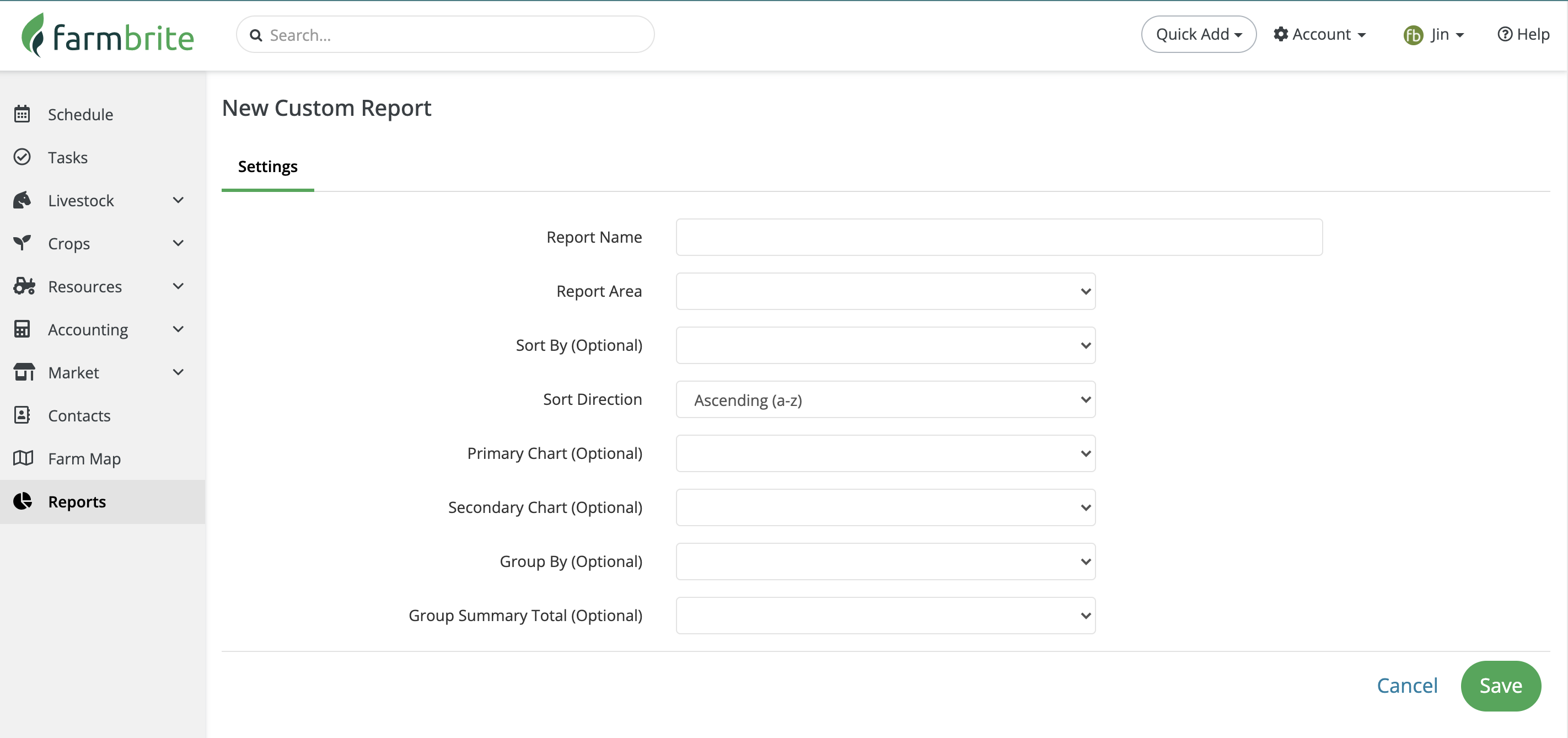
Note: Farmbrite reporting data may be delayed up to an hour when compared to records you've created. If you have recently made updates but don't see them reflected on the report, give it some time and you'll see them soon!