You'll probably want to keep track of the treatments you administer to your crops to have accurate records of what took place, and when. Whether we're talking about fertilizing a whole field, applying insecticide, or combating mold and mildew on individual plants, Farmbrite helps you to easily record and track all the different ways you'll care for your crops throughout the season.
Treatments can be recorded for individual plantings, or applied to a grow location overall.
Creating a New Treatment for a Planting
To begin adding a treatment to one of your plantings , first select Plantings, and then My Crops from the left navigation menu. Choose the Crop Type to work with, and then select a current planting. From there, you'll be able to choose Treatments on the left, and then create a new Treatment.
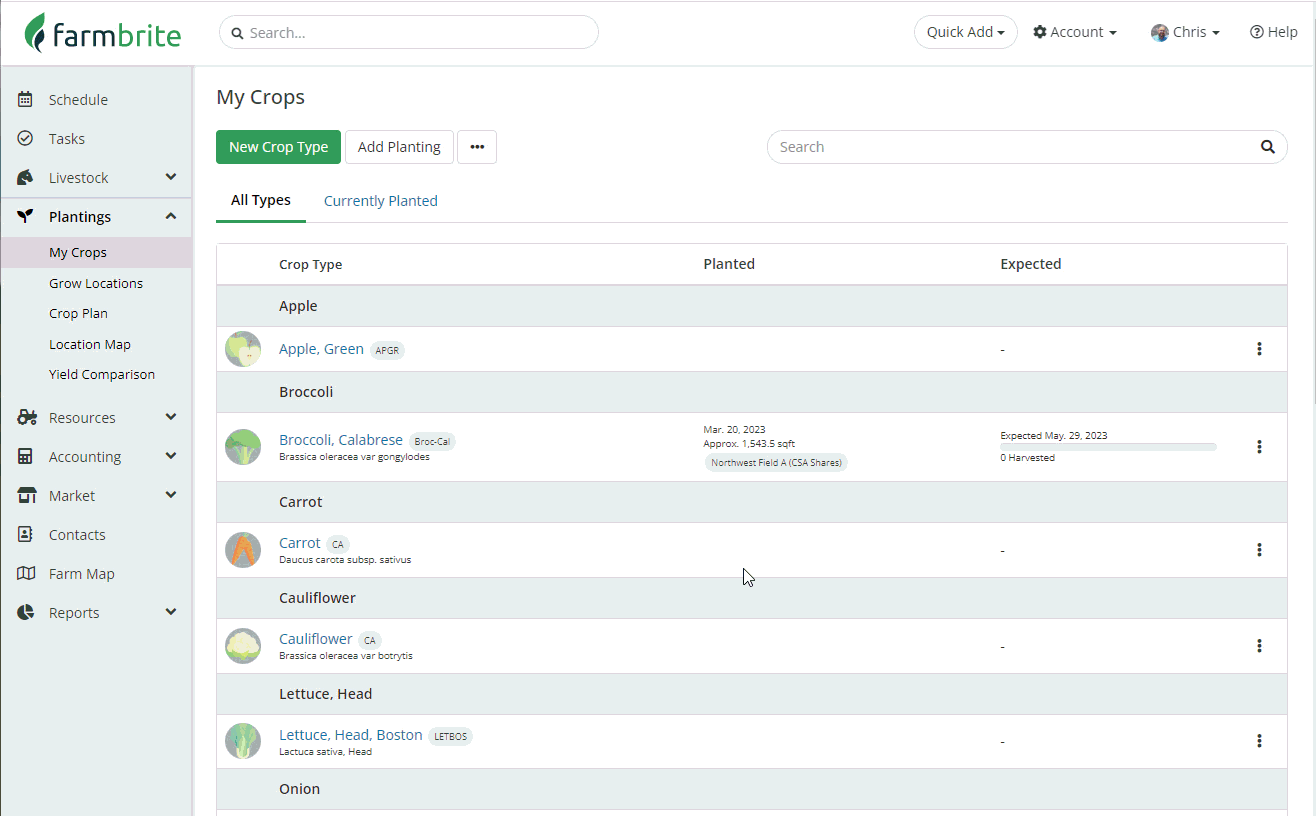
You may want to optionally provide any of the following information. Not all fields are relevant to all Treatment Types, so supply what makes sense to you for the treatment record you are adding.
- Treatment Type - Choose what type of treatment you'll be applying; you'll find things like herbicide, pesticide, nutrients, and more. This can even be used for recording irrigation and tilling the soil.
- Details/Product - What product did you use for this treatment? Perhaps a specific nutrient solution or other pesticide.
- Batch Number - The serial/identification number of the product used.
- Amount Applied - How much of the product did you administer to the planting?
- Subtract From Inventory - If you're tracking items used in this treatment in your Farmbrite inventory, you can choose what to subtract, and how much of it was used. This will deduct the item used from your inventory quantity.
- Application Method - How did you apply this treatment? Granules, Spray, or other.
- Treatment Location - Where did you administer this treatment on the planting? This generally refers to a physical location on the plant such as leaf, seed, soil, etc.
- Days until End Of Withholding Period - If the product being applied has a withholding period, you can supply the number of days here. Farmbrite will automatically create an event alerting you to this associated with the planting as well. This helps ensure you don't harvest early before the withholding period is over. This also creates a calendar reminder to alert you when the withholding period is over.
- Retreat Date - When will this planting require a second dose of this product? This will also automatically create a calendar event for you to remember to retreat on this date.
- Technician - who performed this treatment?
- Total Cost - What did this treatment cost? Optionally check the box to add this cost as an expense to your Farmbrite Accounting system, so that it can be taken into consideration on your P&L statement.
- Description - Provide any additional information relevant to this treatment that you would like added to the record.
- Treatment Date - When did this treatment take place?
- Map Location - Add a GPS pin point for exactly where this crop or grow location treatment took place.
- Keywords - Add keywords to associate with this treatment record; these are used when searching all records in the future.
If you need to track additional treatment details beyond the standard fields outlined above, you can create custom fields for your plant treatments as well. Note that custom fields are available Farmbrite's Plus and Premium subscription plans.
Once you've added your treatment details, click Save Treatment.
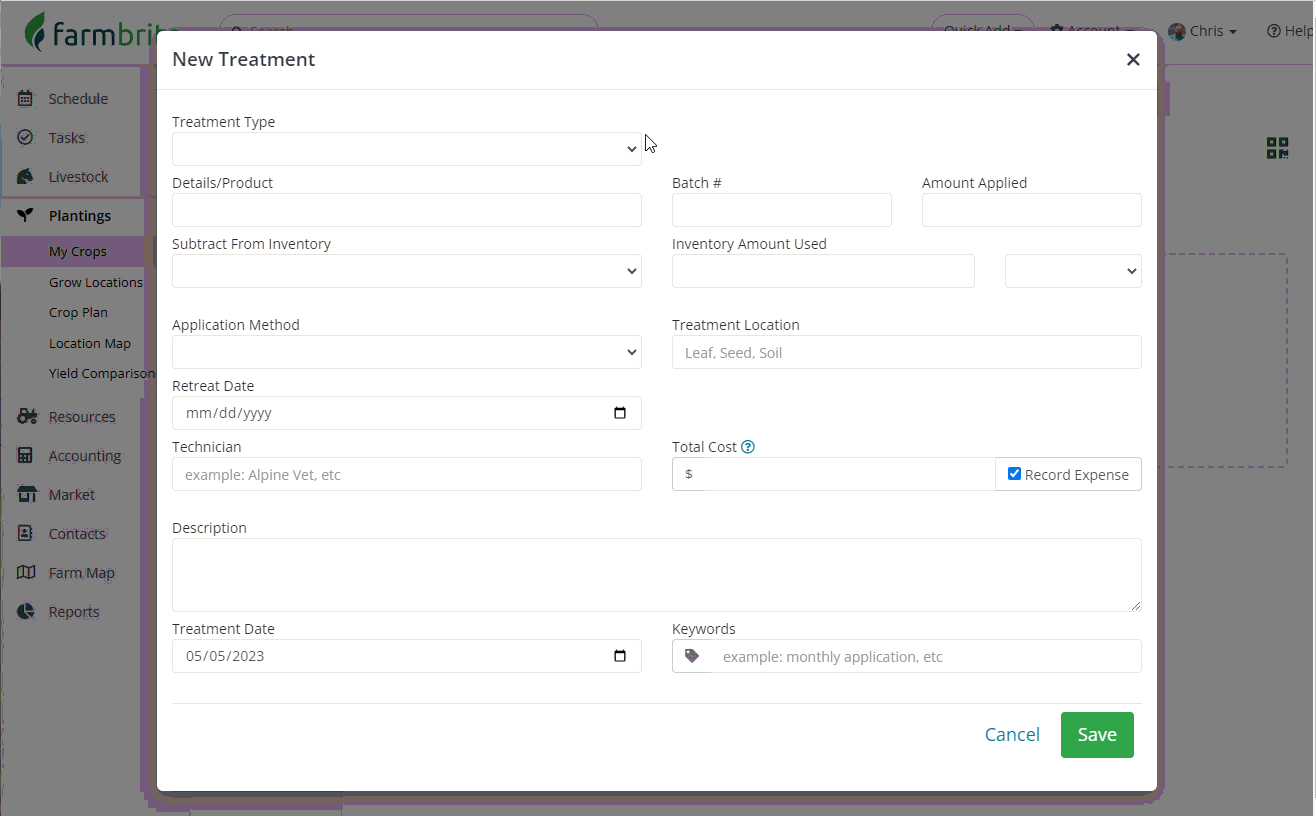
Creating a New Treatment for a Grow Location
We know you might also apply treatments to a whole field at once, so you can also access this feature from the Grow Locations menu. Just navigate to Plantings, select Grow Locations, and then choose the location you'd like to work with. Choose Treatments, and the same window will open for you to supply the same fields. This may work well for whole field fertilizing or herbicide application.