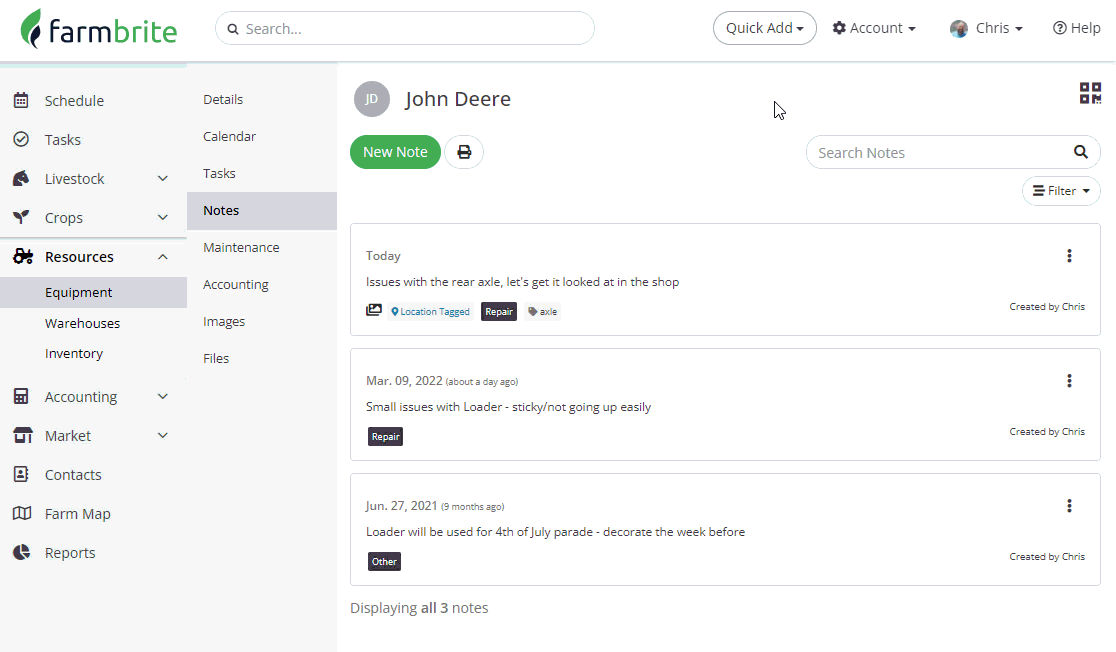Keeping detailed logs is critical, and the Farmbrite notes feature provides an easy way to record all sorts of information about your equipment. You'll be able to categorize your notes and add keywords for easier tracking and searching in the future, and add images or map a location to the note as well. You can even associate Tasks with notes to assign maintenance and service chores to your farmhands as you write the note.
To write a note about a piece of equipment, select Resources from the main menu, and then Equipment. Click on the piece of equipment you want to work with, and then select notes. Click the button for New Note to write a new note.
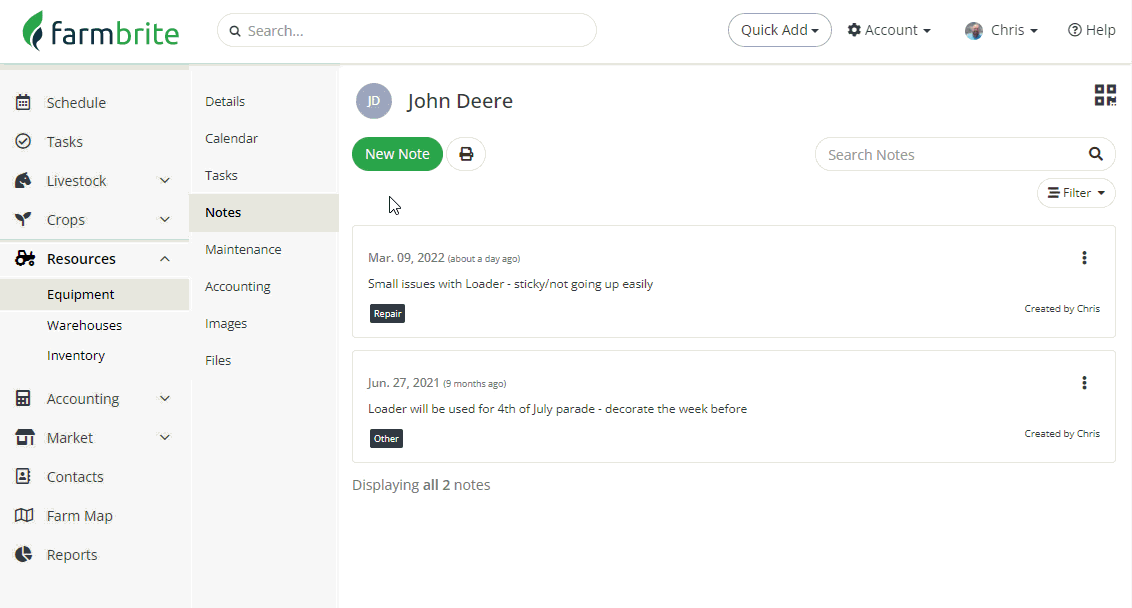
When writing the notes, you can optionally supply the following information:
- Note details - This field is required.
- Date to record the note - Defaults to today, but you might back date a note after an incident has occurred if needed.
- Category - Not required; select if applicable.
- Keywords that you might want to search for later - You can add multiple by separating them with a comma.
- Assign Task - select a user to assign this task to.
- Add To Calendar to show this note an a scheduled appointment
- Add a mapped location for the note
- Add an image associated with the note.
Be sure to click Save to add the note to Farmbrite.
Once your note is saved you can easily find them by paging through chronologically or searching by part of the note details or keywords.
Using QR Codes With Equipment Notes
Farmbrite's QR Codes are a useful tool to help you quickly add notes or see what has already been done to a piece of equipment. Print out the QR code that is shown in the top right hand corner and put the QR code by the equipment item. Then, use your phone to scan and make quick notes in the field whenever you need to - the QR code will bring you directly to this piece of equipment in Farmbrite.