Adding your first piece of equipment to Farmbrite is easy - it's literally as simple as the click of a button! Navigate to Resources in the main menu, select Equipment, and then click the New Equipment button. You'll supply basic details about the equipment, and then Save - that's it; you'll be tracking your equipment in no time at all!
You can track the following information for each piece of equipment.
- Name
- Type
- Status
- Brand/Model
- Model Year
- ID Plate Number
- Serial Number
- Engine
- How to Track Usage (Miles/Hours)
- Link to Service Manual
- Leased or Purchased
- Date Acquired
- Purchase Price
- Is the Equipment Insured?
- Description
If you want to track other data for your equipment, you can create custom fields as well. Note that custom fields are available on Farmbrite's Plus and Premium subscriptions.
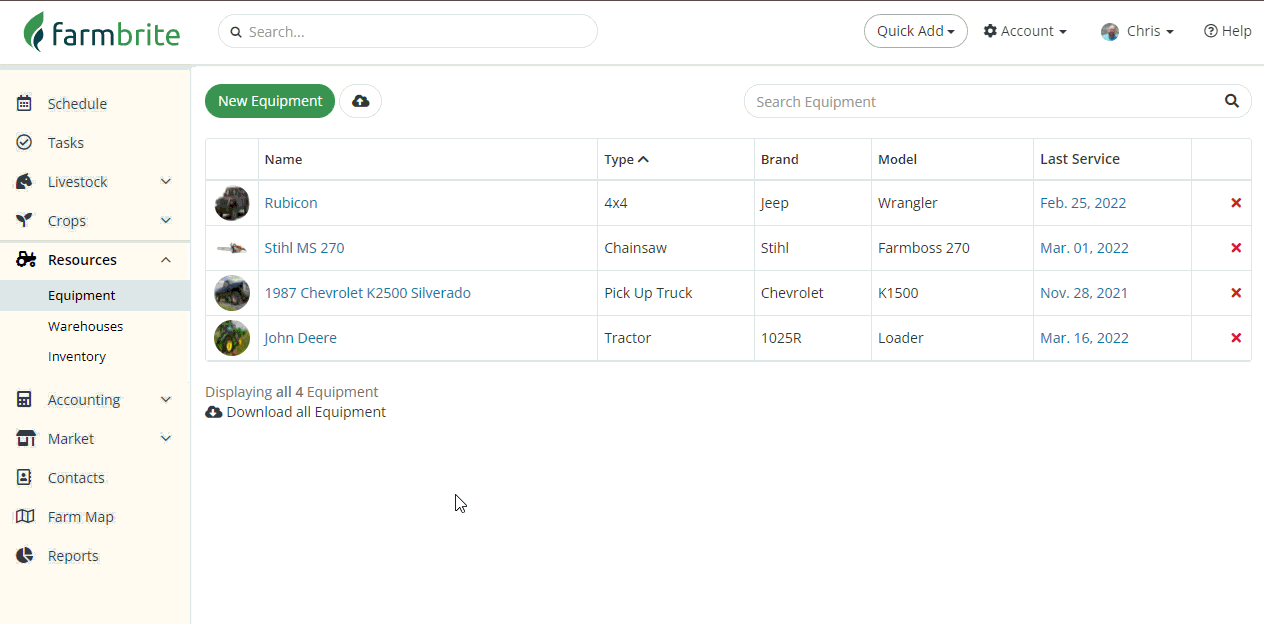
We've highlighted the menu at the end of the image above to show you what you can track with this piece of equipment. We will sometimes get asked "well, what am I supposed to track here?", and the answer is basically "anything you want!". Equipment can be anything you want to keep records on - Notes, Tasks, Events, and most importantly Maintenance and Accounting records. You might add tractors, harvesters, tillers, trucks, trailers, cultivators, tools or even greenhouses, chainsaws, or a snow blower like our example above.
Importing Equipment
While we think it's very easy to use the method highlighted above to add equipment to Farmbrite, we also know you might have a lot to add. If you are migrating to Farmbrite from another farm management system, or you've just tracked things in spreadsheets and want an easy way to add your equipment to Farmbrite, you should consider our import feature. By simply mapping your data from another system to a format we’ve specified (.CSV) you can easily create your basic equipment records.
To access the import feature, select the arrow on the right side of the “Add New Equipment” button. A new window opens, providing you with a link to a template. This template had preloaded headers for you to add your information in the correct column. Add all your data to the spreadsheet, save, and then upload it. You'll be asked to map the fields, but if you used the template they will all automatically line up without you needing to make any changes. Note: if you skip the template, you can order and name the columns however you'd like; you just need to map your column to the correct Farmbrite field in this step. Once uploaded, you'll get a success message, and see your equipment added.
You can read more about how importing works across Farmbrite in this main article.
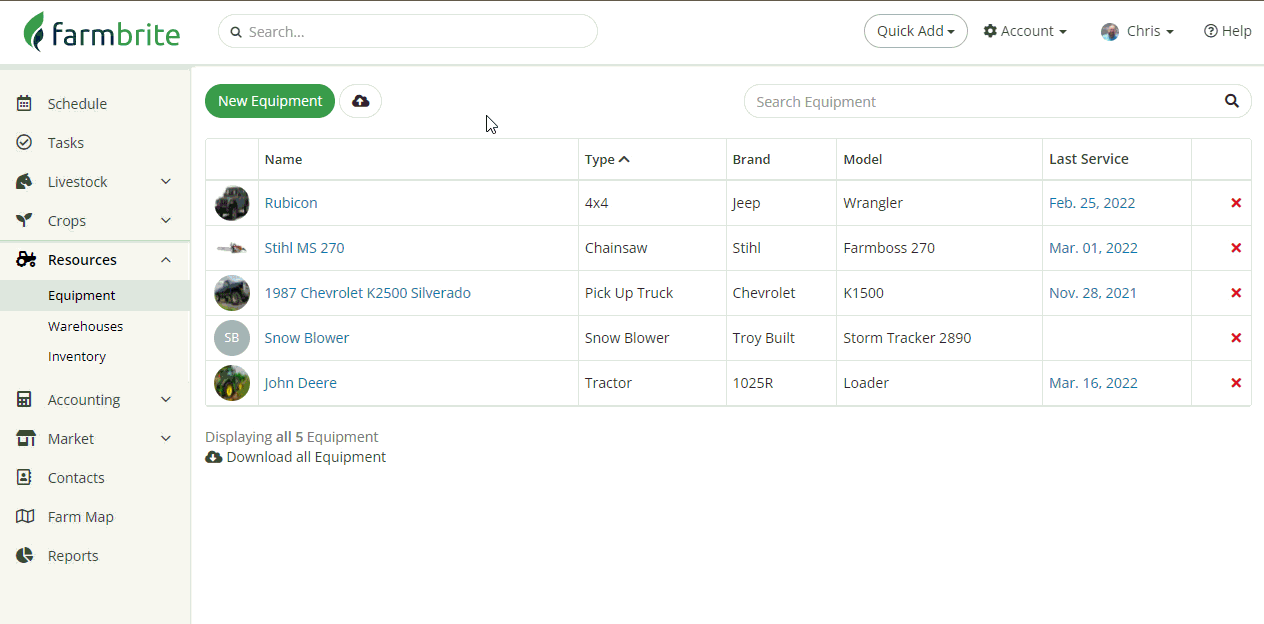
Note: Currently only top level information about your equipment can be imported.
- Equipment Type
- Name
- Amount
- Brand
- Date Purchased
- Description
- Engine
- Manual Link URL
- Mileage
- Model
- Plate Number
- Purchase Price
- Serial Number
- Transmission
- Usage Unit (miles, hours)