Note: *Currently Farmbrite requires an Internet connection to access your information.
Want the easiest access to your equipment records in Farmbrite when you're not at your desktop? Farmbrite's QR code feature helps you scan your equipment with your phone in the field and get right to the specific equipment record you're looking for. You'll print out the QR code once and affix it on or near the equipment, and then scan it with your phone to be brought directly to its equipment page in Farmbrite. From there you can record notes, add tasks or calendar events, create a maintenance record, or even take a photo with your phone's camera and upload it to the equipment images!
The first step in this process is to print the QR code. To get it, navigate to Resources, choose Equipment, and then select the specific piece of equipment you want to work with. You'll see a small square icon in the upper right; click it to access the code. The code will display, and you'll see a link for Print This Code at the top - click it, print it, and you'll be on your way! Also, think about printing to sticker or tag stock to make this process even easier.
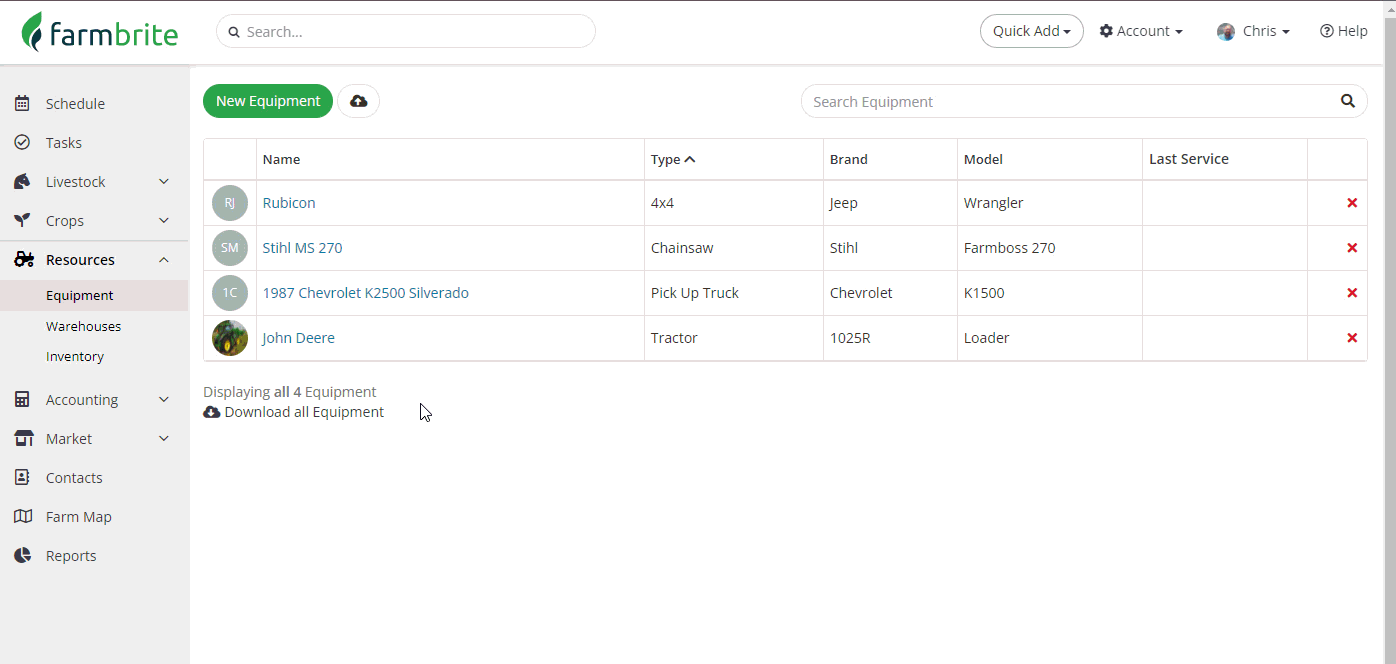
After you print it, you'll place it somewhere on or near the equipment. Some clear packing tape might help keep it safe from the elements if it's outside, but be sure it doesn't distort the code. When you want to access the equipment record in Farmbrite, just scan the code with your phone's QR Code scanner. This might be built into your camera app, or you might need to get a separate app for it. There are a variety of QR code scanners available depending on the type of smart phone you have. Please check the App Store for your phone to find an appropriate QR scanner.
Did you find this useful? Want to tell us about a time this made your note taking or image uploading easier? Reach out to us and let us know.