If you need to plant the same crop at the same time but in different beds, you can use Farmbrite's Bulk Planting feature to make this process easier and save some time. This lets you easily select all the grow locations and how much of this crop you'd like to plant in each, without having to repeat the process for each location.
To start your bulk plantings, just navigate to Plantings and choose your Crop Type. This brings you to the Current Plantings tab. From there, click the Actions Menu (3 dots in the upper right next to the green Add Planting button) and select Bulk Plant. Check out the screenshot below for more details on where you can find this.
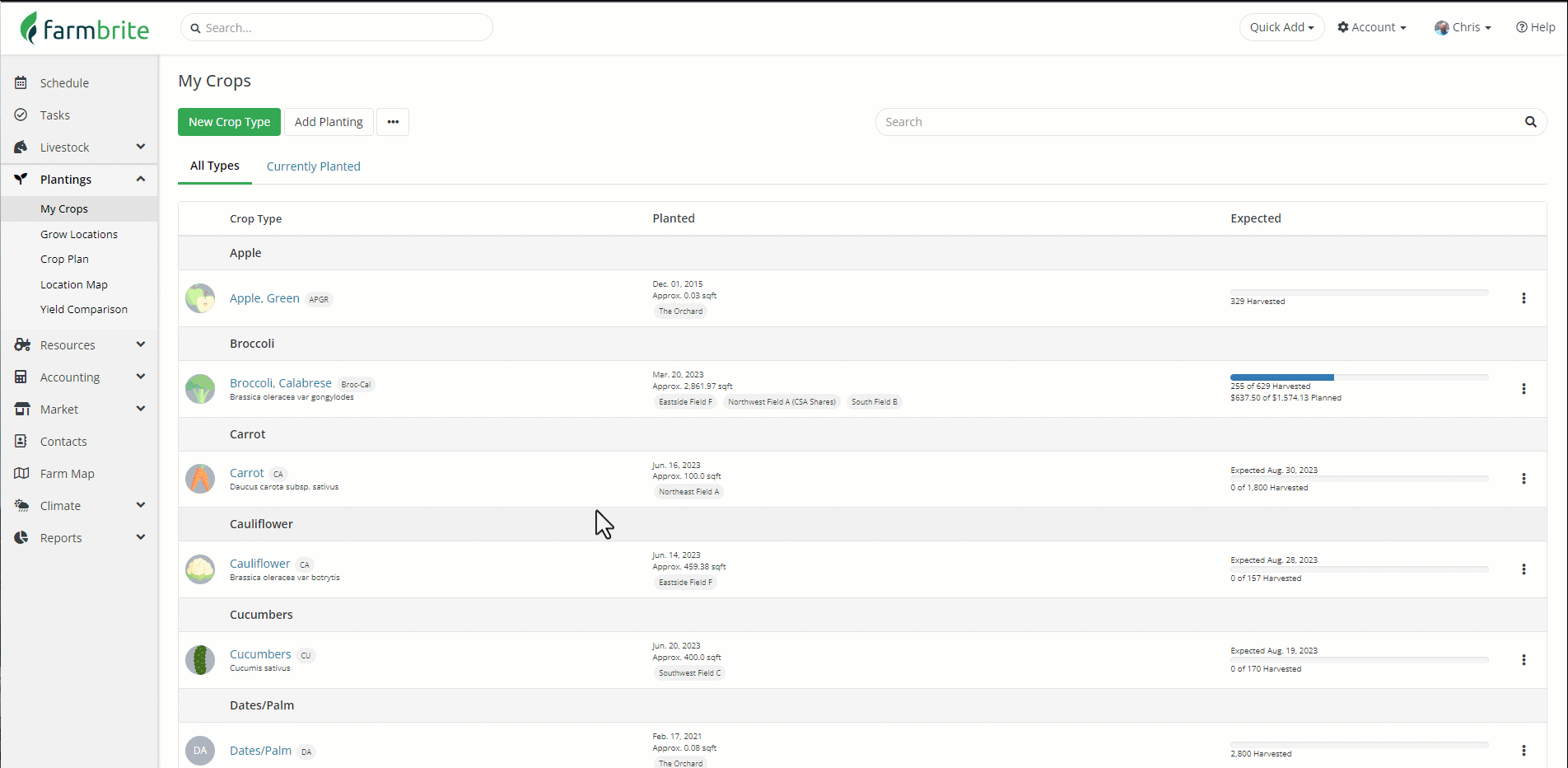
You'll supply a planting date, planting measurement type, and choose where the crop should be planted. Additionally, if you're sowing seeds for this planting, you can add Seed Details that will be added to each planting you create. You can click the Add Location button to add the next planting; just choose your grow location and bed, and then supply how much of the bed is being planted.
Tip: Are you buying seed starts from a supplier and need to bulk plant by number, and not square footage? Select "Number Planted" from the menu to simply supply the number you are planting regardless of spacing.
In the example below, we are planting 3 beds of broccoli in Northwest Field B for a total of 750 square feet of plantings. We have 2 beds with 300 square feet each, and one where we've only used half the available area for 150 square feet. We can then see the planting recorded, with all three beds planted the same day, with the same estimated harvest date.
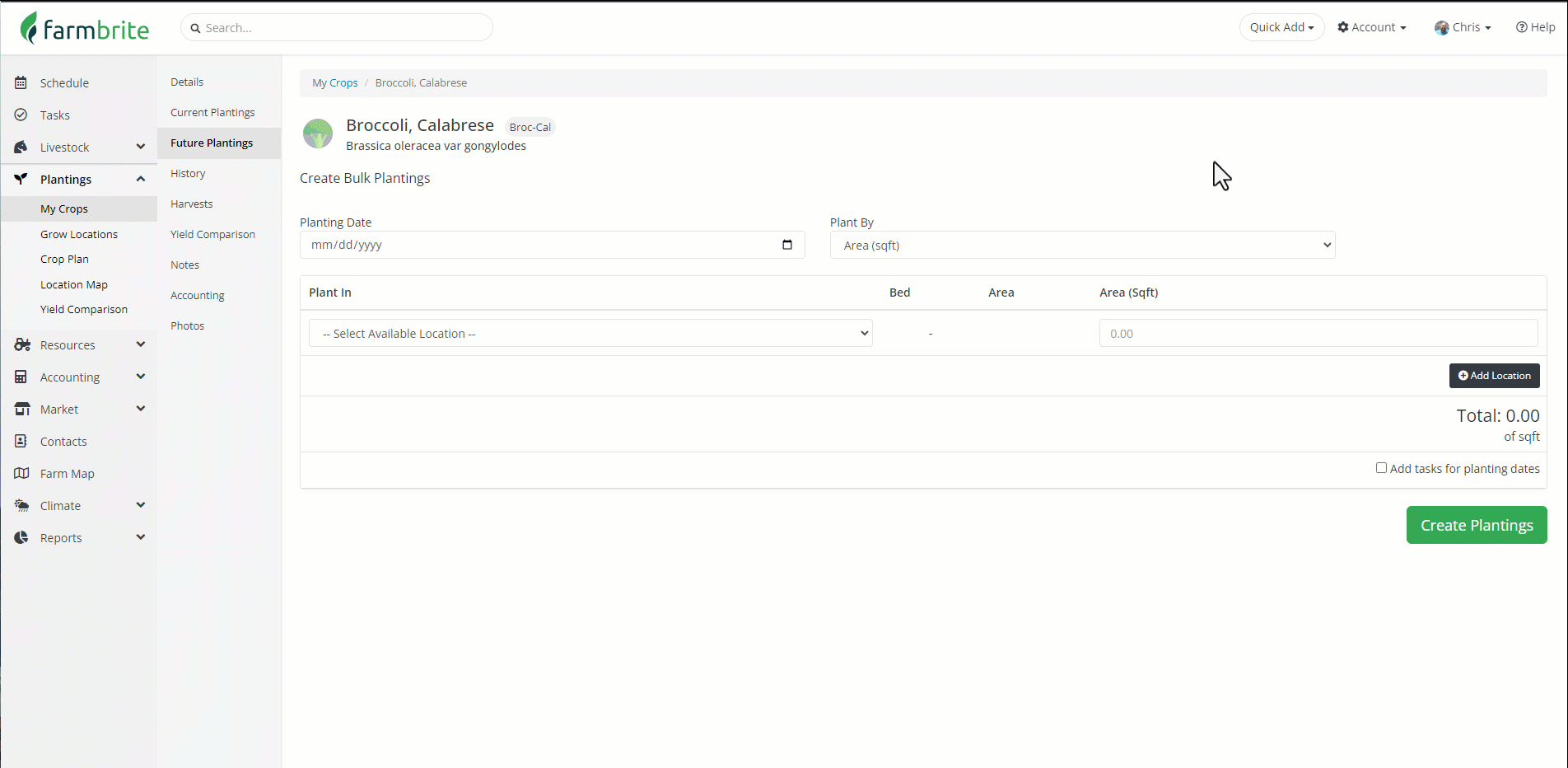
Did you also notice that we chose the option to "Add Tasks for Planting Dates" as well? This automatically creates tasks for planting and harvesting each one of these bulk planted beds!
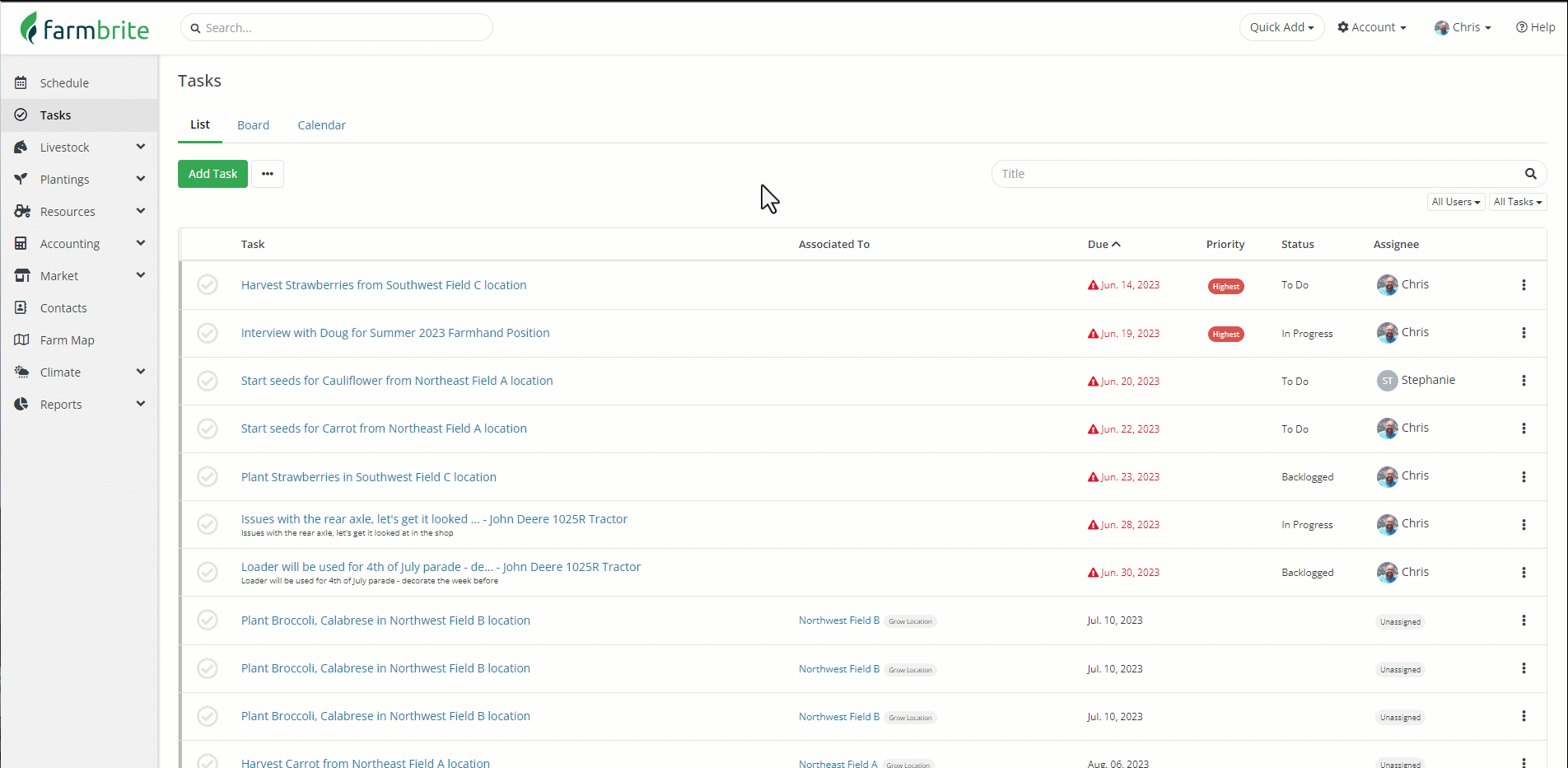
While we're talking about accomplishing tasks in bulk, check out how we can use the Bulk Actions button to add treatments, nutrients, or notes to these broccoli planting all at once.
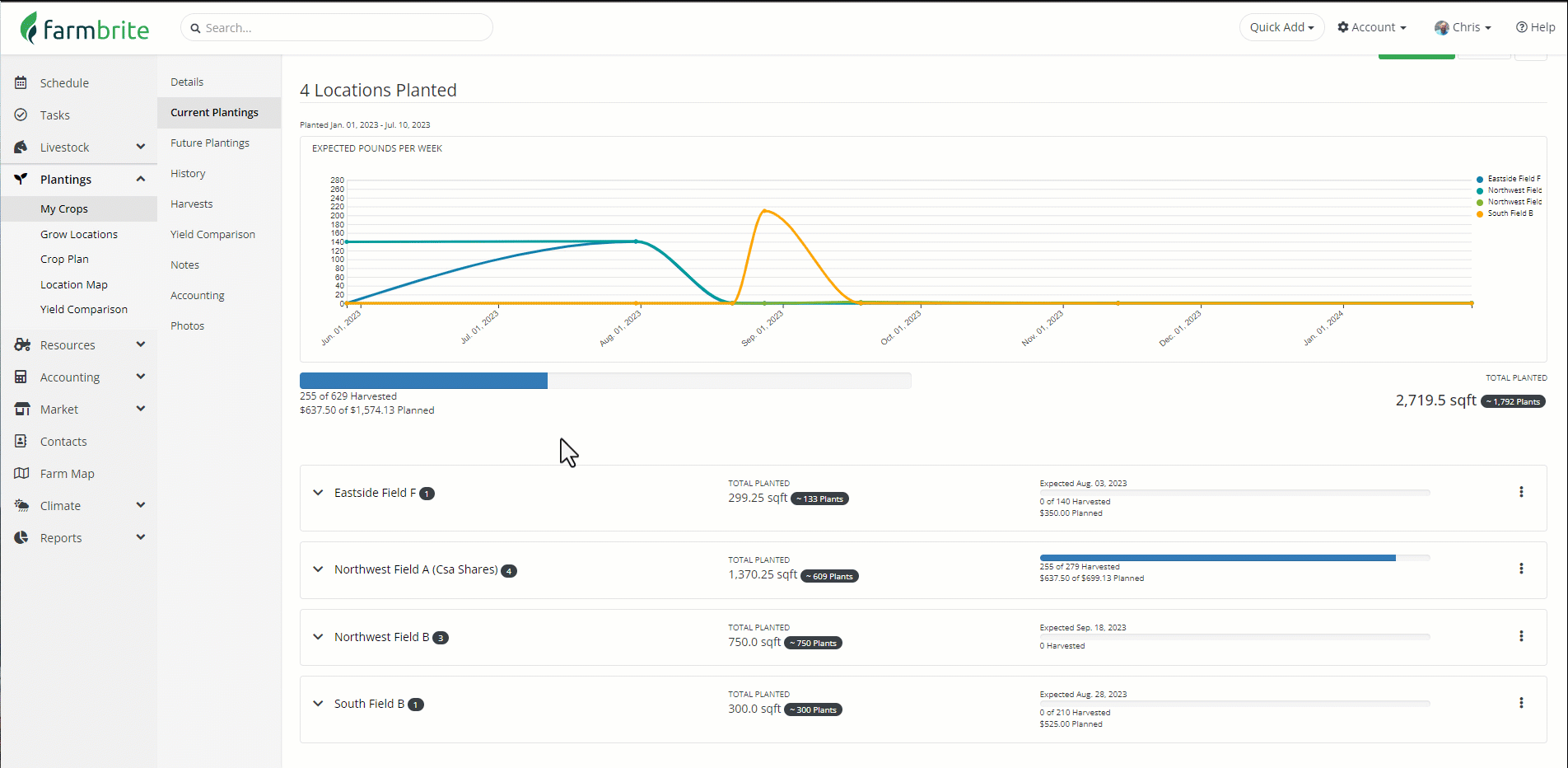
Hopefully this saves you some time! Let us know if you have any questions about using it.