While we think you can get most of your work done in Farmbrite, we also know that you may need to use other software from time to time. If you need to export transactions, contacts, or other important data to use elsewhere, you can find many areas in Farmbrite that give you the option to download an export file. The export will be a .CSV spreadsheet file, which you could then use in your preferred spreadsheet program like Microsoft Excel or Google Sheets.
You can download data from Farmbrite to a CSV from a variety of places, including:
- Livestock
- Crop Types and Plants
- Contacts
- Nutrients and Sample data
- Products
- Equipment
- Accounting Transactions
- Standard and Custom Reports
Downloading Data
The following example will show you how to download contact data, but the process and export are generally the same regardless of what you're downloading. We're using Contacts as an example as it appliques across all farms and ranches, whether you raise livestock or crops. In the example below, we navigate to contacts and then click the Actions button ( ... menu) and select Download All Records. This will download a .CSV spreadsheet file to your default downloads folder. It will usually display as a file download along the bottom portion of your web browser once completed.

Open the file with your preferred spreadsheet program. You can sort the data and remove rows or columns you don't need. For example, you may not need the ID field if you're planning on uploading this list to a email campaign tool.
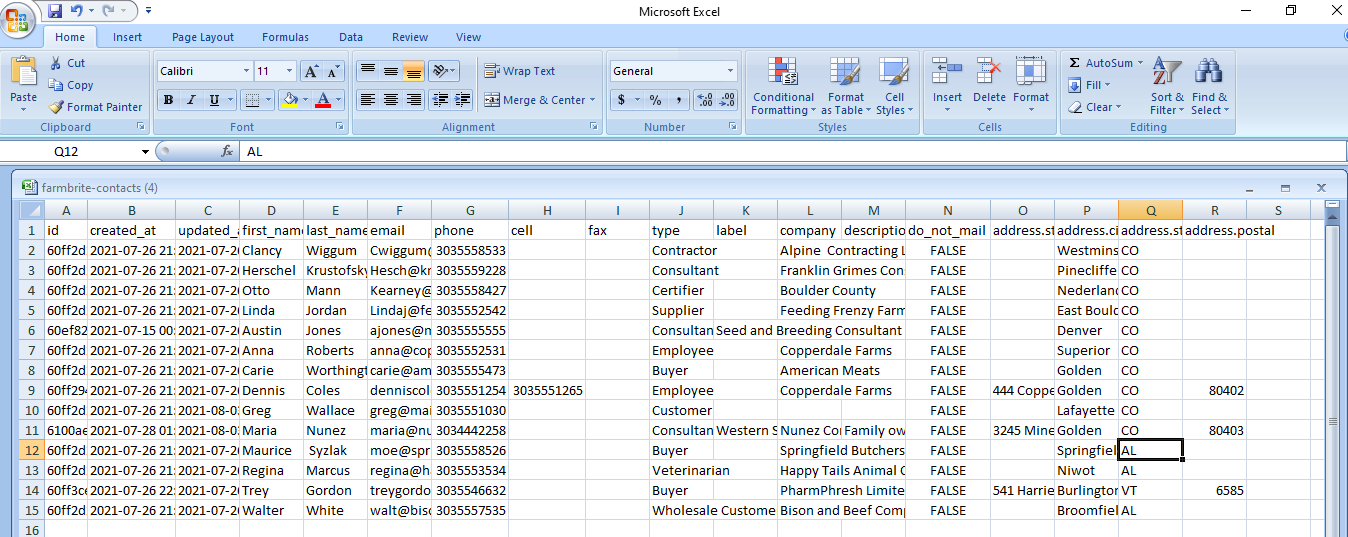
Downloading a Filtered List
You'll have an additional option for exporting data in the Livestock, Transactions, and Task section of Farmbrite. When you click the Actions Menu, you see two choices, Download Records and Download All Records.
Download Records gets you a .csv file of the records currently shown on the page. If you've filtered your Livestock for a specific status, sex, date, weight, etc., the export will only include the records that meet the search criteria.
Download All Records gets you a .csv download of all records in that section, regardless of the filters you have set. This would help if you need records that are not routinely included by default, like deceased, butchered, or culled livestock.

Let us know how you might be using this data as we're always interested in developing new features and hearing feedback. Maybe we can help with what you need without having to export your information and use something else!