A balance sheet is a tool that compares your assets and liabilities to determine your equity. This can give critical insights into the heath of your business both internally and externally. You might find that the balance sheet can help you more easily see your past successes and pivot to adjust for any missed goals. It can also give a glimpse into the state of your operation to outside investors and creditors; it communicates worth and acts as a summary of your business at a given time. Since you probably track many of your assets in Farmbrite, you can run a balance sheet to see the total value of what you have in the system, and then add additional rows for other assets and outside liabilities.
To start using this tool, navigate to Accounting, and choose Balance Sheet. You'll see two main sections to the worksheet; assets and liabilities. Assets are the things your business owns that have monetary value, while liabilities are things you owe such as taxes, rent, utilities, and debt. The amount of your liabilities are subtracted from the value of your assets to calculate the total owner's equity at the bottom of the sheet.
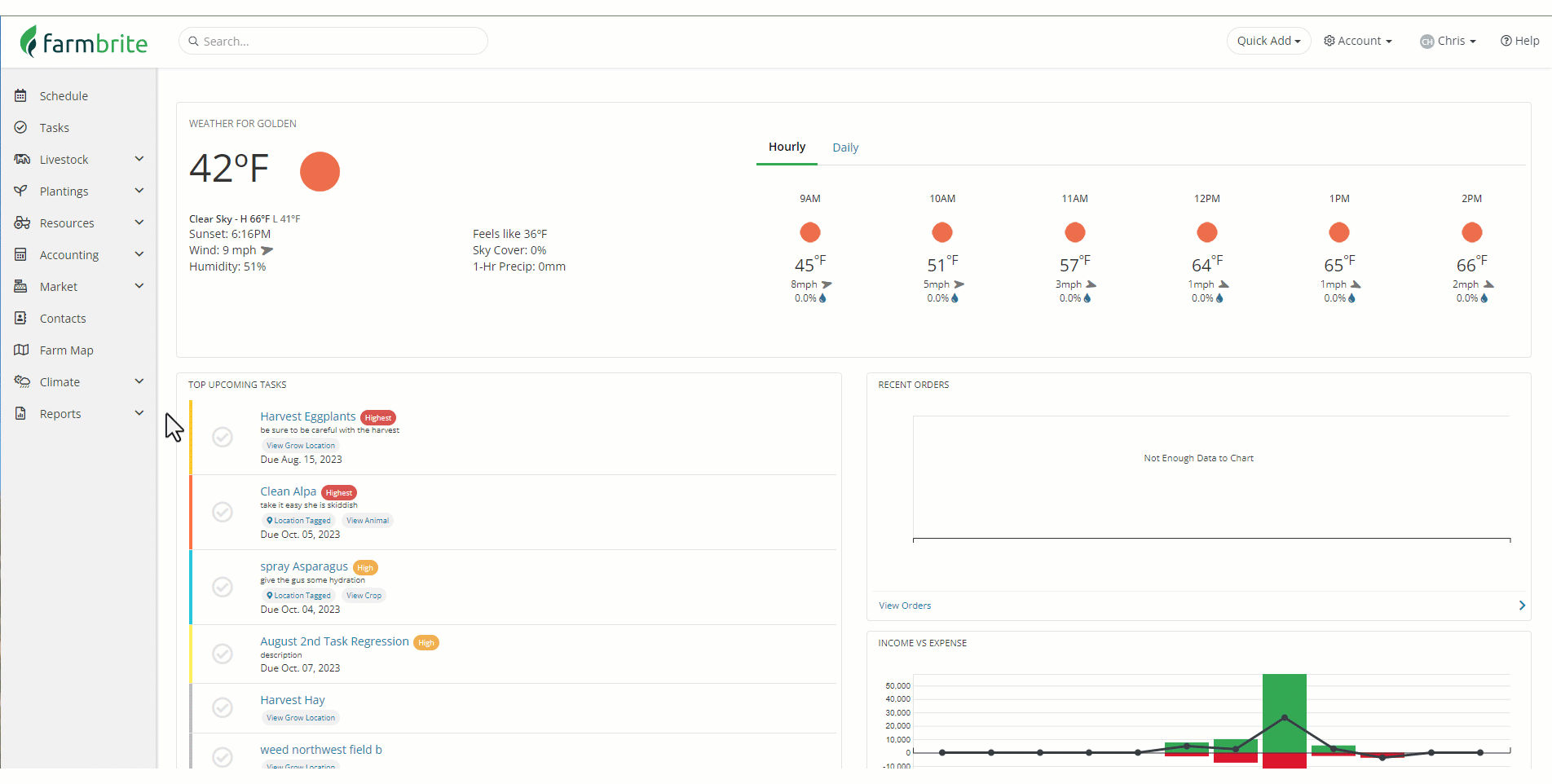
Assets
You can track the values of your assets like your animals, land, equipment, inventory, and accounts receivable in Farmbrite. All of these are prepopulated into the balance sheet based on the information you have added to the system. If you have not added the values yet, check out the video below for examples of where you can find and add them. Note that it may take up to 15 minutes to see the values you add in these records reflected on the Balance Sheet.
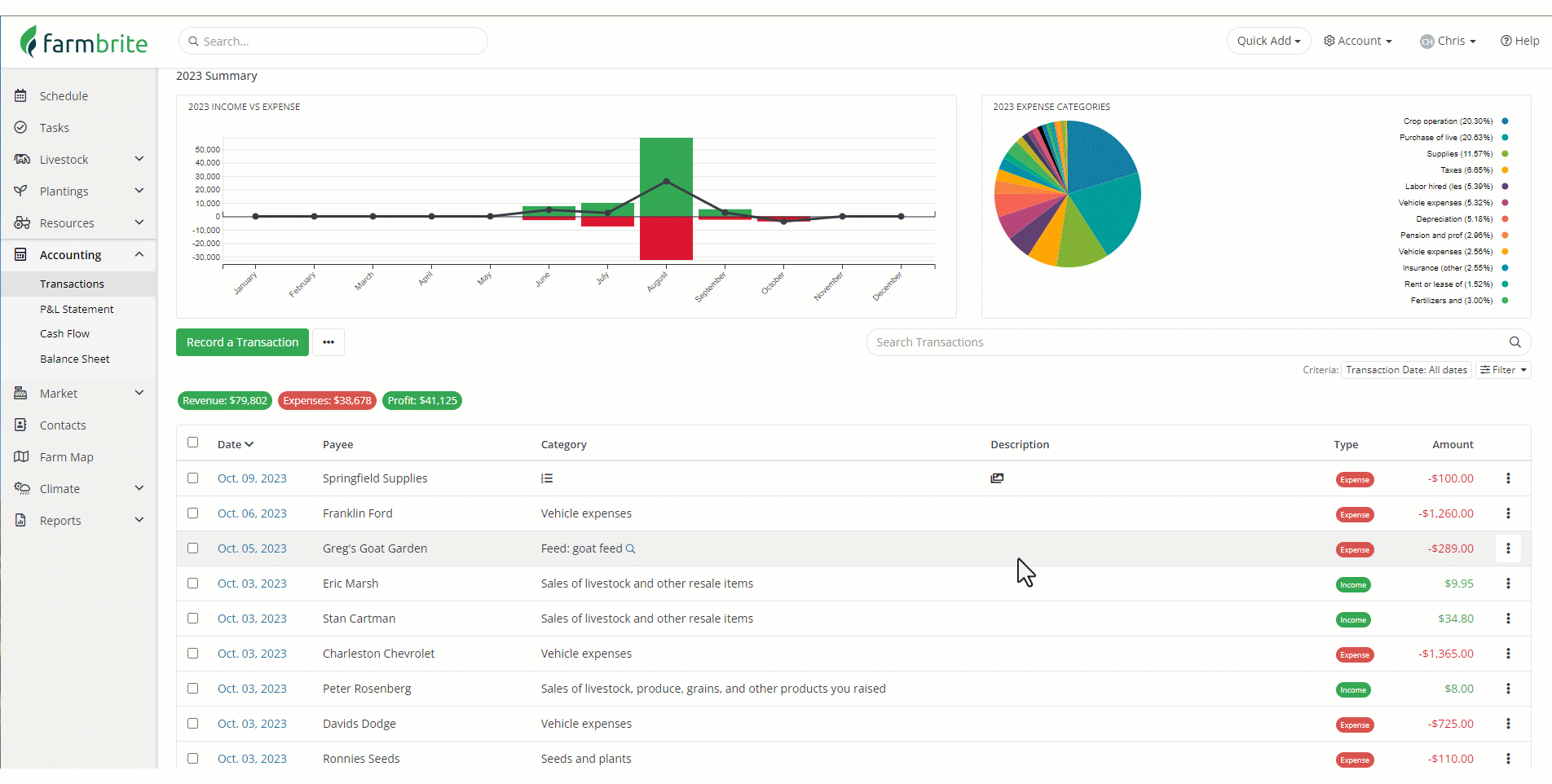
Each standard row on the balance sheet has specific calculations and formulas to arrive at the value shown. Some of caveats to consider as well. Each row is outlined below.
Cash - This is a total of all of your accounting transactions, calculated by subtracting you expenses from your income. You can find these on your Accounting Dashboard.
Accounts Receivable- A total of all market orders that have a payment status of Due, and are not Cancelled, Draft, or Pending status. You can filter your orders to find these in the market section, or run an Accounts Receivable report to view them.
Equipment - The total estimated value of all equipment that is purchased (not leased), and not in a "Sold" status. Each piece of equipment has an estimated value field that is used to calculate this number.
Inventory - A total of all inventory in your stock that has an estimated value. The estimated value per unit supplied in the item is multiplied by the amount of inventory on hand to arrive at this number.
Land Value - The total estimated value across all of your grow locations. Each grow location has an estimated value field used to calculate this land value.
Livestock Inventory - The total estimated values of all active animals, that are not Butchered, Culled, Deceased, Sold, Off Farm, Reference, or Archived. Each animal, including set groups, has an estimated value field that is used to calculate this number.
You also might have other assets that are not accounted for Farmbrite that you'd like to add. You can use the Add Row feature top add whatever else you would like. Give the row a name, and supply an amount. If you need to remove it after, you'll find a Delete button on the right.
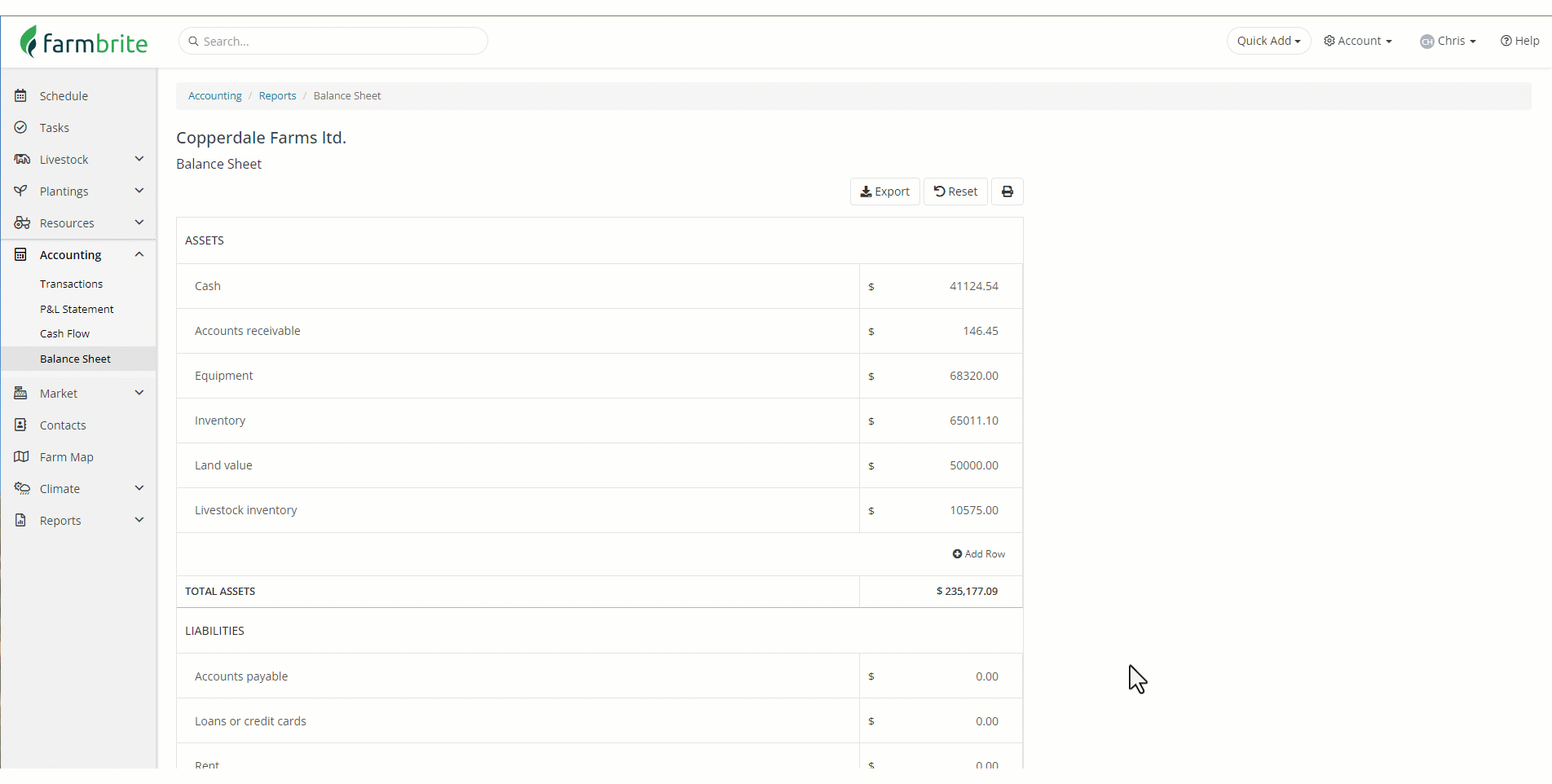
Be aware that you can update the names of any of the standard rows, and also edit the numbers that Farmbrite automatically adds. You can also use the Reset button at the top to revert the rows and amounts to the defaults you started with before you made anything or made any changes. You can still use this worksheet tool even if you have not entered all your estimated values and transactions. However, it's important to note that your edits and updates will not be retained the next time to access this page, so be sure to print or save the balance sheet as a PDF prior to navigating away from the page or refreshing it.
Liabilities
Farmbrite tracks many of your Assets as you've seen above, but your liabilities are generally found outside of the system. These might be things likes loans, credit card debt, rent that is due, outstanding utility bills, or really anything that you owe. You'll supply most of the amounts in this section, as the only one that is automatically pulled from Farmbrite is your sales taxes. These are combined from all of your paid market orders from this year where the status is not cancelled, draft, or pending.
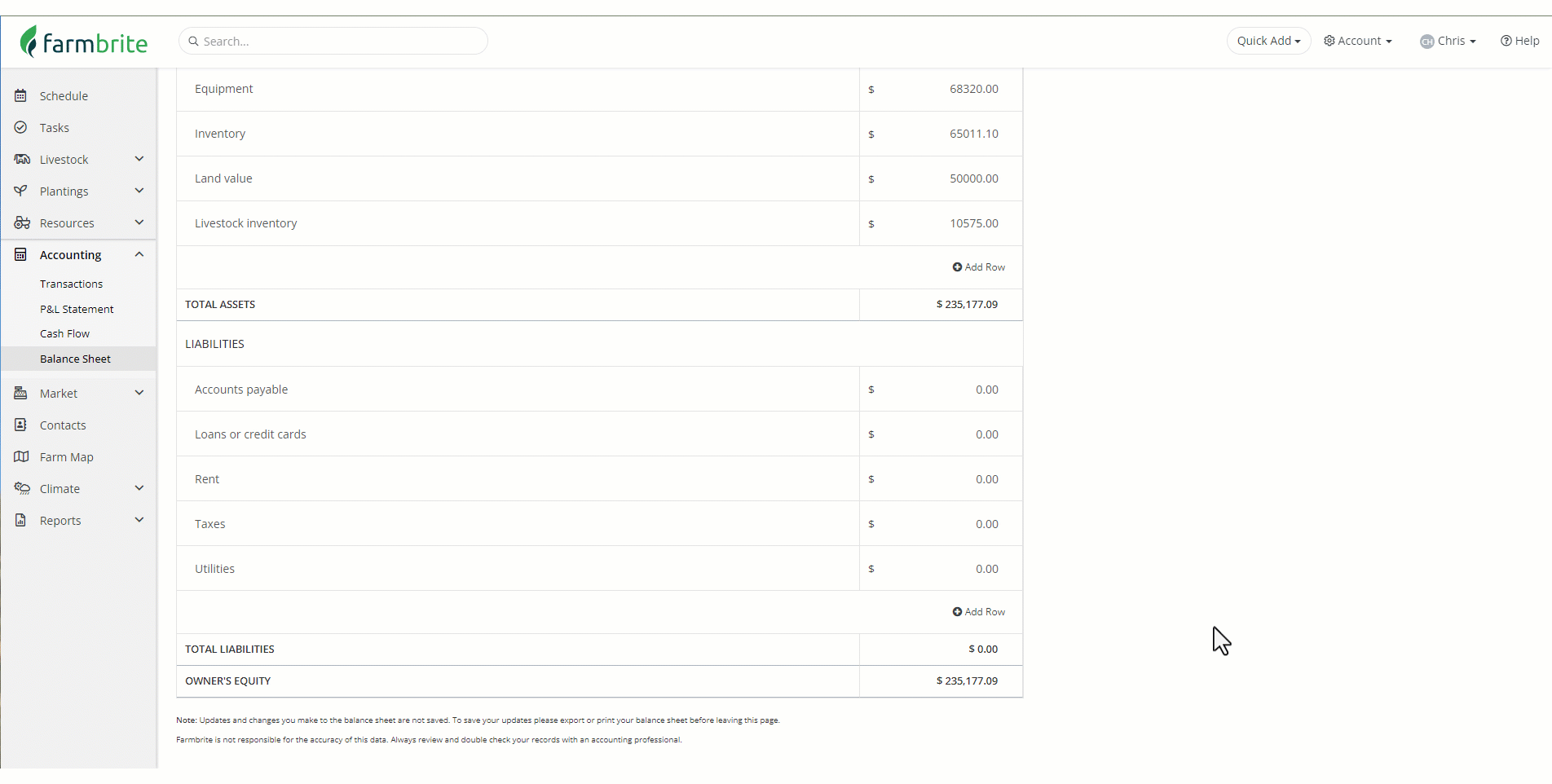
Just like the assets section, you can add and delete additional rows. The same warning holds true here too; your edits and updates will not be retained the next time to access this page, so be sure to print or save the balance sheet as a PDF prior to navigating away from the page or refreshing it.
Exporting, Printing and Saving your Balance Sheet
After you have reviewed and adjusted your assets and liabilities, you'll want to print or save a copy of the balance sheet. You can do this in three ways.
- Export the sheet. Use the export button at the top of the balance sheet to download a .csv spreadsheet of the data.
- Print a physical copy. Use the print button at the top and send the document to your printer.
- Save a digital copy. Use the print button at the top, but save a PDF copy instead.
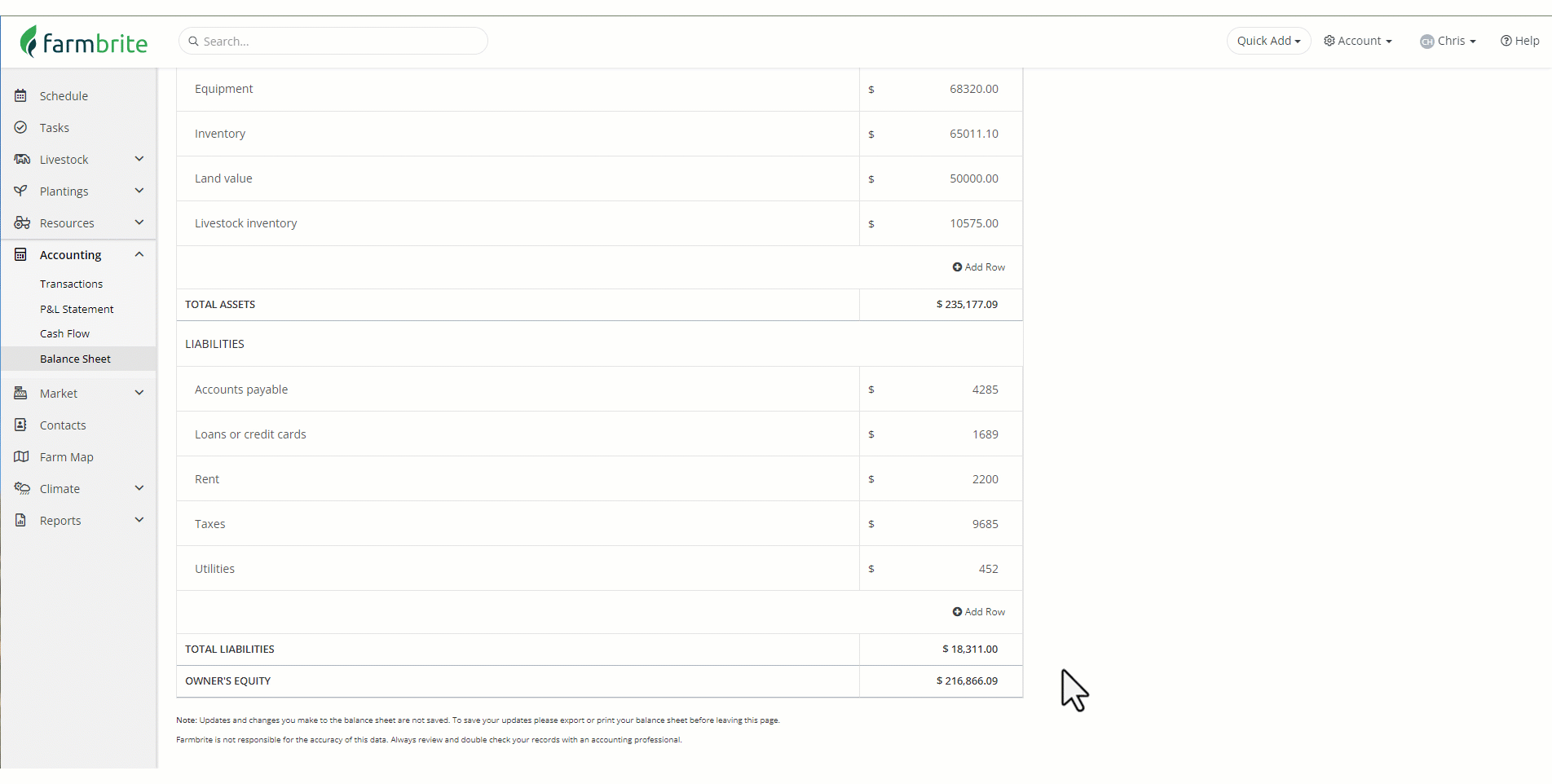
Remember, Farmbrite will not retain the data you edited or added, so if you need a copy of your work, be sure you complete one of the steps above if you need a copy of the balance sheet.
Still have questions about using the balance sheet? Reach out and let us know, we are glad to help!
Farmbrite recommends that you work with an accounting professional for any questions specific to your business accounting. They can help ensure compliance with your local laws and offer advice on how to best account for your business needs.