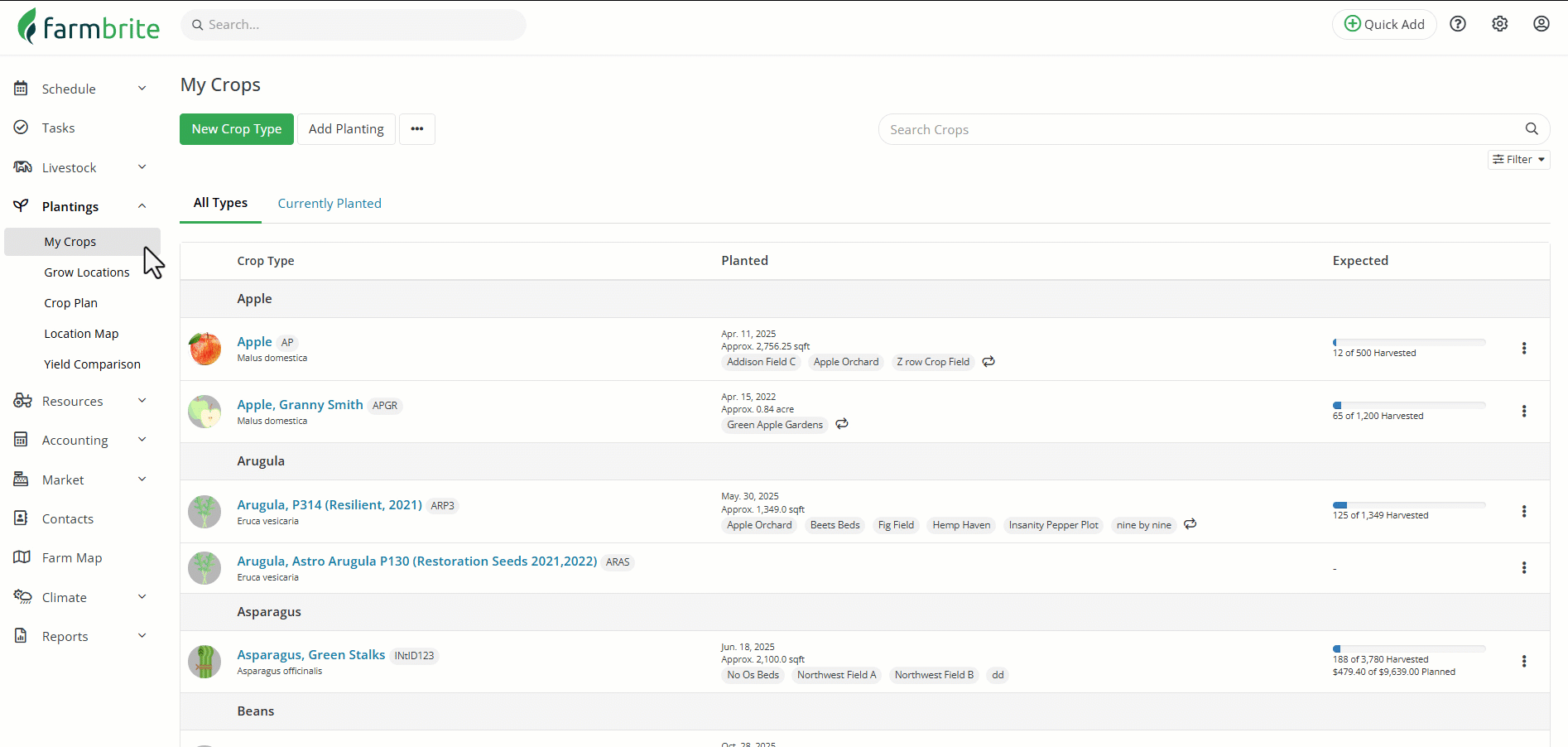The main My Crops page functions somewhat like a library of all the crops you have ever grown, or even types you'd like to grow in the future. It is your high level dashboard access to all your crops, where you can select individual crop types and see past, current, and future plantings for that crop type. You can create new plantings for that type here too, and work with current plantings of it to add treatments, harvests, and much more. You can search and filter your crops here to find exactly what you need, so if you grow many different varieties and breeds this is a great place to find them all.
To get started, just navigate to Plantings; you'll be brought to the My Crops page by default.
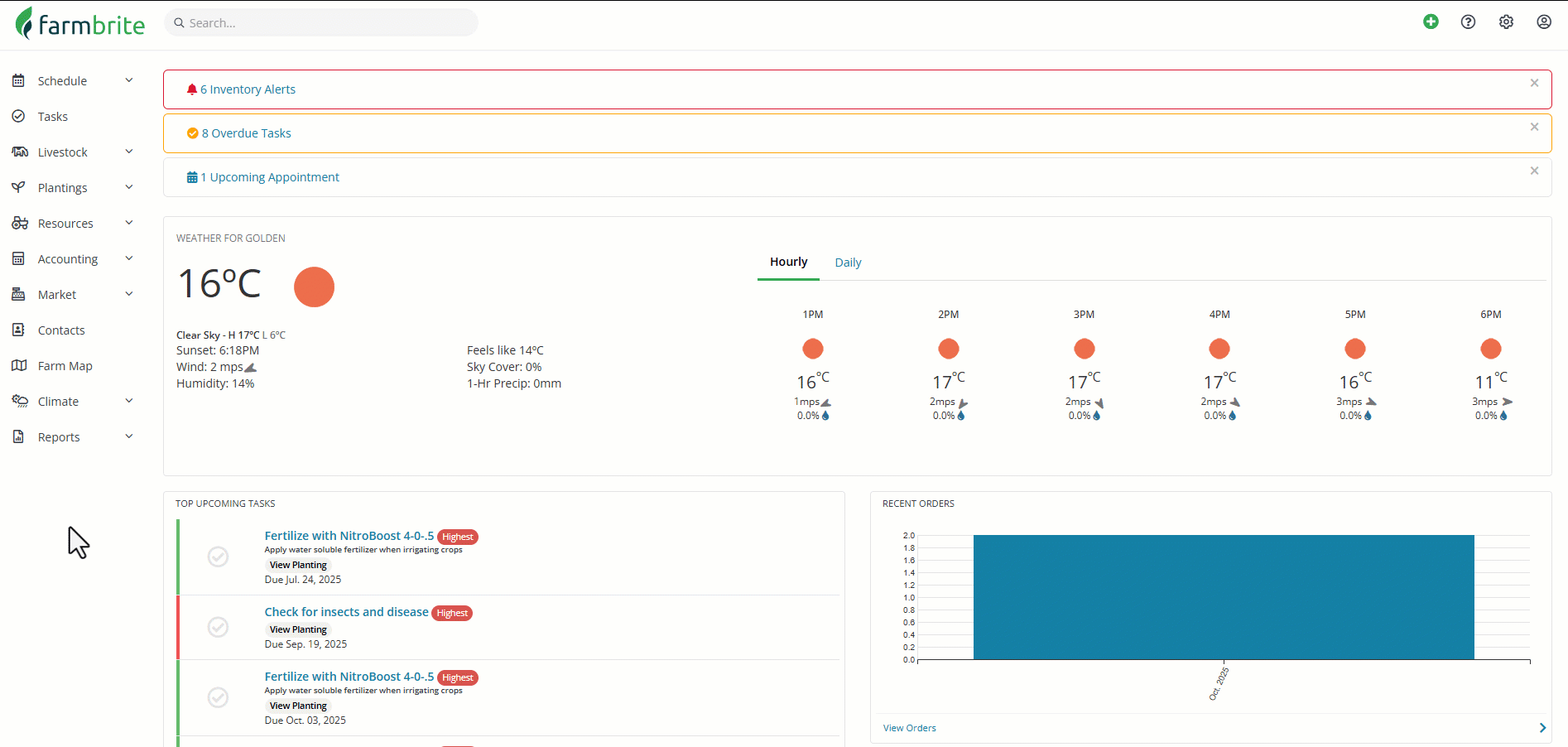
You'll see any crop type you've ever created here, with tabs for All Types, and Currently Planted. In the example above, we scroll through the list, and then access the Currently Planted tab. Note that all crops in the Currently planted tab have data in the Planted and Expected columns, while some in the All Crops tab do not, as they might represent crops we've grown in the past, or plan to grow in the future.
The Planted column shows the most recent planting date, the approximate area planted across all current plantings, and lists the grow locations where that crop is currently planted. If you see a looping arrow icon, that indicates that this crop type is a perennial.
The Expected column shows the upcoming harvests you have defined, including the amount expected, the day it is expected, and the estimated value it might provide. These can be automatically calculated for your plantings by supplying the general expectations in the crop type record.
Adding a New Crop Type
You can check out this separate article for more details on adding Crop Types. It goes in depth to each field/data point, and how they can be used.
Overall, you'll supply basic data about that type that will be used when creating plantings for it. This could be data points like required spacing between plants, the number of days the plant takes to reach maturity, how much you might expect to harvest from an acre or 100ft bed row, and a lot more! You'll supply the crop type's details once, and Farmbrite will use them each time you plant this crop type in a grow location in the future. This basic set up process saves you repetitive data entry work, and allows your Farmbrite system to calculate future harvest dates and predict crop revenue.
Immediately be aware that you can create whatever crop types you like, even if you don't see them prepopulated in the crop type dictionary. While we have an extensive dictionary with many types of crops that come preloaded with the recommended data, you can add whatever you need and then define the characteristics on your custom crop type.
In our example below we create a custom variety of hot peppers that we grow in our beds. While most of the preloaded data is relevant, note that we updated the expected loss rate and yield amounts to be more in line with our growing environment and past history with this variety.
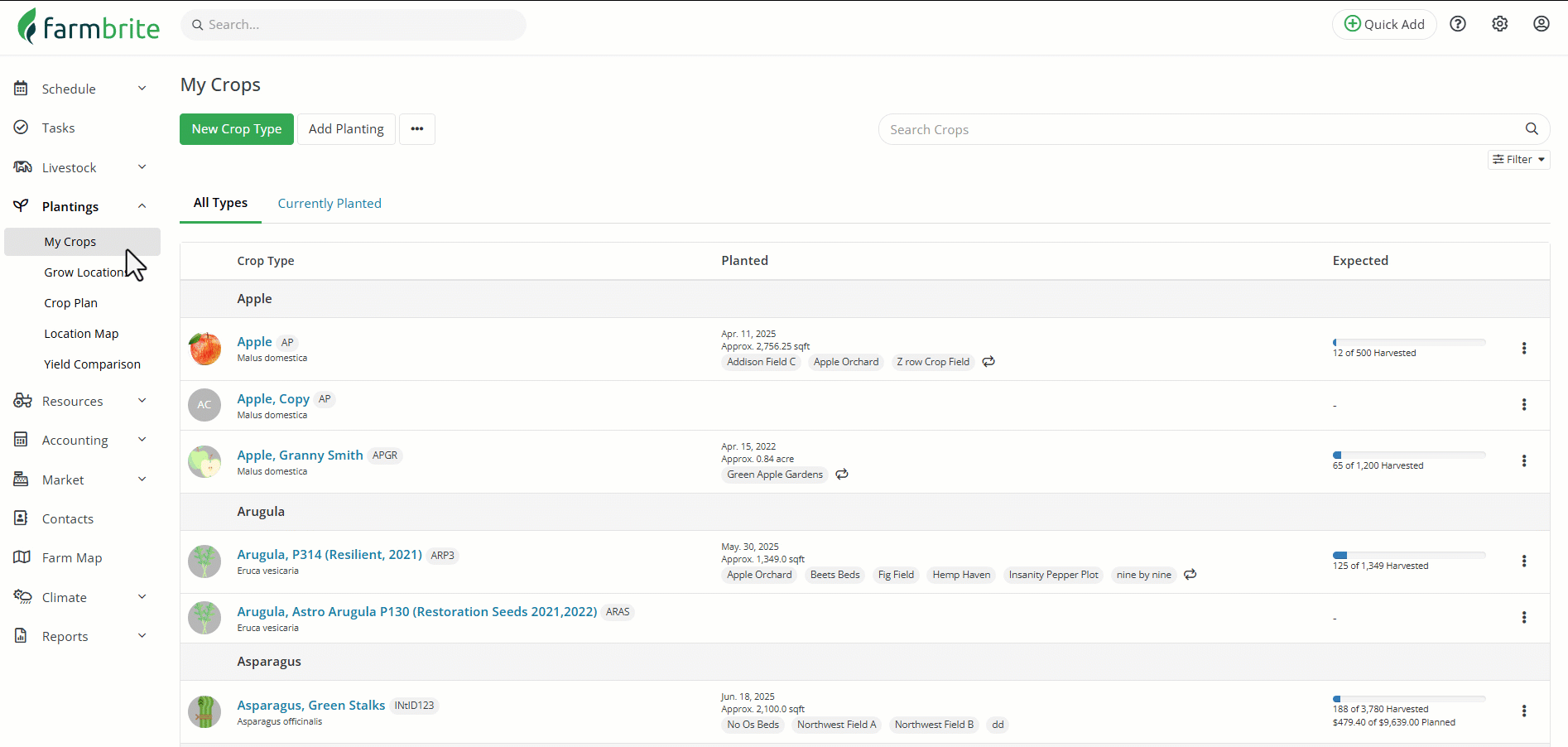
Viewing a Crop Type
After you have created crop types, you can then view more about them from the My Crops page. Clicking on any crop type will bring you to it's details and history.
You'll immediately be brought to the Current Plantings tab for the type, which shows a chart of your expected upcoming harvests for this season, and a progress bar for what has been harvested so far. The plantings of this crop type are displayed too, organized by the locations they are planted. You can expand any location to see the plantings in it, and use the bulk actions tool to work with all the plantings at once. Of course, you can click on any individual planting from here as well to work with it singularly.
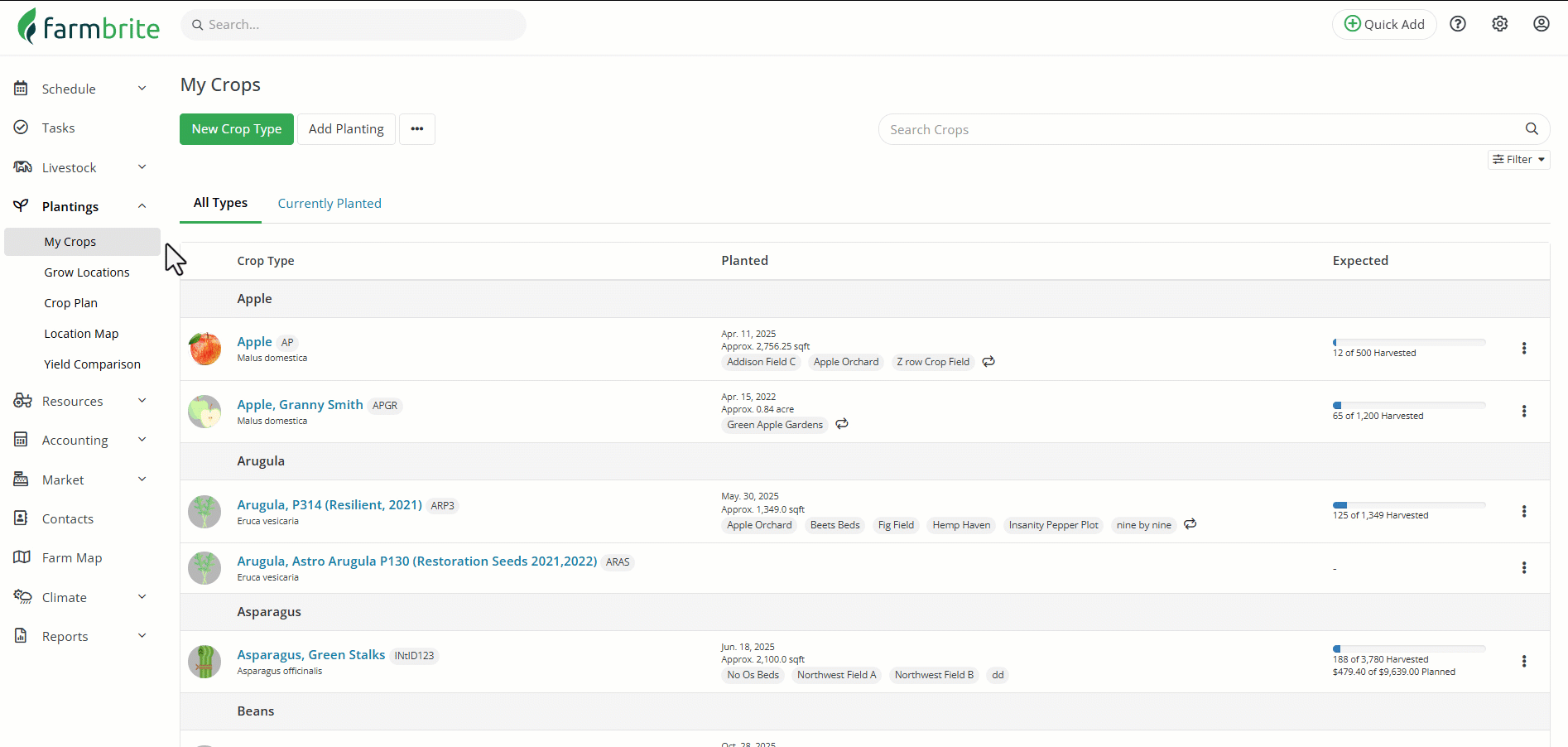
You'll also see the page expand to show a secondary menu with additional selections and actions for this specific crop type.
- Details - You can edit any of the details that you supplied when creating the crop type from this tab. For example, you might need to adjust your planned harvest amount for next year after you had a more bountiful harvest this year than expected.
- Currently Planted - You'll see a list of all current plantings of this crop type here. If the seed start date (or direct planting date) has passed for this season, you'll see your planting listed here. If you'd completed harvesting it and you want to move it to history, you can mark it complete.
- Future Plantings - Shows any plantings for this crop type that has a seed start date/planting date in the future.
- Crops Plan - A version of the account wide crop plan that shows just the plantings for this crop type.
- Tasks- Any tasks that are associated with this crop type are displayed here.
- History - Past plantings that have been marked completed as shown here, as well as previous season's plantings once it has past your new season start date.
- Harvests - This tab shows a record of all harvests for this crop type across all locations and all plantings from any season. This is totals for your crop harvests for this type. Note you can access any individual planting of this crop to only it's harvests.
- Yield Comparison - This tab has an interactive tool for you to compare this variety of this crop types against other varieties. So if you have multiple types of this crop, you can see what produces the best, and when, over a given date range.
- Notes - Any notes you take regarding this crop type will be shown here. This can help you compile any thoughts and important alerts you may have notated for this type.
- Accounting - The expense and income transactions for this crop type are shown here. You can also access a Profit and Loss Statement for this particular crop type here as well.
- Photos - Upload and view any photos that you stored related to this crop type.
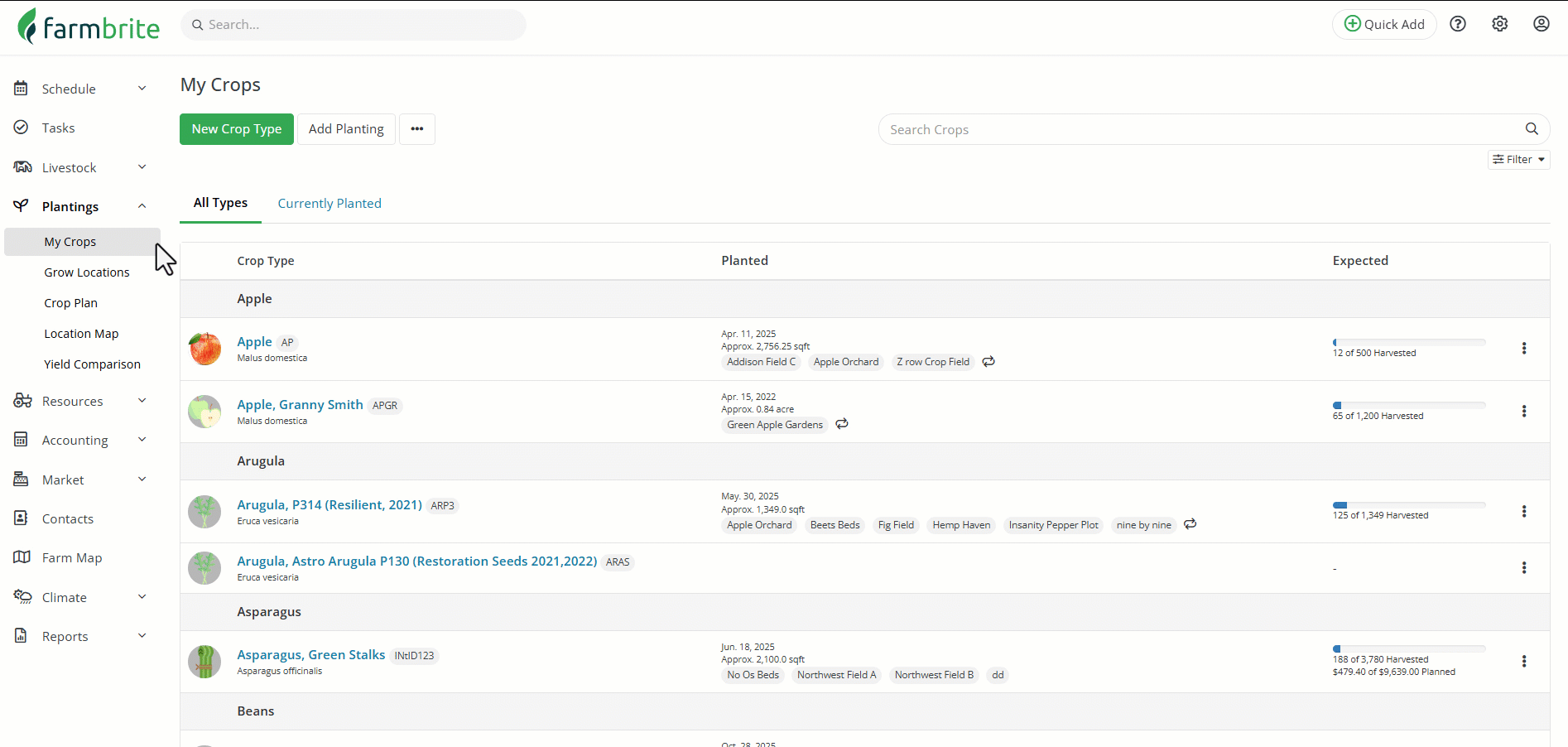
Adding a Planting for This Crop Type
You can view this comprehensive article for more details on adding plantings. For now, just know that you can click the Add Planting button to create one, where you'll choose where it is planted, and define the characteristics for that individual planting record.
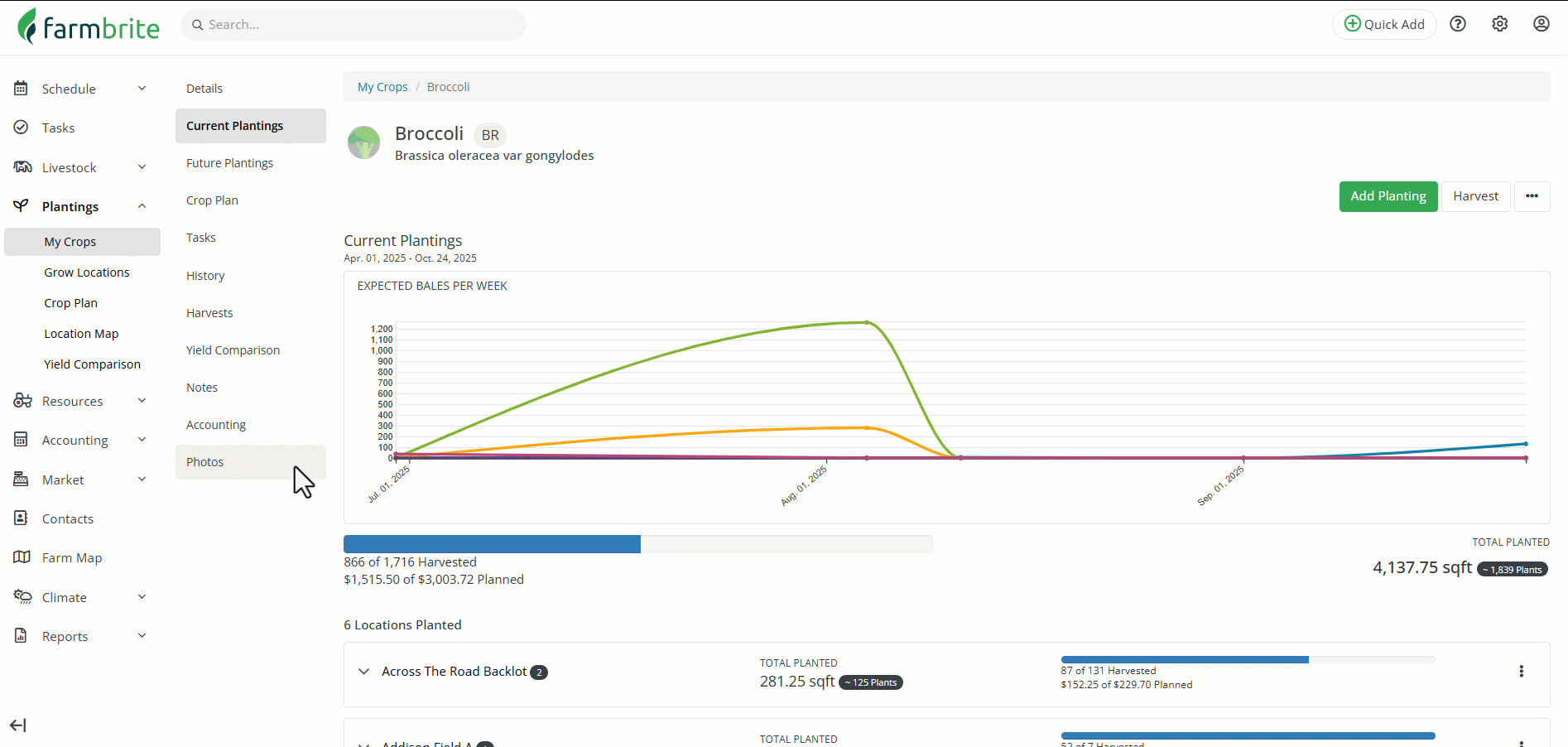
Working with Crop Types (Editing, Copying, Deleting)
You can also work with your crop types to edit, duplicate, or delete them, and use the filters and search on the main My Crops dashboard to find the ones you are looking for. In the example below we search for peppers to find all those different types. You'll also see all of the filters - perhaps you just want to see your perennial crops, like the filter we set, or filter for certain types and varieties. Also notice how we can click the Actions menu on the left of any crop type to edit it, view it's plantings, copy it, or delete it. Note that you cannot delete a crop type that has plantings associated with it as you'd likely want to retain those for historical data purposes.