You will find a “Nutrients” tab under both individual fields and individual crops. Farmbrite makes it easy to keep track of soil health.
To enter nutrients into a crop:
Go to the crop and then select the location.
Navigate to the Nutrient tab.
You can either add nutrients by clicking, record a sample, add nutrients or upload a
From the “Nutrients” tab simply click the “Add Nutrient ” button. You’ll be prompted to record any of the following levels:
- Nitrogen (N)
- Potassium (K)
- Sulfur (S)
- Boron (B)
- Phosphorus (P)
- Magnesium (Mg)
- Calcium (Ca)
- Copper (Cu)
- As well as product, amount applied, application method and date applied.
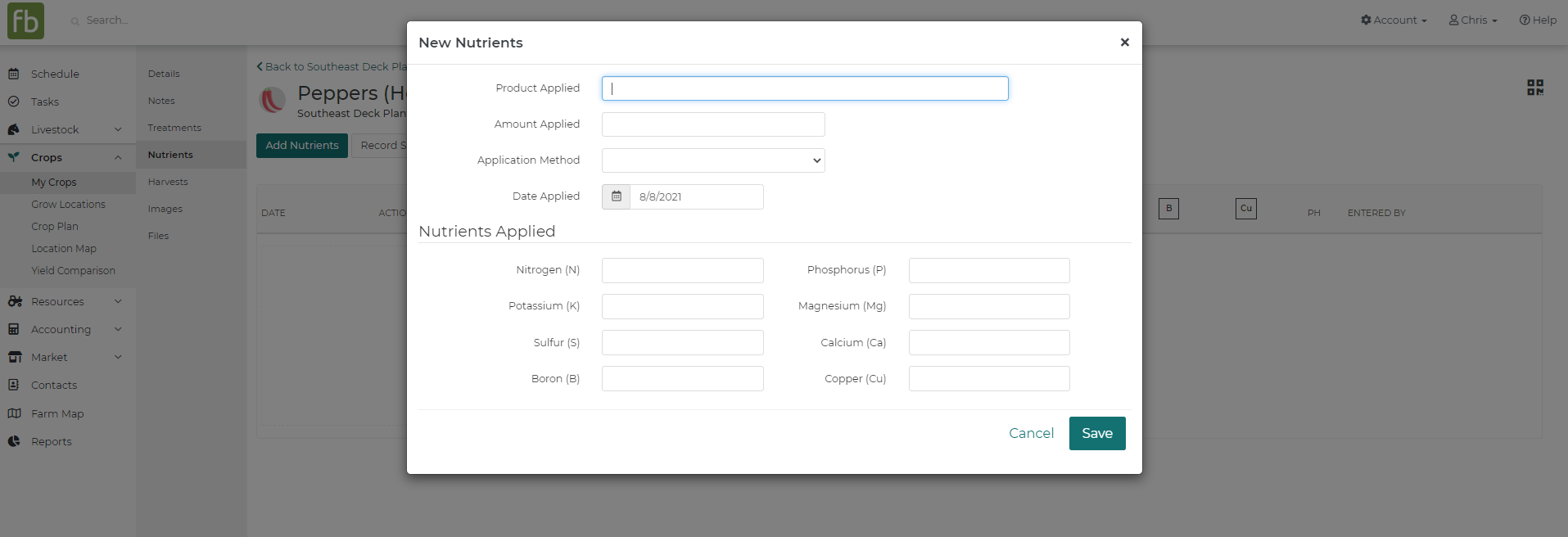
Adding a Sample to Farmbrite:
You can also add a nutrient or soil sample to Farmbrite.
- Nitrogen (N)
- Potassium (K)
- Sulfur (S)
- Boron (B)
- Phosphorus (P)
- Magnesium (Mg)
- Calcium (Ca)
- Copper
- Ph Level
- Date entered
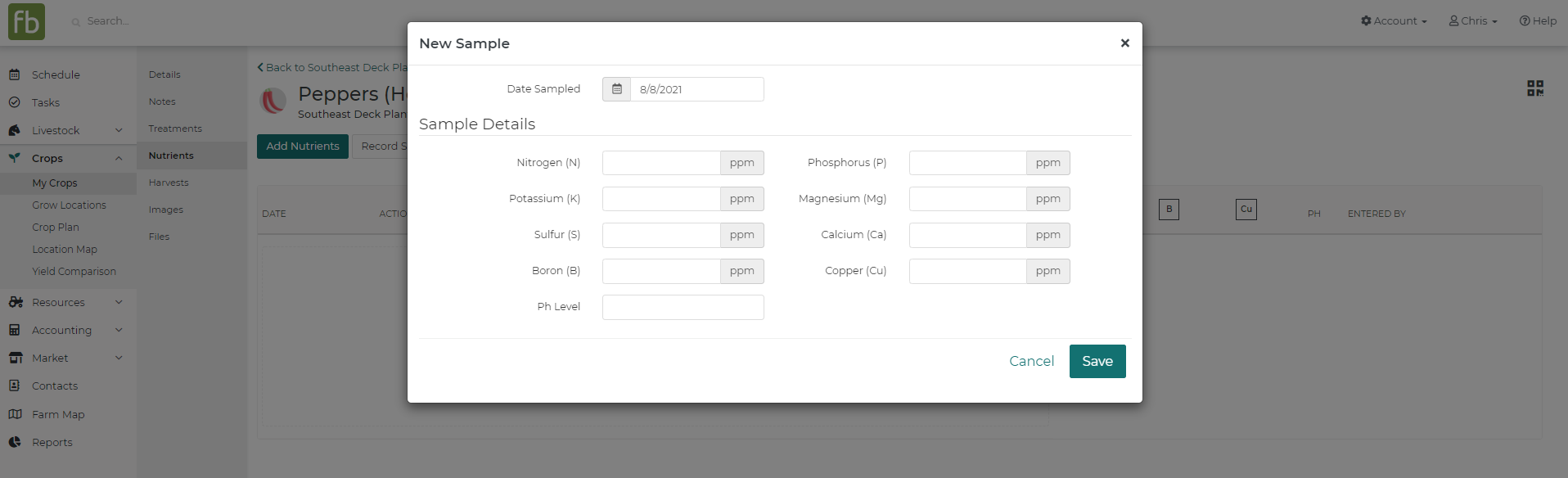
(Farmbrite hack: If you want to see how much water you are adding to a plant or crop you can treat water as a Nutrient or Treatment to you crops.)
Once you’ve recorded a series measurements you’ll see them charted and listed so you can see the changes over time.
Click on the Red “X” in the right actions column to delete a measurement from Farmbrite. Note: Deleted records cannot be recovered.
If you have a lot of measurements, you may need to page through the list to find the one measurement you are looking for. Use the paging buttons at the bottom right of the gird to move between pages of measurements.
You can also report on your soil and nutrient samples. Navigate to the Reports tab on the left, and you'll see the Soil and Nutrient Samples report in the Crops reporting section. The report will display a graph of your nutrient measurements at the top , with each sample shown in the grid below. This makes it easier to track the levels of each nutrient over time.
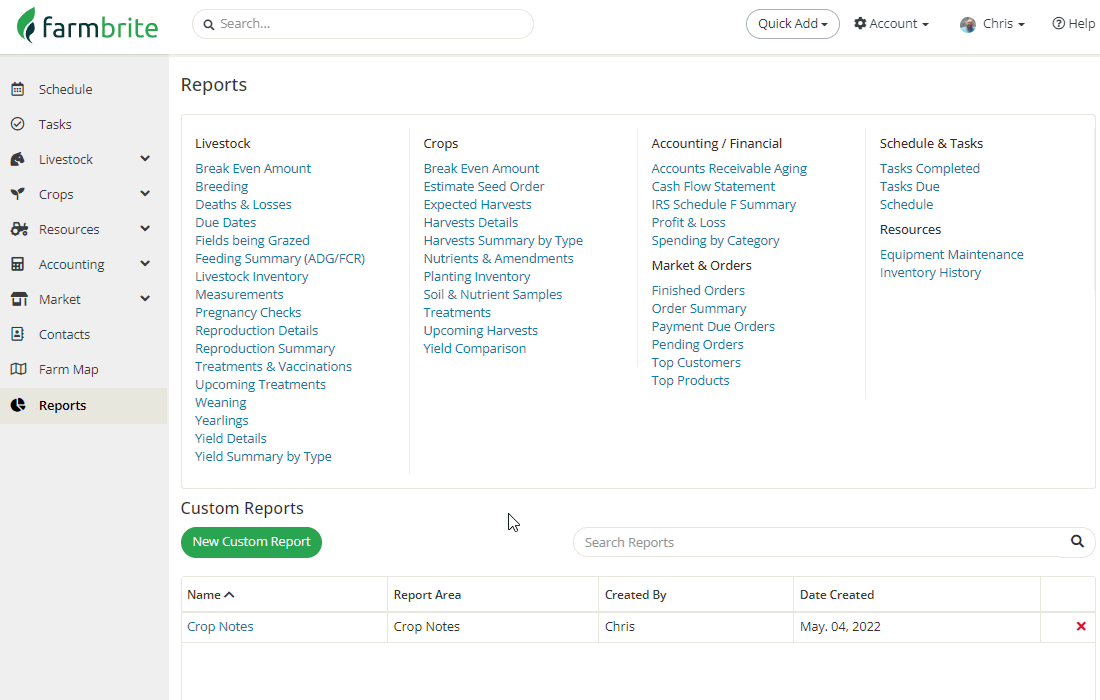
Note: This feature is only available on certain plan types.