Creating a repeating scheduled event in Farmbrite
You may need to schedule an event that repeats on your calendar- perhaps the Farmers Market that takes place every Saturday, or a scheduled monthly veterinarian visit to your farm. You can create events that reoccur daily, weekly, monthly, or yearly.
To get started , navigate to Schedule, and then click the New Event button.
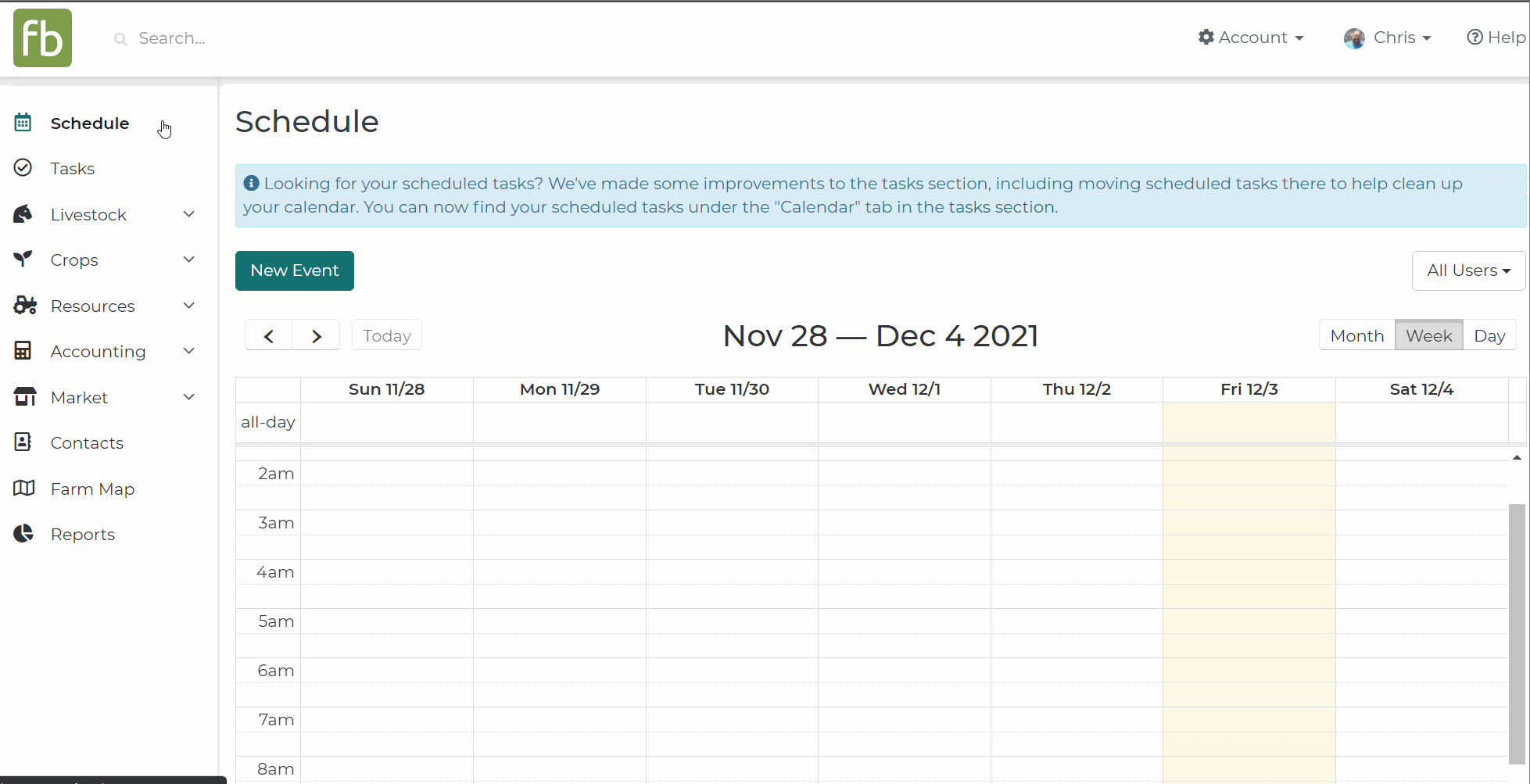
Supply the basics for your new calendar event - Title, Start/End Dates, Description, etc. Check out this article for more in depth help on Using Your Schedule to Keep Track of Events.
To set this event as recurring, select an option from the Repeats dropdown. Your event can repeat daily, weekly, monthly, or yearly.
After making the a selection in the Repeats dropdown menu, you'll see additional fields displayed. You can choose how often the event repeats, giving you a simple way to schedule biweekly or bimonthly events. You can also set an end date, which helps you more easily create seasonal events. In our example below we've created an event that repeats every week through the end of October. Make sure you click the Create button to save your recurring calendar event.
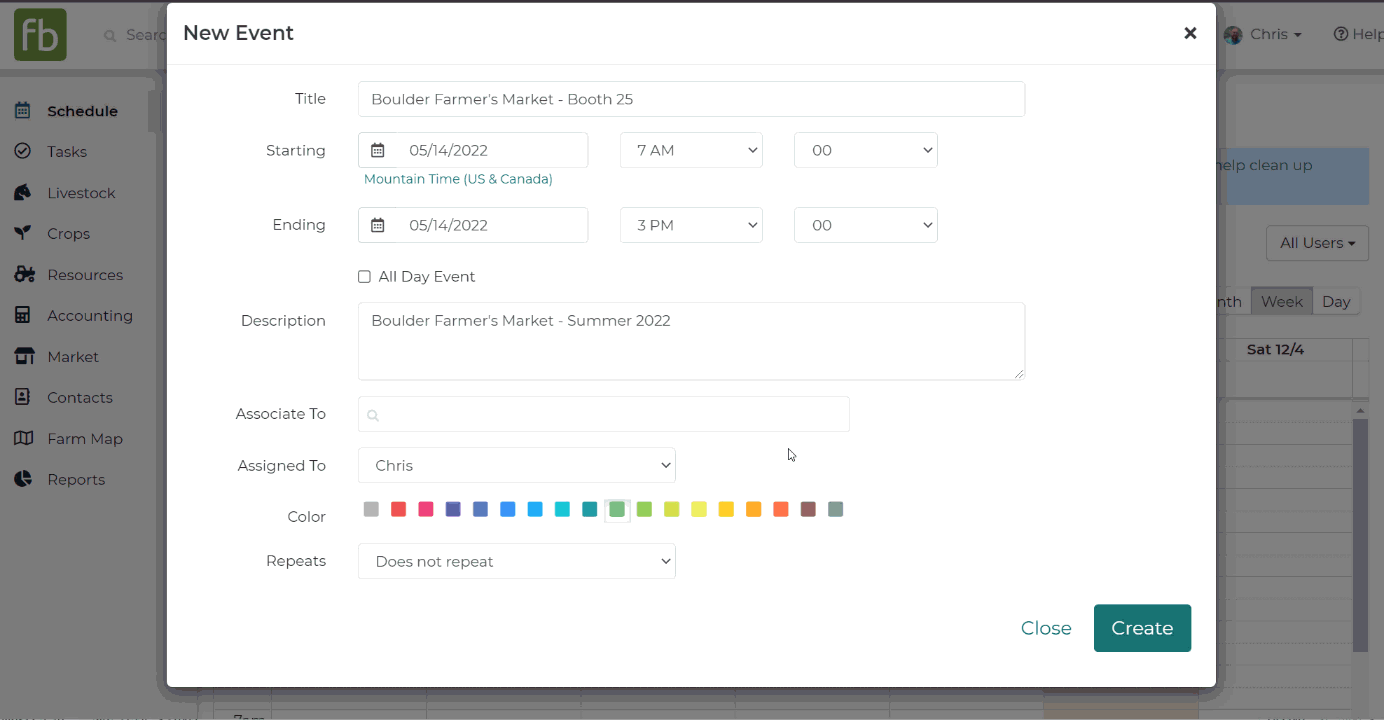
After you click create, you will have created the first event in this series.
Editing Repeating Events
When you schedule a repeating event you will do your best to predict the future, and we all know how that can go! Despite your best efforts you might need to make changes to the times, dates, and assignments. When you update a repeating event you will have the choice to make changes to the single occurrence, or to update all the remaining future dates in the repeating series.
In our image below, we first updated this individual occurrence. We changed the time to be an hour later, but only want that change to affect this single instance of the event. Now we have the meeting from 12 to 1pm on 7/24, with 7/31 and forward still at the original 11am-12pm time.
Next, we updated the future events in the series to extend the meeting to 90 minutes. We still want to start at 11am, but now meet until 12:30pm. When we choose Update Future Events, see that the instances going forward at now 90 minutes, but the past ones from 7/24 and 7/17 are still an hour.

Still need help or have more questions? Contact us here.