Your Farmbrite Online Store is an online storefront hosted by Farmbrite that let's you sell your farm products. It can be used by your customers to order items from the internet. With integrated online credit card processing through Stripe, it's easier than ever to serve your customers and expand your brand.
Before you set up your Online Store, you'll need to create products to sell. If you haven't done this yet, check out this section of our Help Center for a full walkthrough.
Each section below contains links to more detailed help articles outlining each feature. We suggest you read this whole article first to get the big picture, and then dive into each section when setting up each feature.
Online Store Configuration
To start setting up your Online Store, navigate to Market on the left, and choose Settings. There are five secondary menu selections here - Settings, Online Sales, Look & Feel, Contact Details, and Pickup Locations. For a full walkthrough on all of these options, check out our article for Online Store Settings.

You will have many options for customization including logos, banners, information about your business, payment methods accepted, and more. You can use the custom shop link provided with your Farmbrite account, or use your own URL and embed the Farmbrite store on your existing website.
Overall, you'll use each section for the following:
- Settings - You can set up payment options, taxes and accounting features, notification emails, and your starting order number.
- Online Sales - This menu lets you turn the store on and off, provides the URL for your shops, and gives you buttons to access the store and the POS. You can also write a quick description of your farm for the "About" tab in the online store.
- Look and Feel - Upload a website banner and a shop logo here. The logo is also used on your invoices.
- Contact Details - Add your social media and other contact information here so your customers can get a hold of you if needed.
- Pickup Locations - If you offer pickup for items ordered online, you can define where you customers can pick up the items here. This might be your farm, a local farmers market, a grocery store, or anywhere else you'll meet a customer to fulfill an order.
Connecting Payment Processing
To take online payments you will need to set up your shop with Stripe, Farmbrite's payment processor. You can also decide to only accept cash, check, or invoice methods as well. We also have the option to set up the Quick Pay options through Stripe.

Setting up Pickup Locations
You can configure Farmbrite to offer your customers the option to pick up their order. This requires you to set up pickup locations so they'll know where to go, and what hours they can arrive,
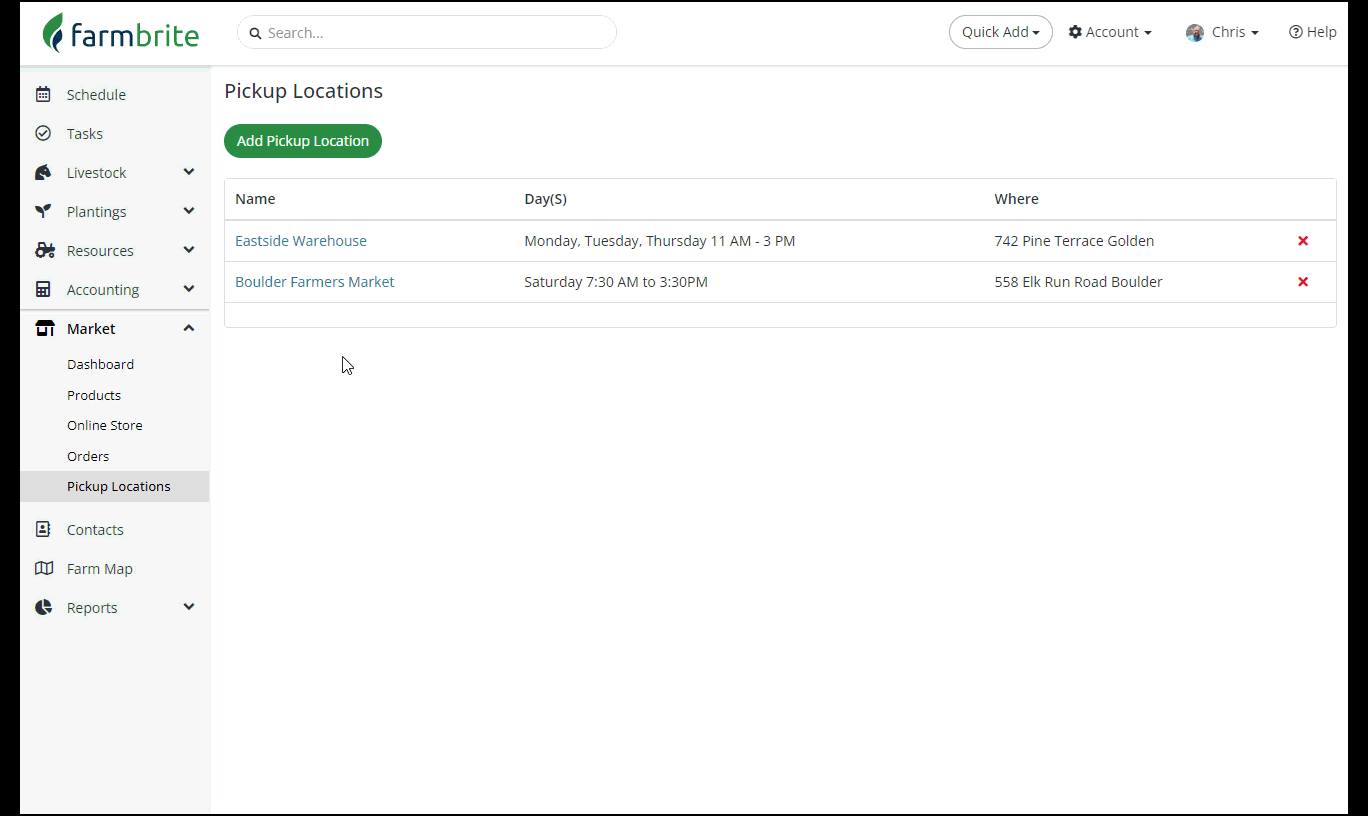
Customer Shopping Experience
Once you have your store configured, we encourage you to test it and see what the experience is like for your customers. You can access the customer facing store by choosing the button to View Store. Take a look through the layout and make sure your banners and logo fit well and look good. Add some products to your cart, update quantities, remove them, and so on. Go to the checkout and see what information you have marked as required, and verify that it feels right for your customers and their needs. You can even finished an order and select cash or check as the payment method. You can also use your real email address to see what the automatically generated emails look like when they are sent to you customers. Once you're done, you can delete the test order so it does not affect your financial reports and income.

Once you have tested the shop and you're ready to make it live, you can add the link to your website or email it to your customers!
Take a look through the linked articles and other articles in the section and let us know if you have any additional questions about your online store!