We all usually think of a task list as something where you check off items and mark them as completed. However, we also all know that despite our best intentions, sometimes tasks can fall through the cracks, and other times the task might be purposely missed, but still need to be taken off the list. Perhaps your recurring task to prep for the farmers market was unnecessary this week, as the event was cancelled due to unexpected weather. Or maybe the daily task to water Bed B in Field 4 didn't need to be done , since that same rain that cancelled the farmers market absolutely drenched your field. When these situations occur, we offer you three unique statuses to mark the task as "completed" even though it may not have technically been "done". You can use Missed, Skipped, or Incomplete.
All three of these statuses mark the task as completed. Importantly, using these will create the next event in a recurring series as well. In the example below of our farmers market prep work on 7/24, we marked it as skipped as the event was cancelled and we didn't need to do the prep work. Farmbrite shows the 7/24 as complete, and automatically displays the 7/31 tasks immediately after.
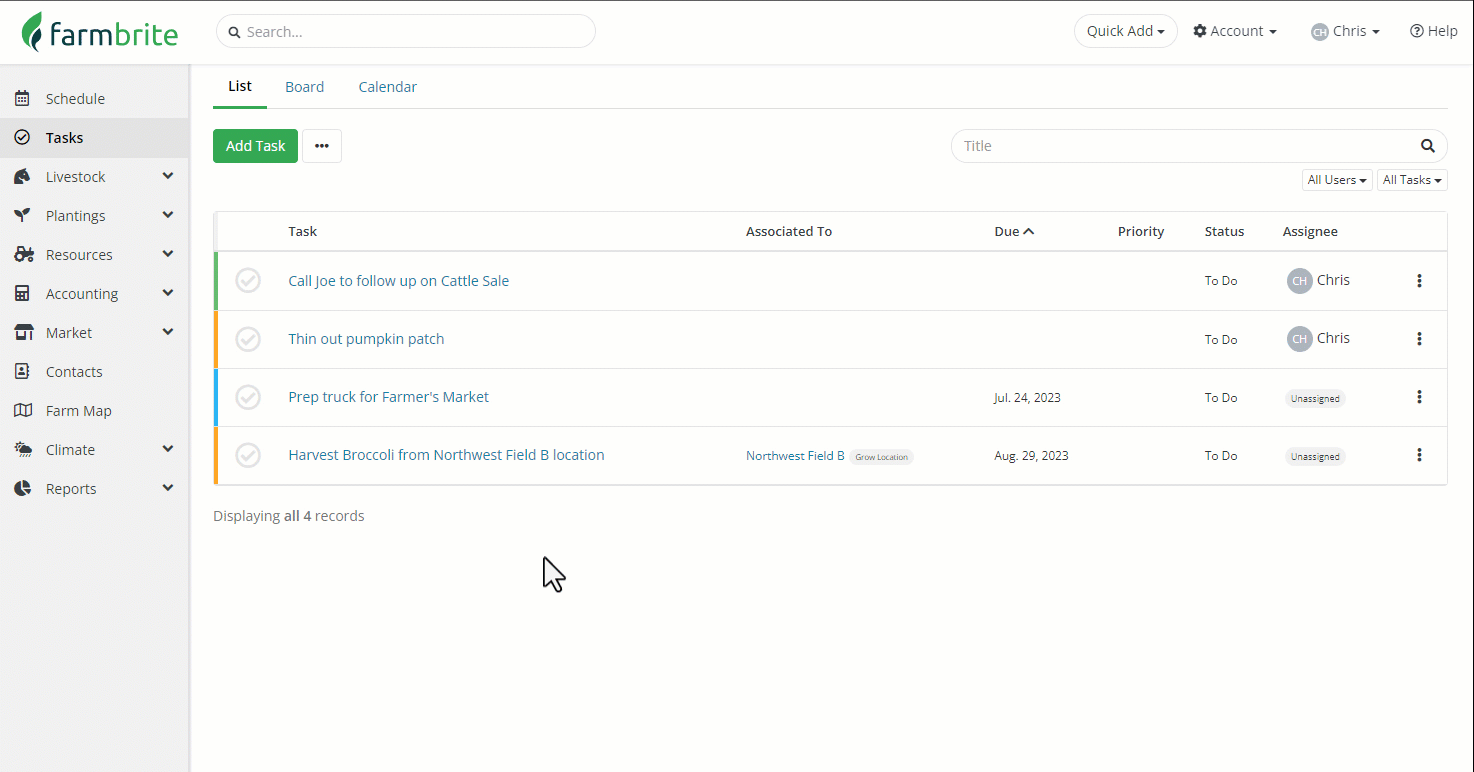
Tasks in skipped, missed, or incomplete status will show with a red X icon on the completed task list to let you know it wasn't actually completed. The status will also be displayed to help you differentiate it from other that were completed successfully.
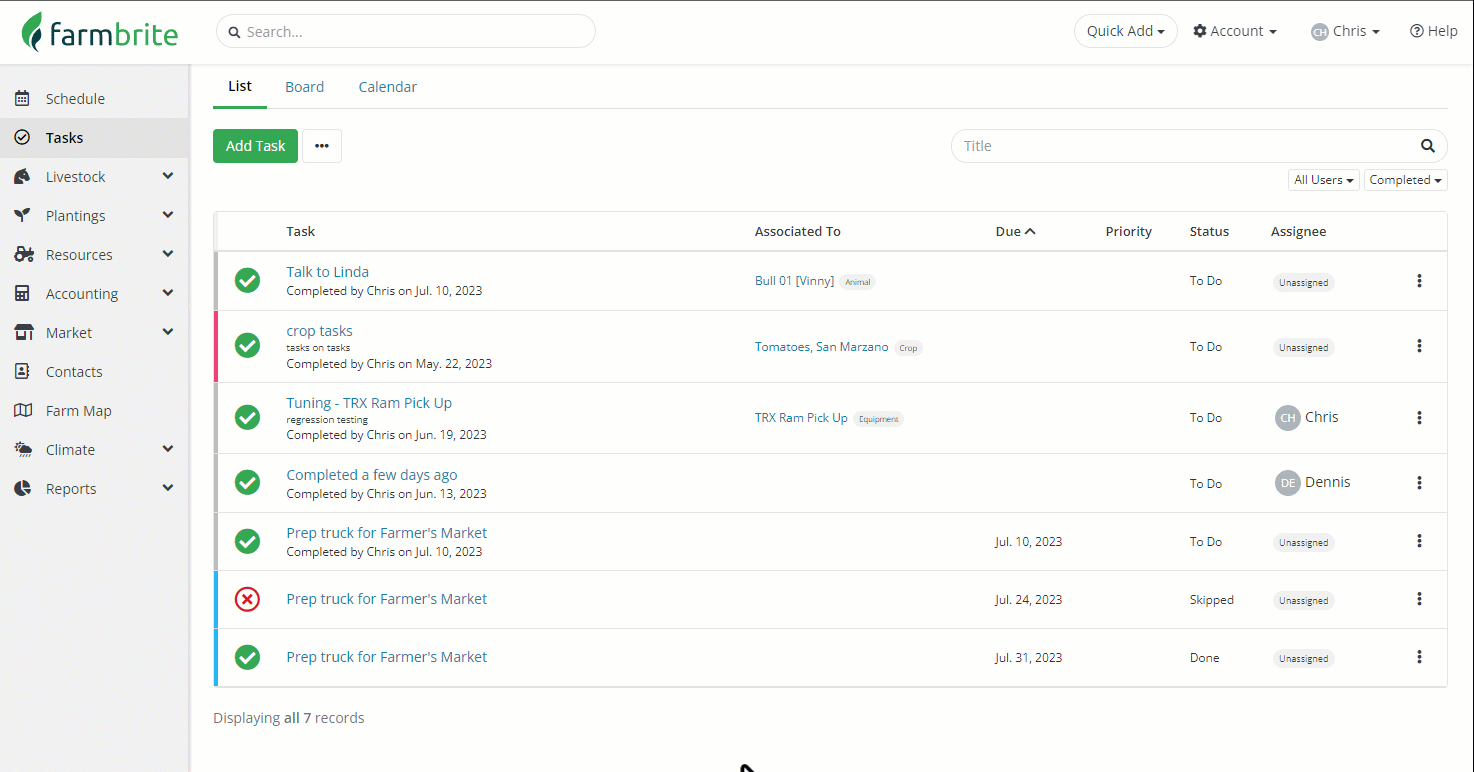
Since skipped, missed, and incomplete all still put your task as "completed" in the end, it's up to you for how you want to use each of these. Maybe you "skipped" a tasks because it was not needed like the watering example above, and maybe you "missed" a task because it was just so busy that you didn't get to it, and it's too late to do it now. Maybe you got partially through it and want it reflected as "incomplete" so you can create another task to track the remaining work to be done. In the end it's totally up to you!