Adding additional media to a task can help you remember what needs to get done, and communicate details with your coworkers. If you are assigning a task like "Fix the hole in the fence" to a farmhand, attaching a picture of the problem area might help them more easily identify and remedy it. A task like "Change the spark plug on the chain saw" might benefit from having a PDF of it's service manual attached. Or how about attaching a link to the online tutorial video from the chainsaw manufacturer, so your coworker can easily reference it on their mobile device? You can easily do all of these with Farmbrite Tasks.
If you're not familiar with creating a task, take a look at this article to learn the basics.
Adding Links
You can easily make a link in your task description by highlighting the text you want to link, and then clicking the link tool. Type or paste your link in the box, and save. Now the text is linked, and you can easily access it when working on the task.
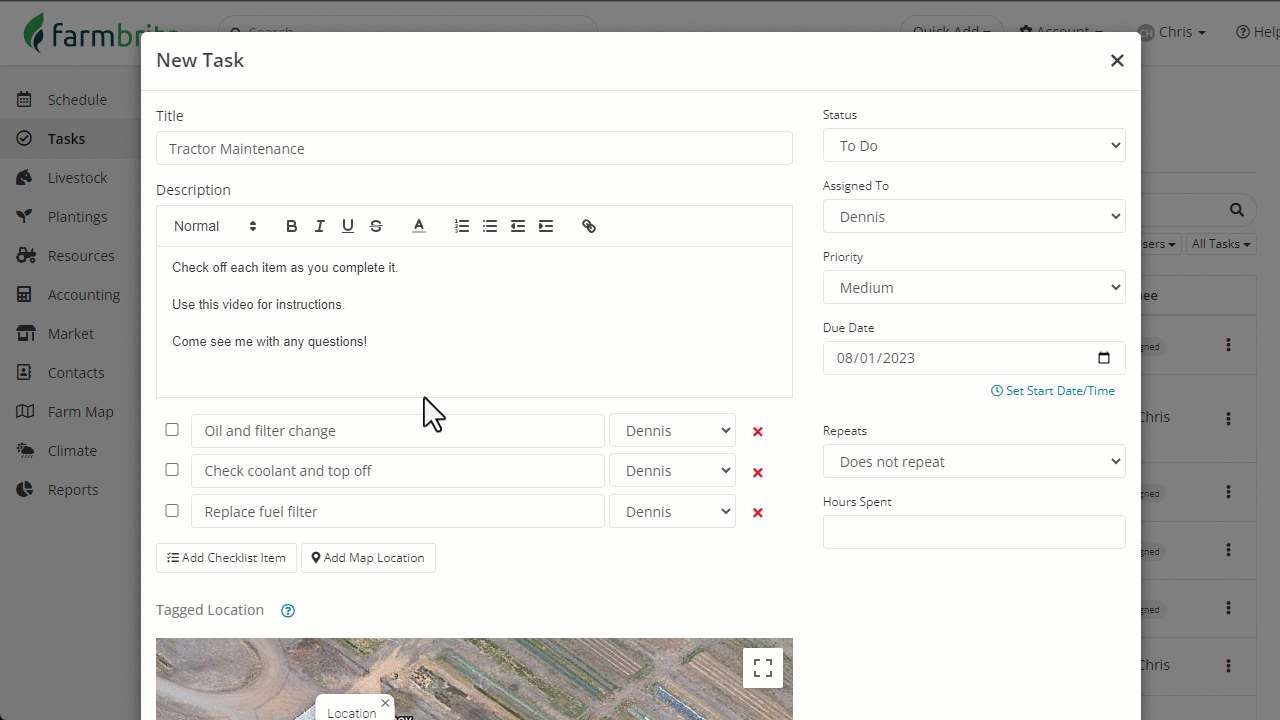
Adding Attachments
Adding an attachment works in much the same way, but you'll use a button to upload it. In the example below we are using a PDF instruction manual instead of the video we saw above. Alternatively, we could have taken a screenshot of the relevant page for the task, and attached it as an image.
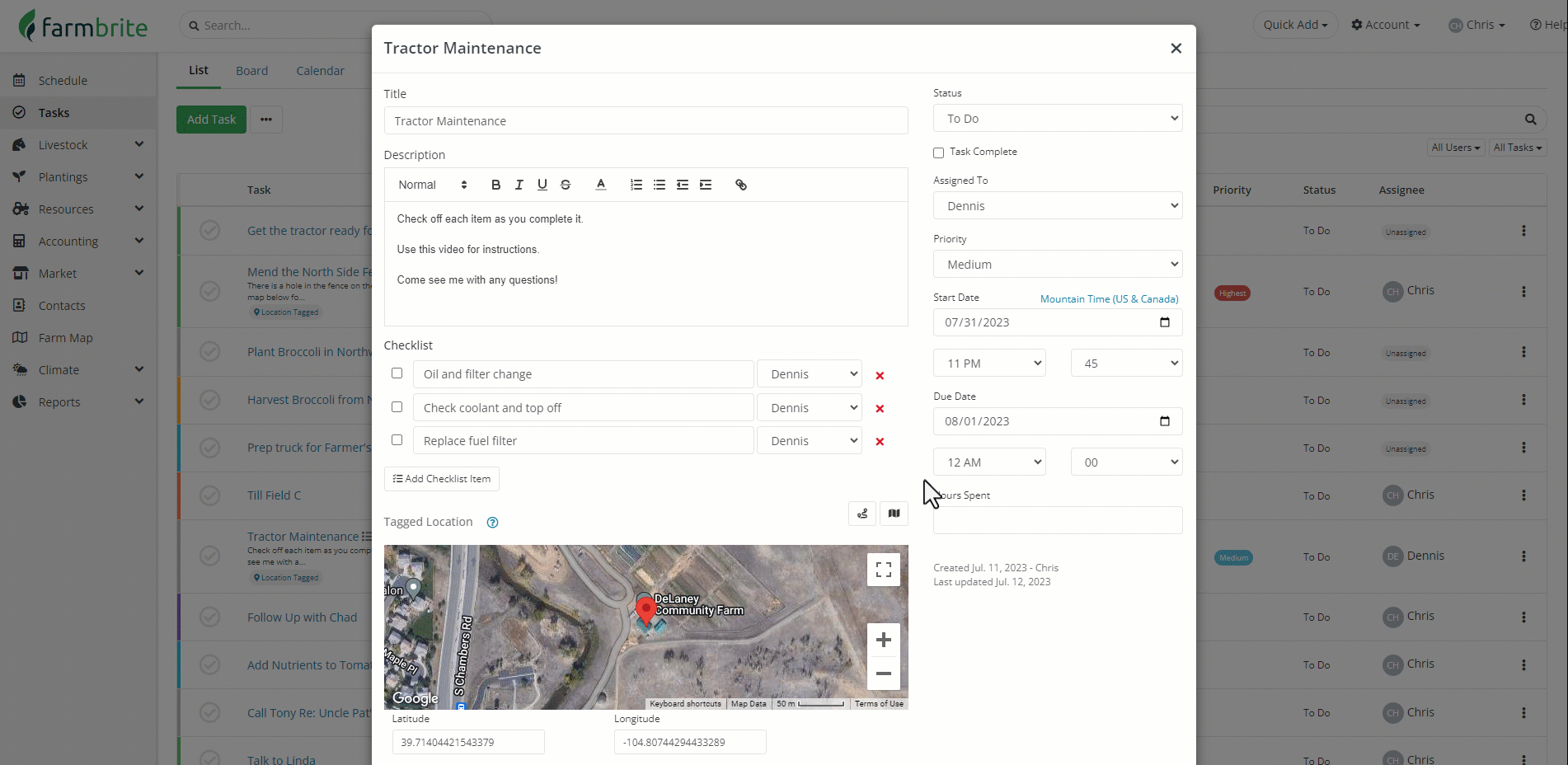
You can attach any of these file types to a task, with a file size limit of 10 MB.
| Document Types | Image Types |
|---|---|
|
|