We understand growing microgreens holds it's own challenges and you need to keep track of a lot of things during this very quick growing cycle. We are working on making this a little more seamless but in the interim you can use this flow to grow your microgreens with Farmbrite.
Add a New Microgreen Crop Type:
Begin this process by adding a new crop type that holds the specifics for growing this type of crop in a microgreen environment. (Example: Crop Type: Sunflower, Variety: Microgreen). Since you can have multiple types of the same plants that all have different planting and growing details it's important to add these in a way that you can keep them straight. Don't worry, you can always go in alter and change the plant details by clicking Edit.

Note: During this step it's important to add your expected yield data so that Farmbrite can help calculate your yield. (We realize that the Expected Yield Per Spacing is very large for microgreens. You will just need to make that a smaller number at the moment as we work on this functionally.
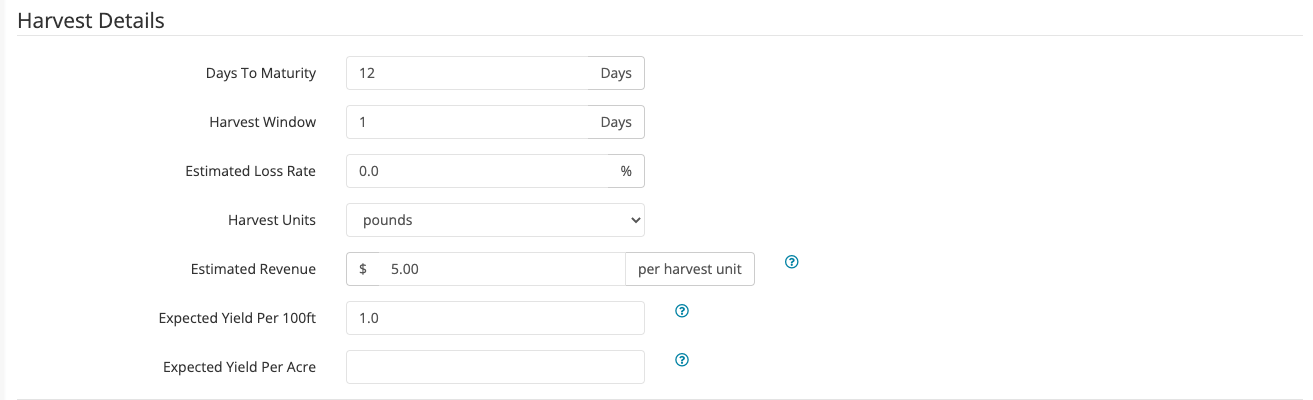
Create a Grow Location
And example of this would be Microgreen Grow Room. Follow the steps in the setup wizard to great this space. You can map the space to the house or other location where this is located.

Create a New Microgreen Planting
Add your new crop type to your grow location. Make sure it is added as ”Grown in trays”. Harvest date will be in 12 days (or whatever it is for this plant).

Note: You can add time onto your harvest date to adjust for the soak time or other steps needed. You can also create a task around these steps. or simply check the create tasks box at the bottom of the screen when you are setting up the planting and it the tasks will automatically be created.

Add Tasks for your Microgreens:
Soak:
Create a task (or series of tasks) around caring for the plant at this stage.
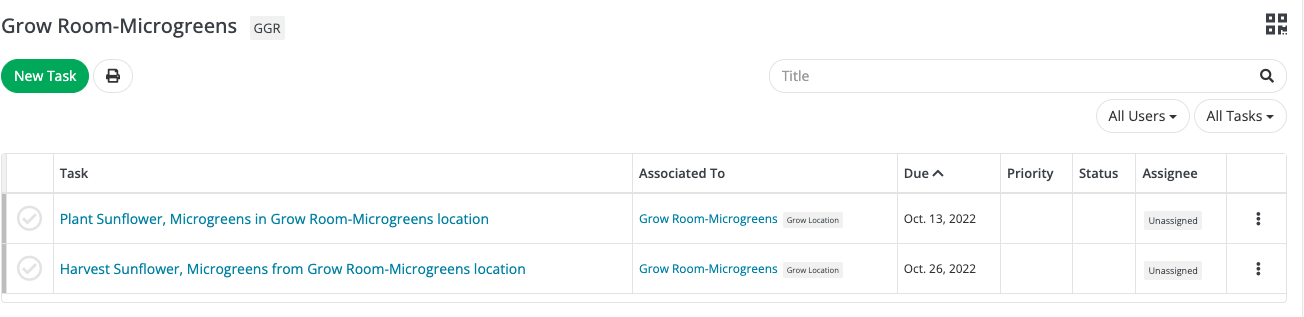
Germinate:
This step is created when you created the planting (but you can add tasks around this for specifics about this plant. (Dark phase) Or you can add this as a detail on this crop type.
Move to rack.
Create a task on that planting.
Harvest:
This task will also be created if you add a harvest date (or if it’s calculated for you on the plant) and then the button at the bottom of the creating a planting is checked.

Add More than one Microgreen Planting:
Create plantings over an over by using the bulk calculation creator in the “Calculate Plantings” button. You will find this on the my crop tab. Create these by going to the specific plant you want to calculate and click the "Calculate Plantings" button
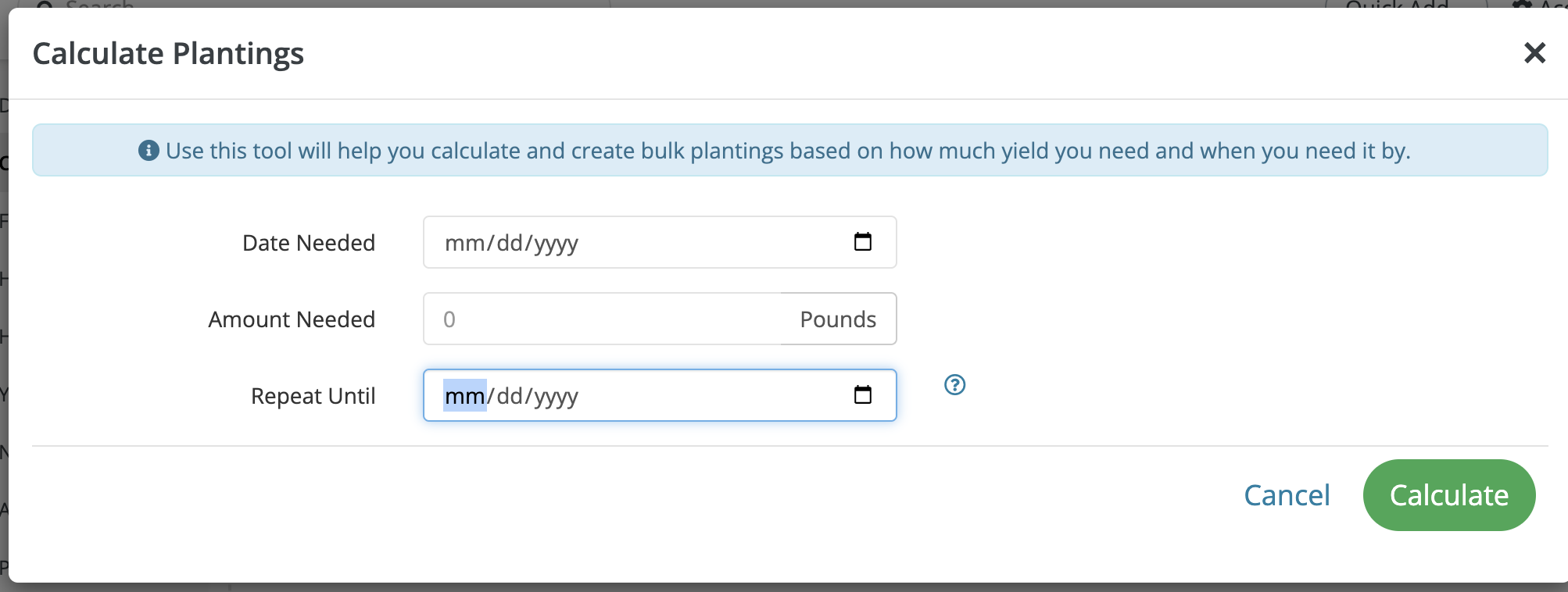


We realize that microgreens offer their own growing challenges. We are working to make this process smoother. In the interim please reach out if you have questions.