Farmbrite offers a few different accounting and financial reports for you to see your income, expenses, transactions, and more. You can access them by navigating to Reports, and then finding the Accounting & Financials section at the top.
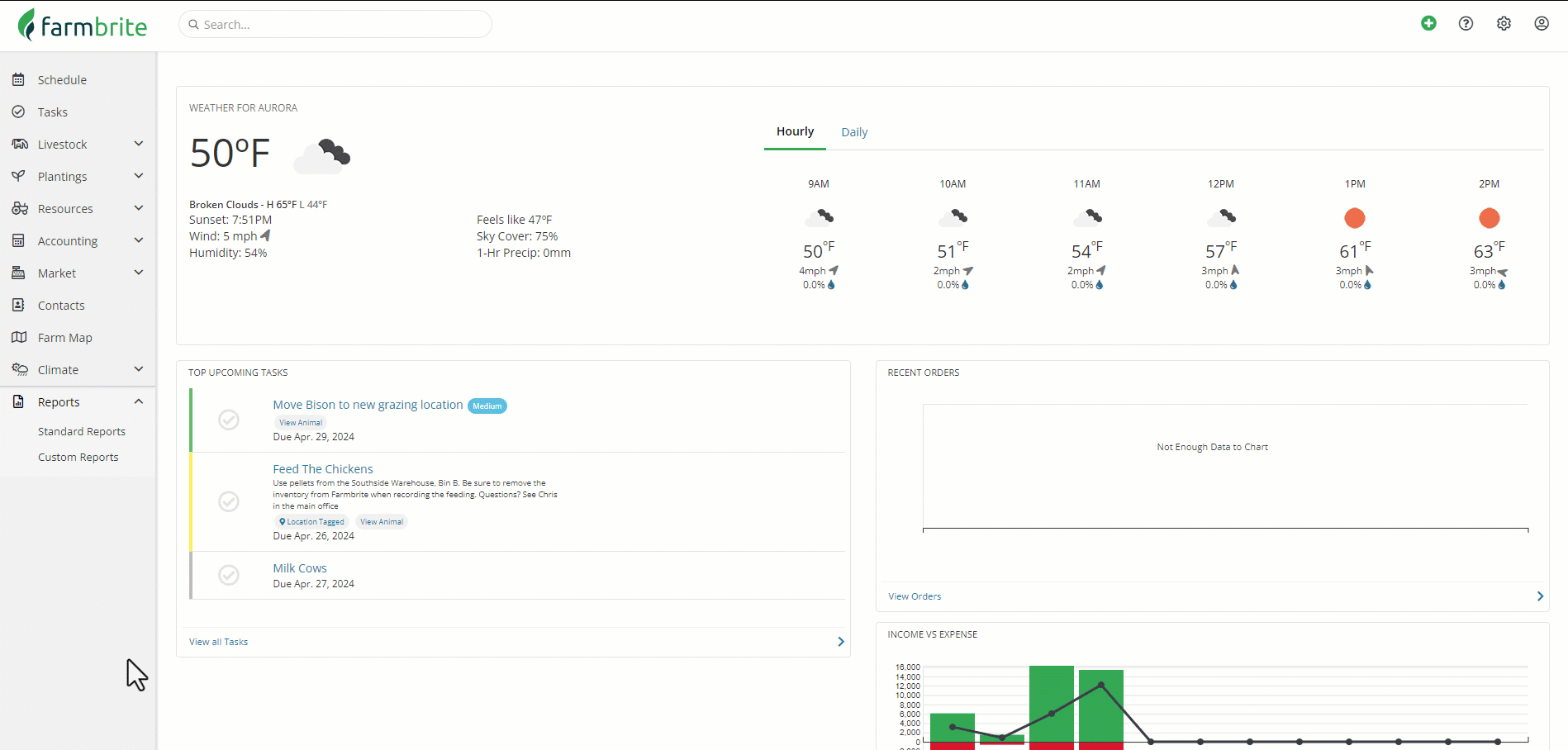
The following reports are available in this section:
- Accounts Receivable Due / Aging - We all know the old familiar phrase "Put that on my tab" - and we all know it means you'll likely need to follow up with some delinquent accounts from time to time. Whether you're waiting on one of your bulk purchasers to pay off an outstanding large delivery, or you're chasing down the last payment from a CSA share, you can use this report to see who owes you what, and how long they've had the balance. This can help you see who currently owes you the most, and who has been outstanding the longest.
- Accounts Receivable Due - This order based reports shows all orders that still have a payment due, categorized by how long the balance has been outstanding. Each row on the report represents a unique and specific order.
- Accounts Receivable Aging - This customer based reports how you all your customers how have an outstanding balance, with how long the balance has been due. Each row on the report represents a customer, and totals the balance across all of their orders.
- Cash Flow Statement - If you've been in business for a while, you'll likely think of your current sales and expenses as building on previous fiscal years. Like your harvests and livestock, some of those years may have been more fruitful, and others might have been more lean. You'll keep building on that foundation you've started with with this roll over amount carried forward; it might help you to see what you've accumulated over that time, or what you need to build back from.
- Profit and Loss (and By Month) - As you create accounting transactions and separate them into categories, your income and expenses will start to accumulate, and you'll want an easy way to see those totals. Knowing what you are spending money on, and where you income is coming from is obviously important to running your business! Farmbrite offers an account wide Profit and Loss Statement, along with indivdiual ones for fields, crops, equipment, and animals. You can also run this by month to help coincide with your budget.
- Spending by Category - Similar to the Profit and Loss Statement, the Spending by Category report will categorize and total your expense transactions.
- Tax Summary - If you've read our article about creating accounting categories and defining a chart of accounts, you'll know that the categories you define can include a tax line, which helps you allocate your income and expense transactions to specific tax categories. These might differ from the internal category names you define that are used on the Profit and Loss Statement and your Accounting Dashboard charts. Farmbrite will use the tax lines you define to group categories together in the Tax Summary report. Be aware that financial categories without a tax line associated with them will not be shown on this report.
- Crop and Livestock Breakeven - Both crop and livestock records have a concept of "breakeven", which is the amount you've spent on expenses for the animal or plant, along with the income you've generated. This is similar to the profit and loss, but also takes into account the value of inventory items used in feedings, inputs, and treatments (for crops).
- Crops and Livestock Transactions - This report shows you all expense or income transactions associated with any of your crop or livestock records, respectively. These are transactions where the "associated to" field is directly linked to a specific animal or crop, and thus does not include transactions that were added to your accounting but not specific to a record. These records are a great place to start if you'd like to customize an accounting report for your crops or animals with more columns or filters.
Note: Farmbrite reporting data may be delayed up to an hour when compared to records you've created. If you have recently made updates but don't see them reflected on the report, give it some time and you'll see them soon!
Farmbrite recommends that you work with an accounting professional for any questions specific to your business accounting. They can help ensure compliance with your local laws and offer advice on how to best account for your business needs.