A lot of your business operations take place away from your office. You might be out harvesting your crops and want to record your yield, or need to assign a follow up task for the harvest to one of your farm workers. Maybe you're making a delivery and have to take a note about a customer, or just need to look up their contact information to give them a call. How about those times when you're in the field and not within Wi-Fi network range, but still want to add your treatments, feedings, and measurements? Farmbrite wants your experience with all of these to be as easy as possible, and we provide mobile capabilities to allow you to accomplish all of that and more.
Accessing Farmbrite on your Mobile Device
First, when we talk about mobile devices, we're generally referencing smartphones and tablets. Since these devices have smaller screens than desktop computers, your Farmbrite experience will be tailored to fit properly and still be easy to use.
The easiest way to access the mobile Farmbrite experience is to download our app from the App Store. Whether you use an Apple or Android device, just open up your app store and search for Farmbrite. Here are the direct links on each app store:
Farmbrite for Apple iOS Devices
Install the app and open it, and you'll be brought to the login screen. You'll use the same email and password that you use for your web based Farmbrite system.
Alternatively, you can also access this mobile platform through your device's internet browser. Simply open your the browser (Chrome, Safari) and navigate to app.farmbrite.com. Like the store app, you will log in as normal with the same username and password you use when accessing Farmbrite on your desktop.
Either way you choose will bring you to the same experience. There are no differences in the features between the browser based app and the installable app from the app store.
Navigating the Mobile Experience
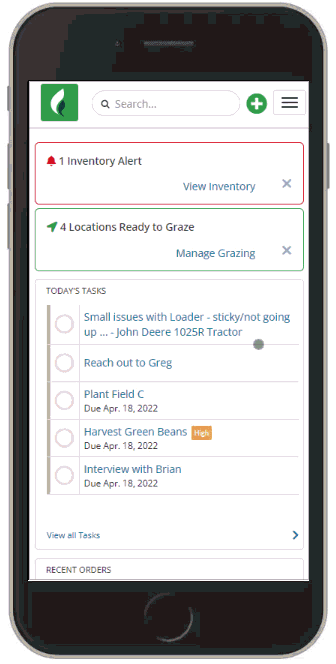 After logging in, the mobile experience should immediately feel familiar to you, as it is designed it to be as close to your desktop experience as possible. It may look slightly different to fit better on your smaller screen, but the concepts and features are the same. Because the desktop and mobile experiences use the same platform, Farmbrite is able to provide the same updates and new features in your mobile experience as you'll see in the desktop version. You no longer need to download a separate app with different features, abilities, and navigation; you now have a uniform experience no matter how you are accessing Farmbrite.
After logging in, the mobile experience should immediately feel familiar to you, as it is designed it to be as close to your desktop experience as possible. It may look slightly different to fit better on your smaller screen, but the concepts and features are the same. Because the desktop and mobile experiences use the same platform, Farmbrite is able to provide the same updates and new features in your mobile experience as you'll see in the desktop version. You no longer need to download a separate app with different features, abilities, and navigation; you now have a uniform experience no matter how you are accessing Farmbrite.
Like the desktop version, the first page you'll see when you log in is your Dashboard. You'll find your alerts and weather forecast at the top, and a list of upcoming tasks. Scroll down and you'll find your handy charts and graphs for orders, income, and expenses too. You won't see your left hand navigation menu though! Instead, you'll access all of your features by tapping the menu icon in the upper right. This opens the same menu you are familiar with, with choices for Livestock, Crops, Resources, Accounting, Market, and more. You can tap the menus to expand additional options within each selection.
We know that you'll still do most of your configuration and setup on your desktop device though, as you might find it easier to dive deeper into Farmbrite when you are in front of a monitor and keyboard. So while you can access all the features through the menu, you'll also see a green + button to the left of it. This is your Quick Add button, which provides immediate access to our most popular features.
You can create the following record types from Quick Add:
| 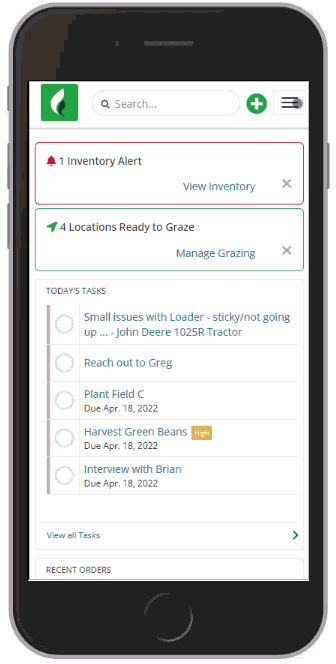 |
Your biggest takeaway here should be that if you know how to navigate Farmbrite on your desktop computer, then the mobile experience should feel comfortable and familiar to you.
Using Farmbrite Offline
Even if you live in an area with spotty data service and are outside your WiFi network range, you can still find value in the mobile experience. Farmbrite offers an offline "Scout Mode" that is designed to help you get your work done when you are not within connectivity range. Check out this article for more information on how you can use it.
If you have questions about using Farmbrite on your mobile device, reach out to us and let us know. We are always glad to help!